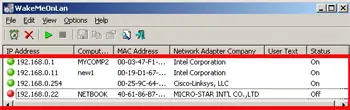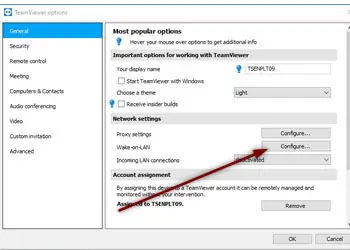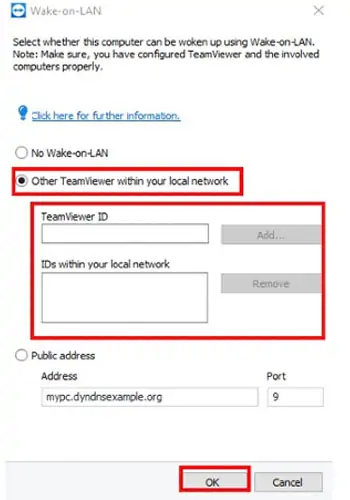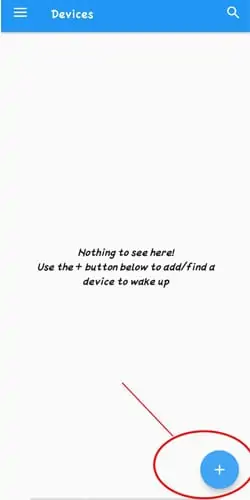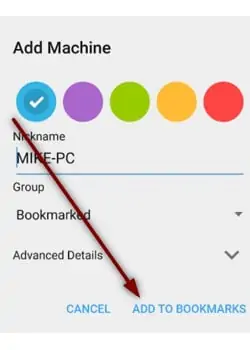Turning on the PC remotely is a useful feature for anyone. It breaks the habit of leaving your computer on all the time.
If you’re like me, you might have one of your computers set up in your home as a file-sharing server. Consider the energy consumption of keeping a PC on standby at all times. Using this feature will undoubtedly lower your energy bills.
To turn on your PC, you must have a WOL or Wake-on-Lan compatible PC. There are some workarounds if you don’t have one. Continue reading to learnhow to turn on your PC remotely.
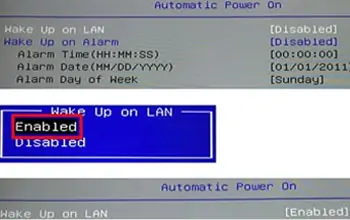
What Is the Wake-on-LAN Feature?
Wake-on-Lan is an industry-standard protocol for waking computers up using their network adapter.Wake-on-Lan helps you to keep your devices on low power mode instead of an always-on state.
Once WOL is enabled, the PC enters a ‘wait mode’ when it shuts down. A magic packet from a different network device can now be sent to this PC to turn it on. The magic packet should contain the mac address of the PC that is in wait mode.
Normally, magic packets are sent over the entire network through the broadcast address. Thus, if a hacker with your mac address information can attempt to turn on your PC by sending in magic packets, this is why WOL is kept turned off by default for security reasons.
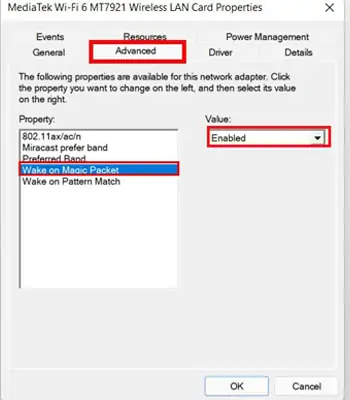
Check your manufacturer’s website to see if your motherboard supports the Wake on LAN feature. Normally, the option is somewhere on the Network or Power settings inside the BIOS menu.
To Enable WOL in BIOS options, follow these steps:
Once enabled, your network adapter will keep drawing power from the source to enter a low power waiting mode. If on a laptop, this can drain your battery if the device is not plugged in. Remember that for WOL to work; the system needs to have a connected power source at all times.
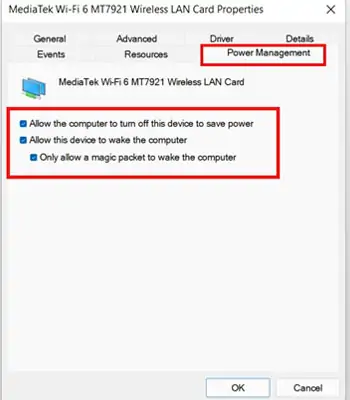
Enable Magic Packet in Windows
Get Adapter Configurations
Some of the steps below may need you to enter the PC mac address or IP address, or both.
From the Same Network
From Outside Network or Internet