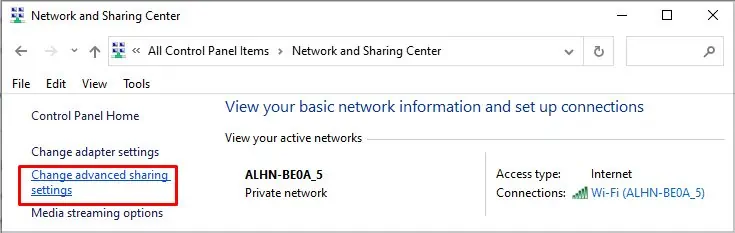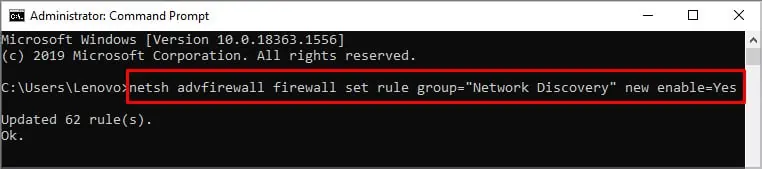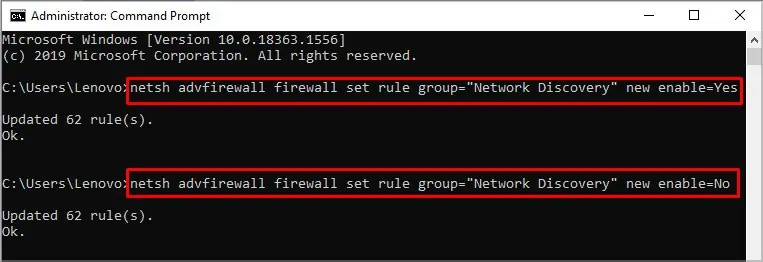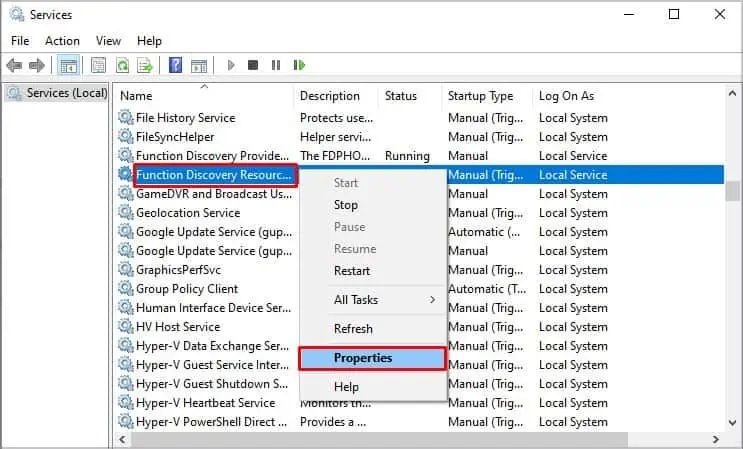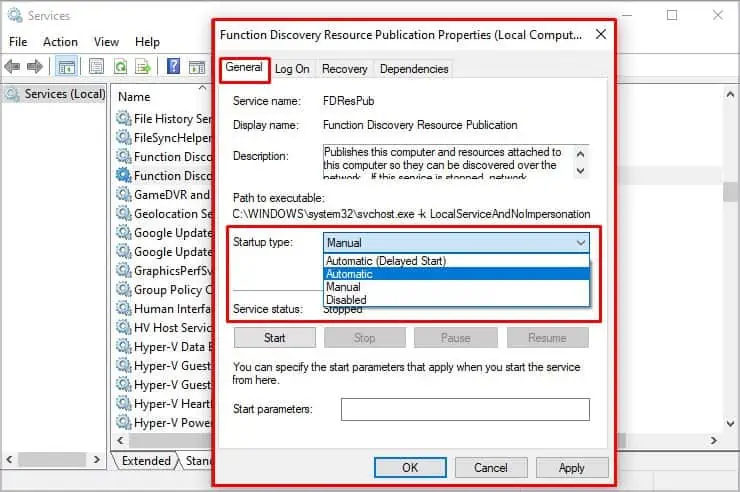Network discovery allows multiple computers and devices, operating under a common private network, to connect with one another. During this, you may share files and folders across computers, stream media on TV or Xbox, and print documents.
you may turn on network discovery in your Windows in many different ways. So, let’s discuss how to turn on network discovery and utilize it to the fullest extent.
Turn on Network Discovery
There are three main ways you may turn on Network Discovery. They are through Control Panel, Setting, and Command Prompt. Depending on your convenience, you can choose any of the methods.
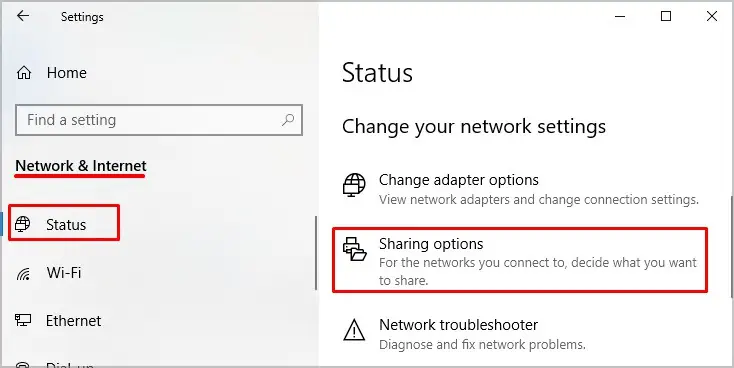
Please follow the steps below to turn on network discovery through Settings.
Please follow the steps below to turn on network discovery through the Control Panel.
Why Can’t I Turn on Network Discovery?
Even after following the steps above, turning on network discovery might fail. This can be due to various reasons such as:
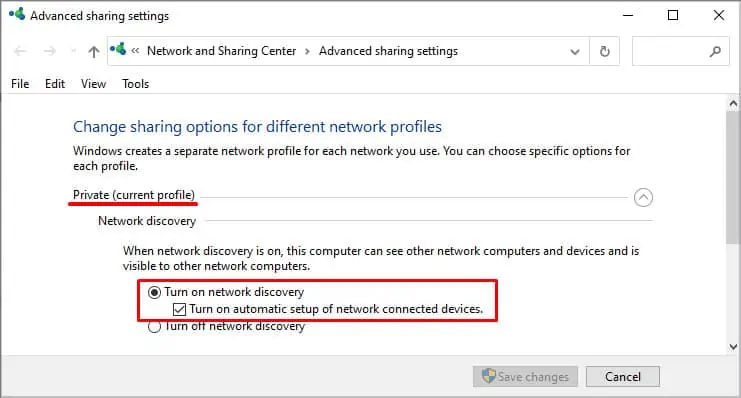
What to Do if I Can’t Turn on Network Discovery
to address the two issues above, you may try these solutions below to fix Network Discovery not turning on:
Fix Dependency Services
Network Discovery depends on DNS Client, Function Discovery Resource Publication, SSDP Discovery, and UPnP Device Host for its operation. If any of the services are not working, network discovery will not operate. to ensure the services are running, their status must be set toAutomatic. To do this, please follow the steps below.
Please follow thesame steps for all the servicesto ensure their start-up type is set toAutomatic.
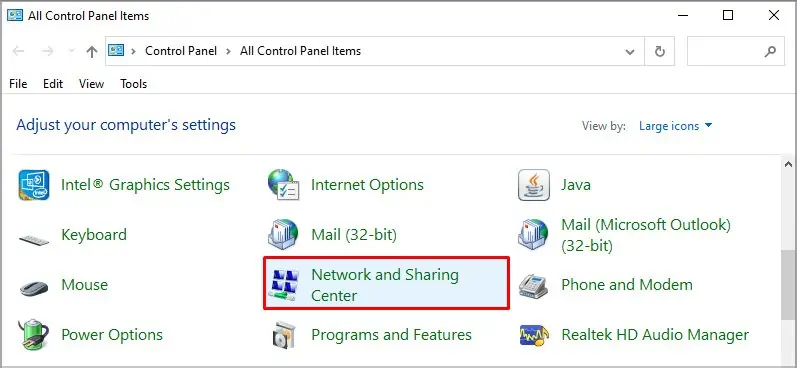
Allow Network Discovery in Windows Firewall
It could be that your network discovery is not working due to security reasons put up by Windows Firewall or other firewalls. To address this, it’s important to allow for network discovery in the Windows Firewall. To do this, please follow the steps below: