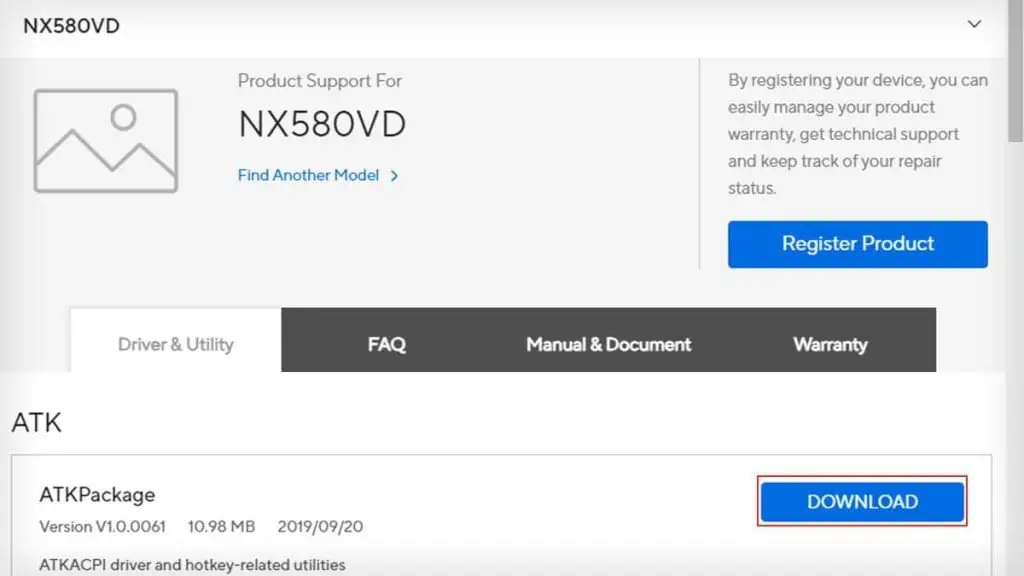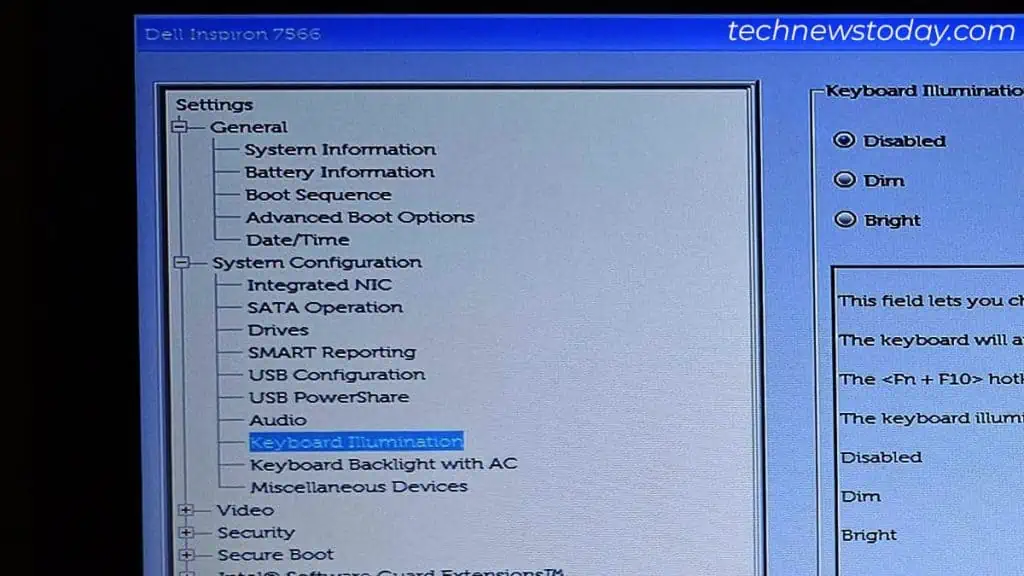The steps to turn on keyboard lights entirelydepend on what keyboard you have. But, in general, you will find manufacturers providing adedicated hotkeyto do the job.
For instance, I have to press the Fn+F4 hotkey on my ASUS X580VD laptop to turn them on.
Apart from the hotkeys, you may alsoaccess the BIOSand enable them. While the process is not that tough, you sometimes need to go through the additional step ofinstalling a hotkey driver.
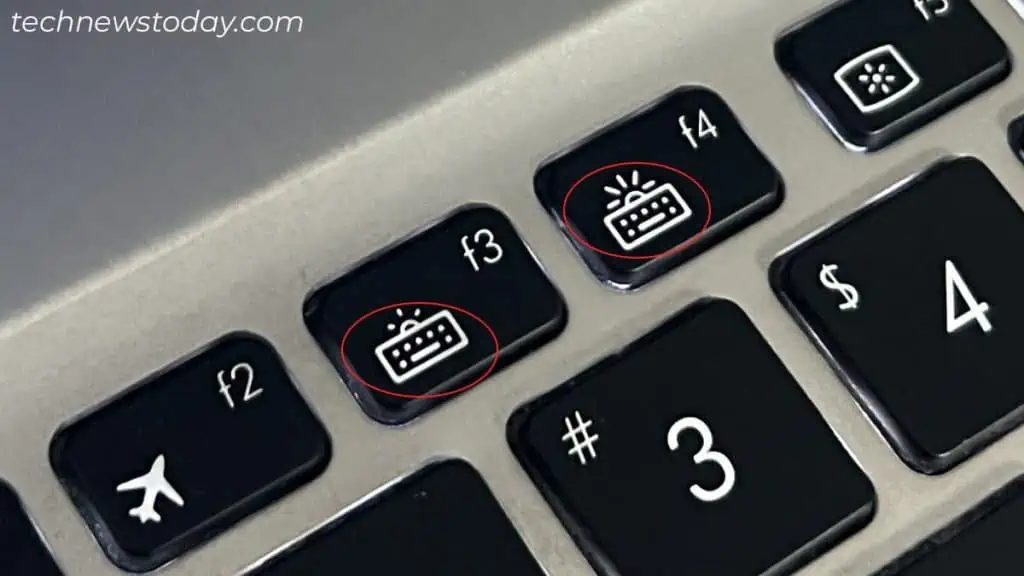
Alright! Now that you have the basic concept of turning on keyboard lights, let’s dive deeper.
Press the Dedicated Hotkey
Most of the keyboards these days include anexclusive hotkeyto turn on the keyboard light.
If you haven’t noticed it yet, the key has something like asunrise/bulb icon imprintedinto it. Here’s what it looks like on myASUS X580VD laptop.
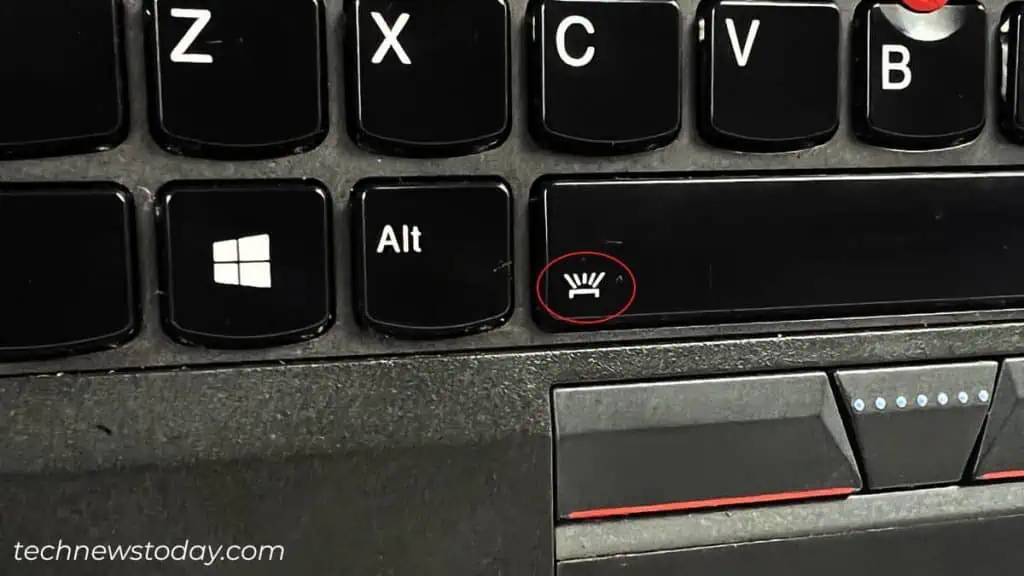
In this case, I need to press theFn + F4function key to enable the keyboard lights. Similarly,Fn + F3keys reduce the brightness/turn off the backlight.
While using the function keys works for most of the models, there are some exceptions.
For instance, I had to pressFn + Spacebarto turn on the keyboard light on my colleague’s laptop (Lenovo ThinkPad X270).

Similarly, onFANTECH ATOM TKL MK876. It had asingle special keyfor controlling the keyboard lights.
In some cases, you cannot actually turn off the keyboard’s light, rather you may only reduce its brightness.
That’s exactly what happened to my office keyboard, the Redragon Kumara K552. I mistakenly pressedFn + Downmultiple times, and the brightness was reduced so much that it looked like I had turned the keyboard off.

To turn back the keyboard light, all I had to do was press theFn + Upkeys.
Install the Hotkey Driver