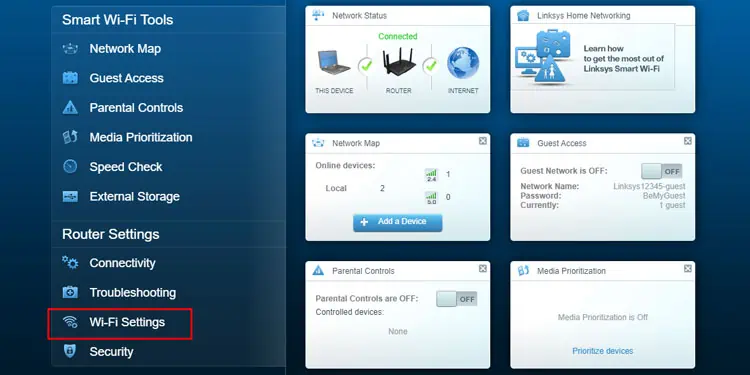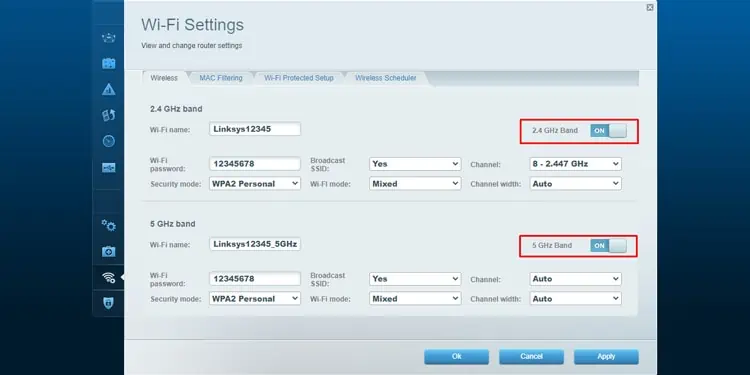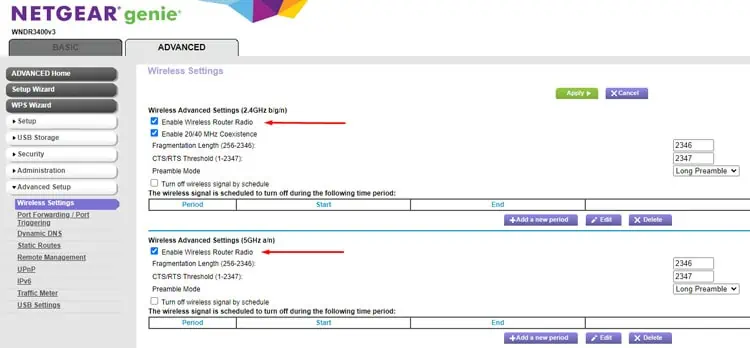Very few things can match Wi-Fi’s convenience, but sometimes, even this convenience can lead to problems. For instance, people working on their PCs may find that users chilling on the Wi-Fi are dragging down the network performance and affecting their productivity.
Of course, this is only one common scenario. You don’t necessarily need any problems to arise to disable the Wi-Fi, as many people like to turn off the Wi-Fi simply because they’re not using it at the moment.
Regardless of why you want to do it, the important part is that turning off Wi-Fi on the router is a very easy process. We’ve listed the general steps for the full process, as well as router-specific steps for some popular vendors, in the sections below.

How to Turn off Router Wi-Fi
Obviously, powering off the router turns off the Wi-Fi, but it also disables the LAN. If you want wired connections to work while only disabling the wireless network, there are a few ways to go about it.
For starters, routers from certain vendors like Netgear, Netis, or ASUS often have a physical switch or button for toggling the Wi-Fi on and off. If your router has a button with this functionality, it’ll generally be easiest to use this. But this isn’t a common feature.
In most cases, you’ll need to log in to the router’s settings page and disable the wireless radio from there. Aside from this, you may also turn off the Wi-Fi using your router’s mobile app or set the Wi-Fi to turn off and back on at certain times.
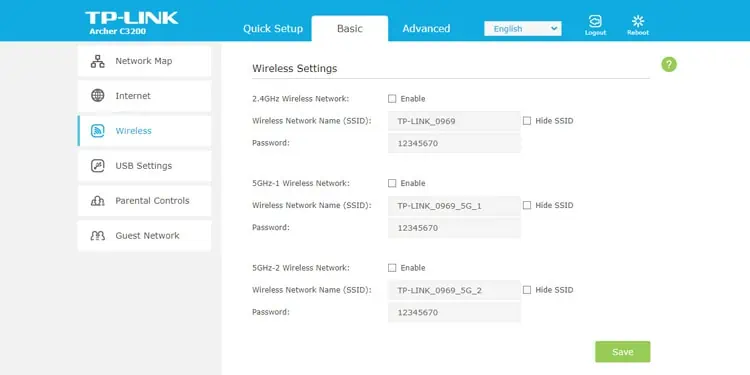
We’ve covered the latter two topics towards the end, but for now, let’s talk about how to log into the router setup page and disable Wi-Fi on various popular routers.
The steps toaccess the router settings pageare the same on all platforms (Windows, Mac, Android, iOS, etc.), but you’ll need your router login details for this.If you check the backside of your router, you’ll find the router’s IP, router login URL, username, and password. The default IP will typically be something like192.168.1.1, and the username/password combo will be something likeadmin/adminoradmin/password.If you changed these in the past but forgot the details later, you may reset them to default by pressing the Reset button on the router for around 10 seconds. After resetting, do ensure to change the router login details, as the default credentials will leave your Wi-Fi vulnerable.With all this said, connect a device to the router (either LAN or Wi-Fi) and follow the steps shown below to turn off the Wi-Fi. The steps we’ve listed are for specific models, but they’ll be applicable to most other routers from the same vendor.
Here’s how you may turn off the Wi-Fi on TP-Link’s Archer C5400 Wireless Router:
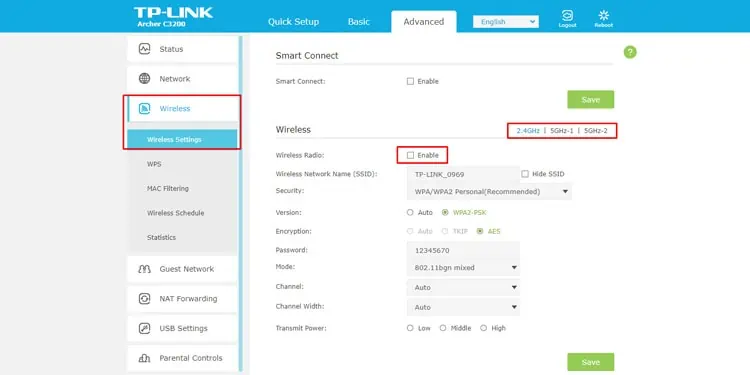
Here are the steps to disable the Wi-Fi on Linksys routers:
Here’s how you may turn off the Wi-Fi on Netgear’s WNDR3400v3 router:
Here are the steps to disable the Wi-Fi on D-Link’s DIR-605L router:
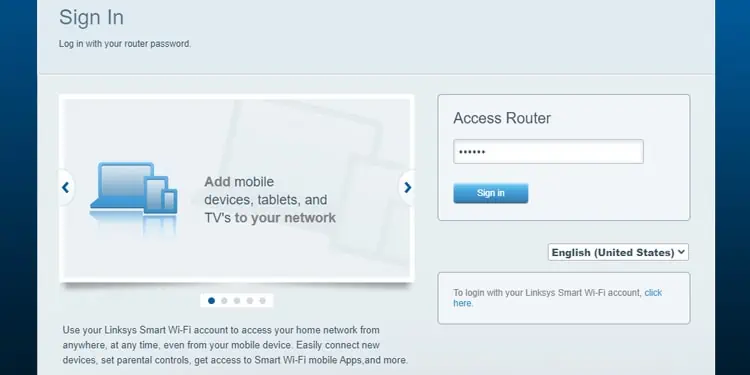
Here’s how you may turn off the Wi-Fi through Asus’s ZenWiFi AX web interface:
Here are the steps to disable the Wi-Fi on Huawei routers: