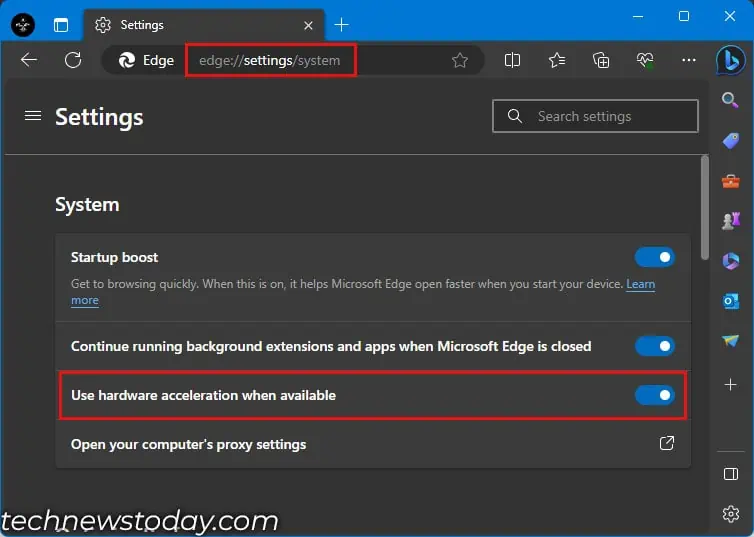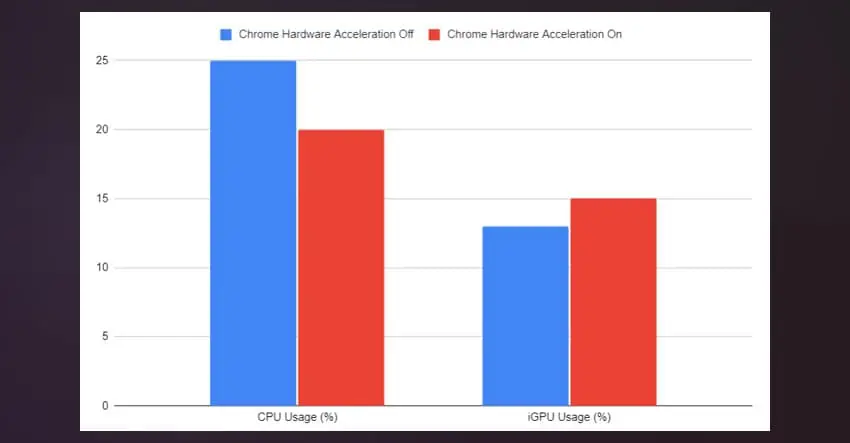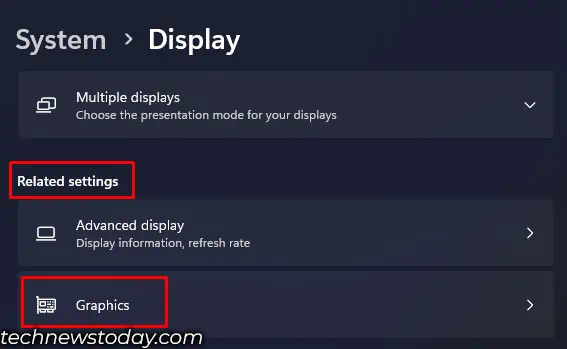In some cases,Hardware accelerationcould result in a choppy OS experience or evensystem instability. Sometimes, you might even get a black screen when recording or streaming.
Systems with a slow graphics card or the one withlow VRAMare especially reported to have issues. However, top-tier PCs with high-end GPUs may also show performance issues with hardware acceleration enabled.
To turn off Hardware Acceleration in browsers, first open your browsersettings. Then, search for “Hardware Acceleration” andturn it off. For more options, go toAdvanced Settingsand turn off otherAdvanced Hardware Acceleration Settings.
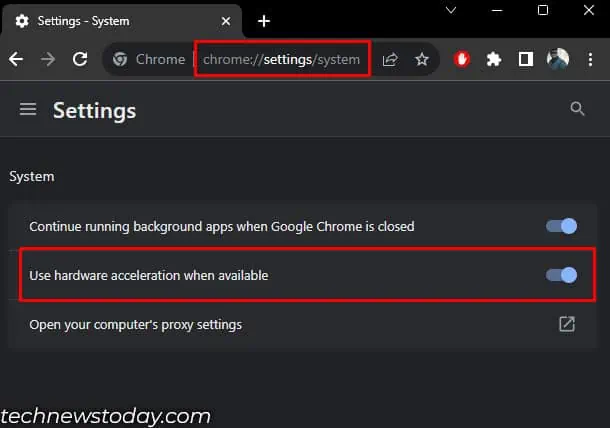
For Windows, Go toAccess display settingsanddisable hardware acceleration.
Here, I have explained the steps to disable hardware acceleration on both browsers and on Windows.
Disable Hardware Acceleration On Browsers
On most browsers,hardware acceleration is enabled by default. So it uses GPU when processing web content like HTML/CSS and SVG images.

With it enabled, GPU rasterizes web content, encodes/decodes video data, writes raster threads into the memory, and renders graphics libraries from the web, along with a few other graphics-related tasks.
Disabling it shifts all these tasks to the CPU. If you have an old orpoorly performing GPU, I suggest that you keep hardware acceleration disabled.
Here is how you may access hardware acceleration settings in some of the popular browsers.
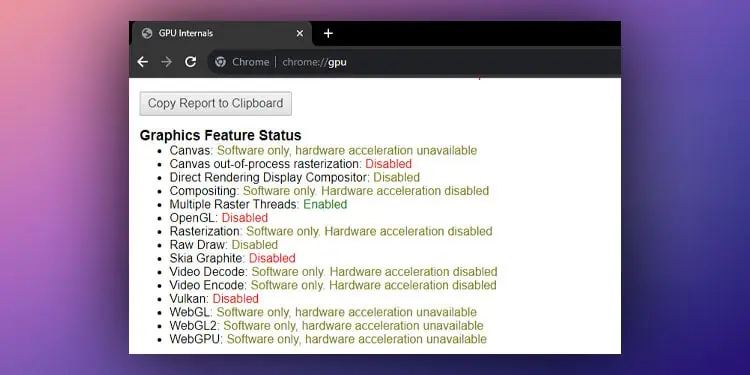
For Chrome, Opera, and Brave
Chrome, Opera, and Brave all run on theopen-source Chromium engine. Therefore, the steps to access hardware acceleration settings on all these web browsers are the same.
If you completely want to disable GPU acceleration on your Chromium engine browser, you may do it viaChromium browser flags. Flags allow you to access and change settings that are unavailable on your normal browser settings.
To disable hardware acceleration from Chromium browser flags,
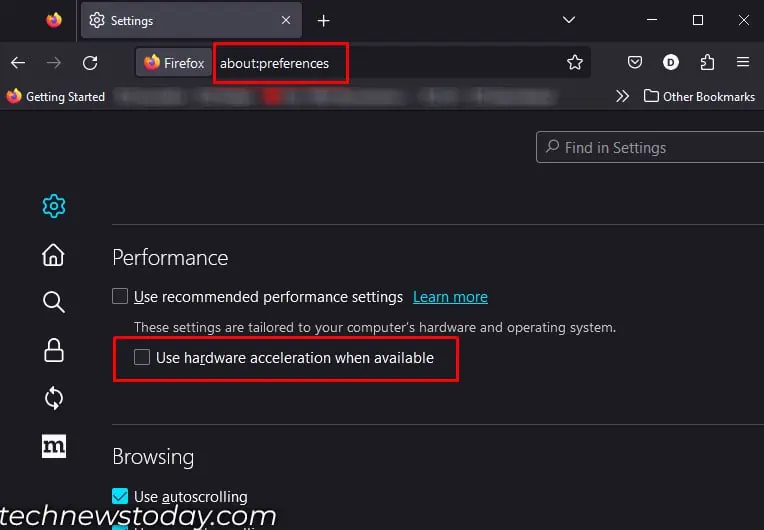
Browsers that utilize the Chromium engine also allow you to check the status of the graphics and whether it is hardware accelerated.