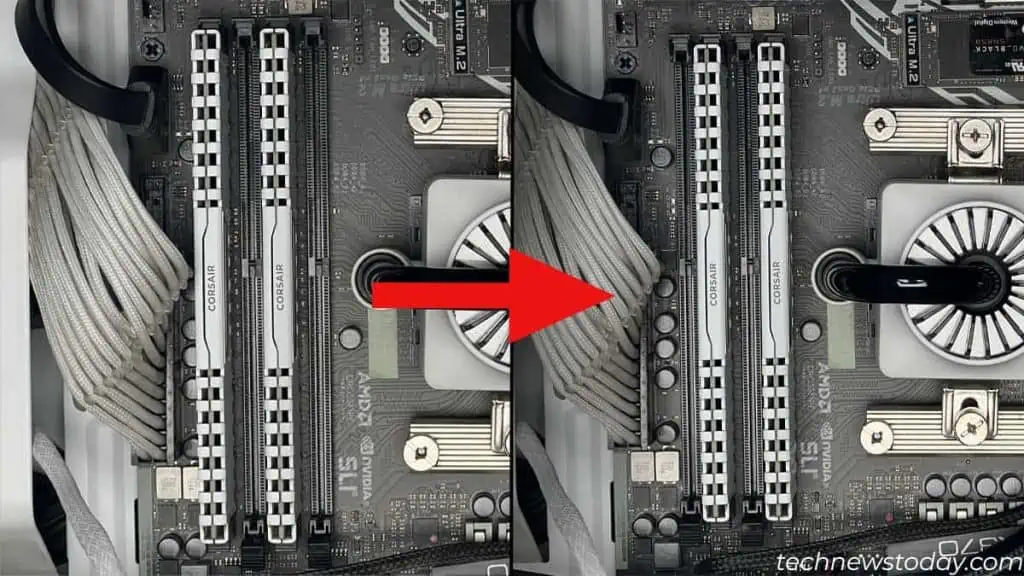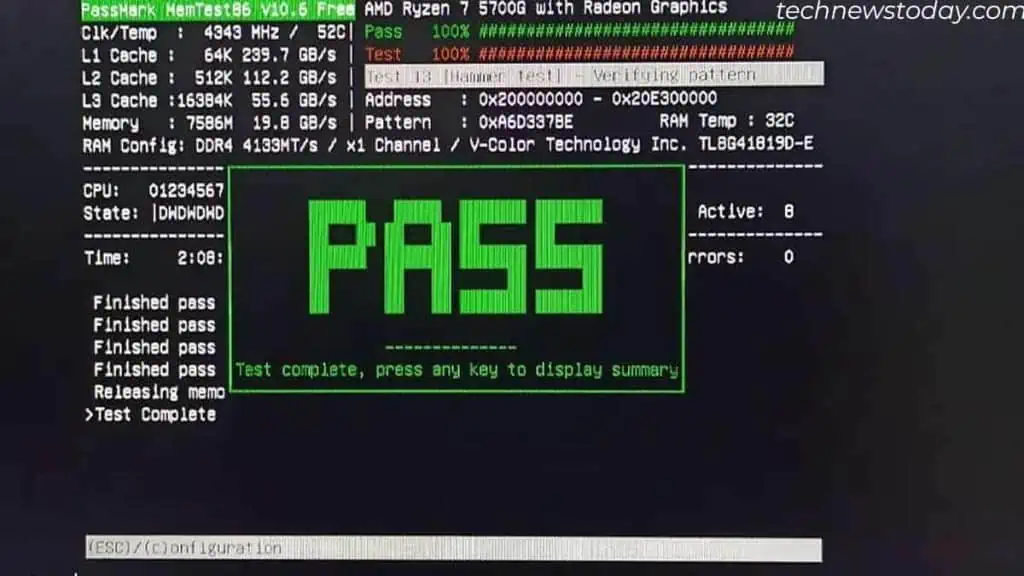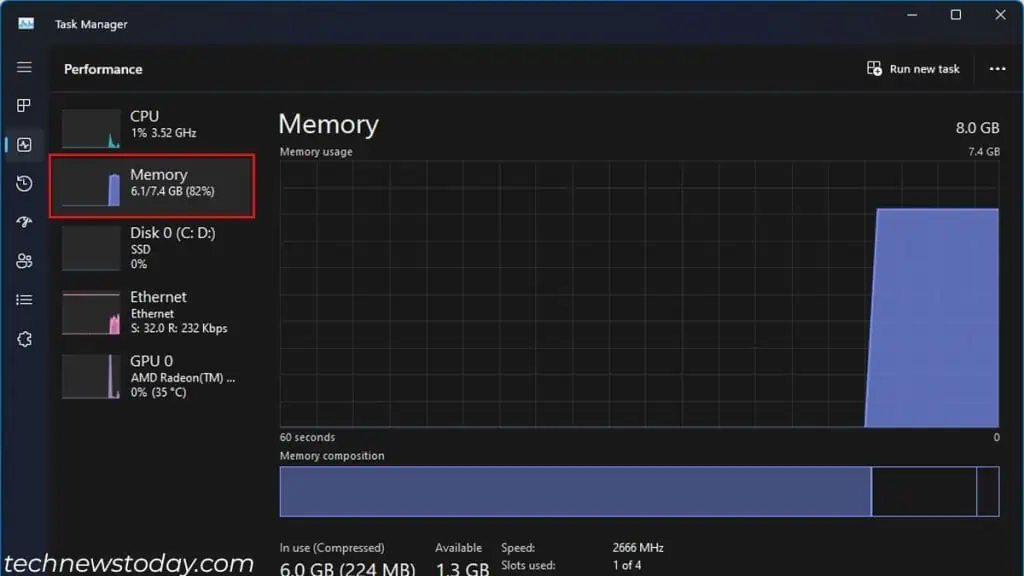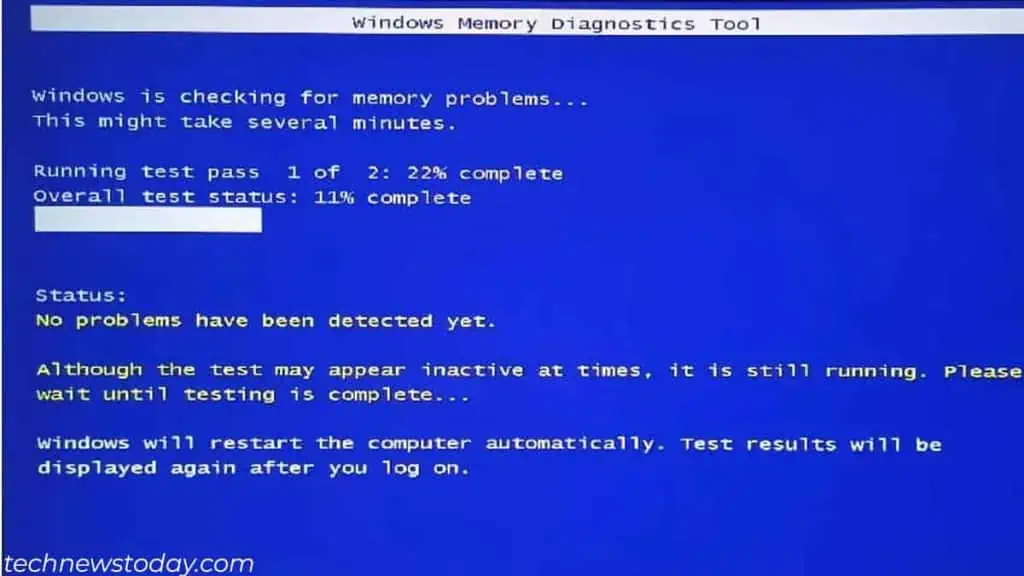The most effective way to tell if you have bad RAM is from the motherboard.
A system with memory faults usuallyfails to bootas it does not POST. Theboard will now display an indication. This indication could be anLED, Q-code, or beep code.
But there are instances where the motherboard indicates something entirely different even with a faulty memory. In this situation, you might need toswitch memory sticksand slots.
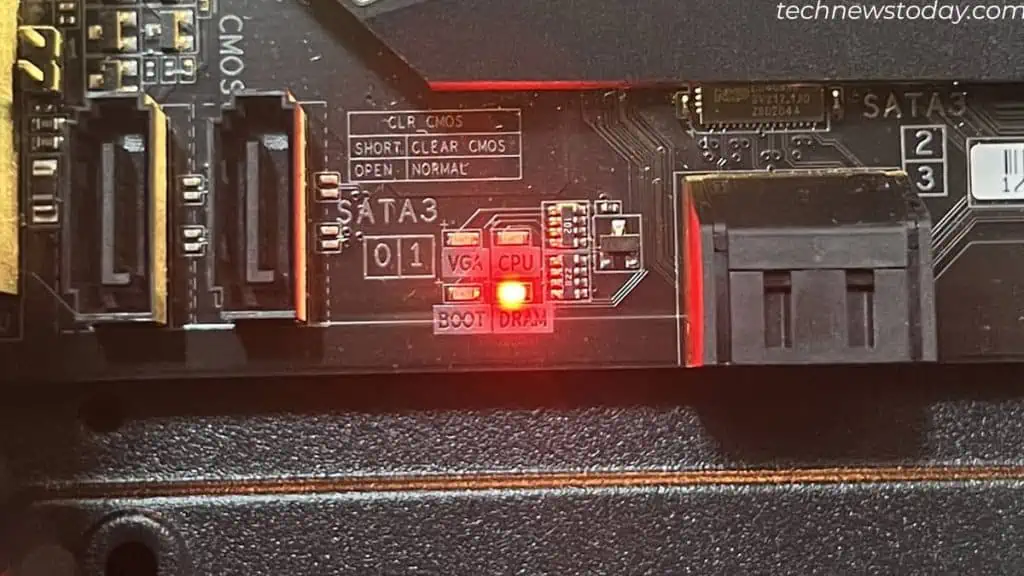
But what if the system boots? You might run intoissues like stuttering,system freezing,random restart, ordecreased system performance. In such cases, you canrun a memory diagnostic toolorstress testto check memory for errors.
This article explains how to test RAM without booting into Windows and from within the OS.
Diagnose Error Indication in the Motherboard
Motherboards have a certain mechanism that tells the status of the system duringa POST (Power-On-Self-Test).

These could be LED lights,beep codes, or a HEX code. If youcannot even boot into the BIOS, you may use this feature to diagnose the error.
For Motherboard with POST LED
In case your motherboard has aPOST LED, it will light up the DRAM LED when testing the memory. Once the test is completed, this LED turns off.
If theDRAM LED constantly lights up, the problem is with the DRAM.

For Motherboard with Q-Code LED
For motherboards with Q-codes LED,codes 50 to 55 represent memory errors. Butdepending on the motherboard, it may display other memory codes for error.
As for me, myASRock X370 Taichi motherboarddisplays01,5A, and60, all indicating an error in memory. So, I recommend that you check your motherboard’s user manual to determine what the error means.
For Motherboard with Beep Code Speaker