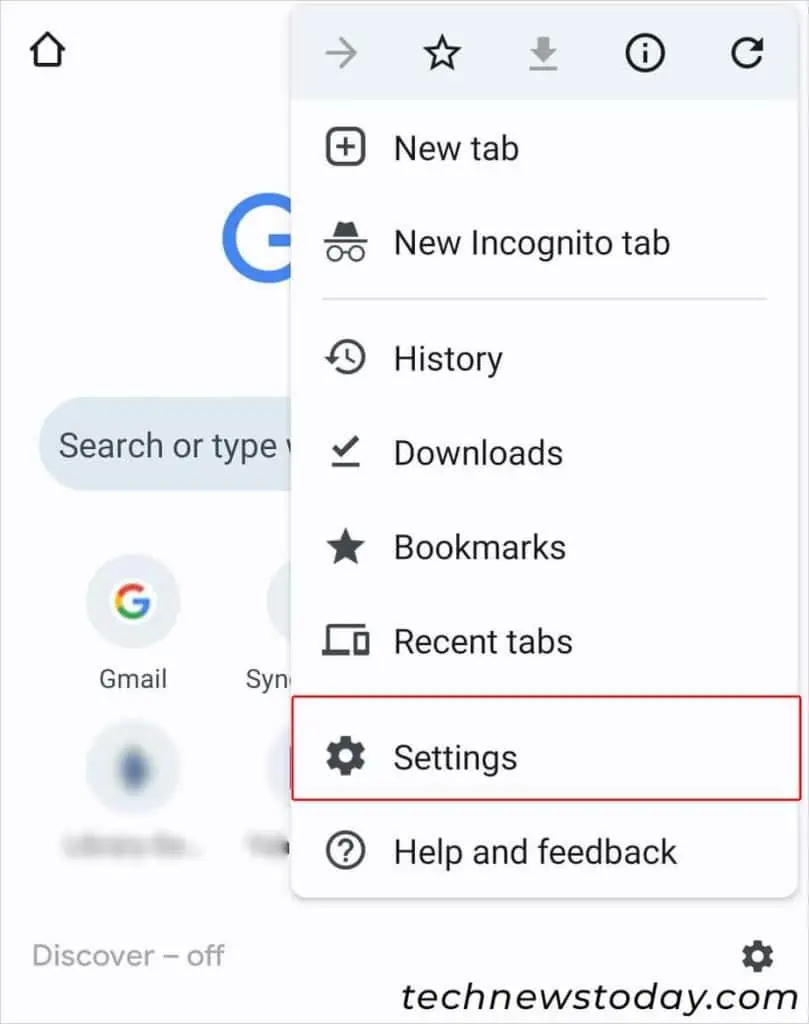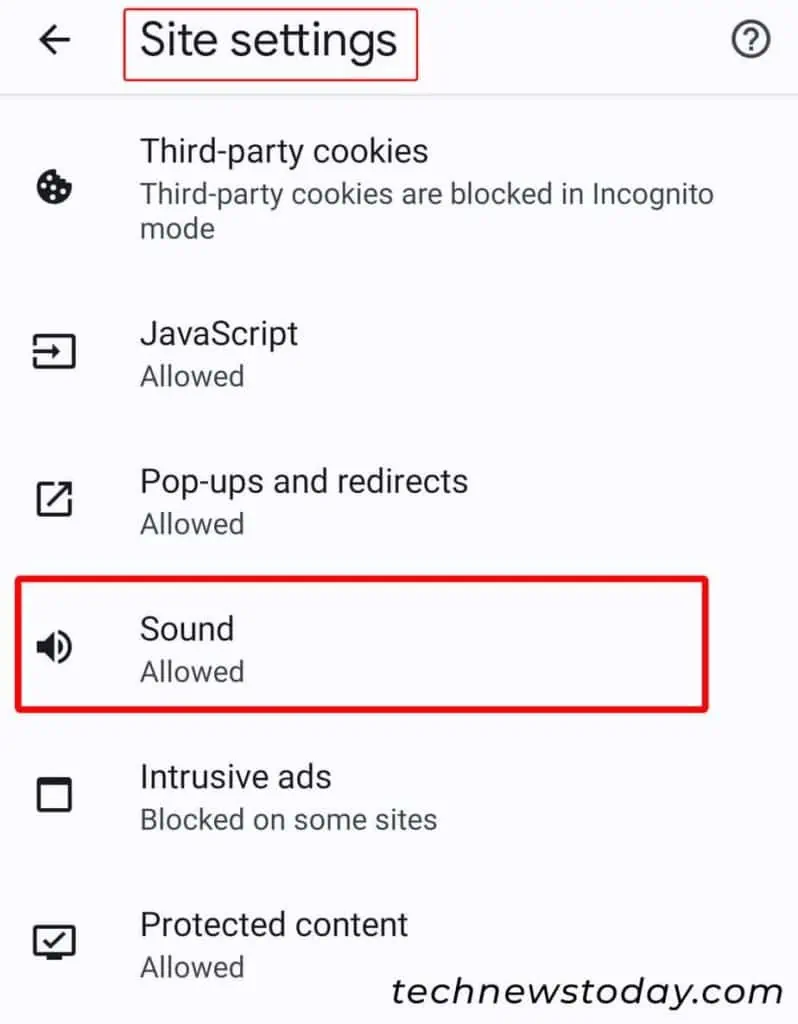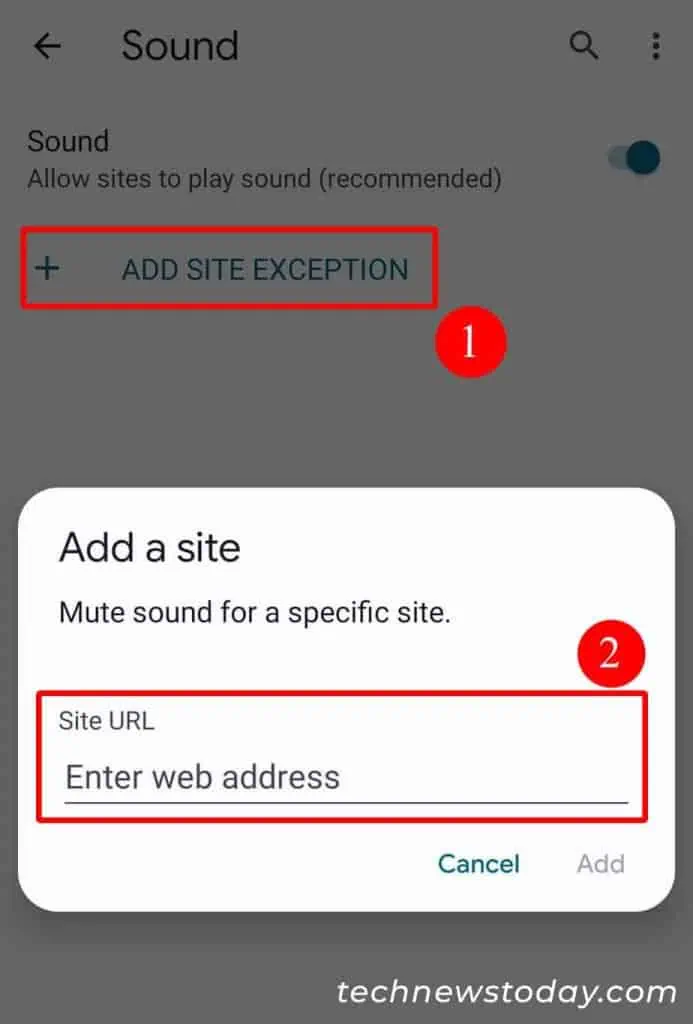Unlike other browsers, Google Chromedoesn’t have a built-in optionto stop video autoplay when awebpage loads.
That said, it usually mutes the audio itself depending upon itsAutoplay Policy.
However, if you truly want to block both the video and audio, you caninstall an extensionfor it. Alternatively, you canuse built-in Chrome settings to mute audiocoming from such videos.
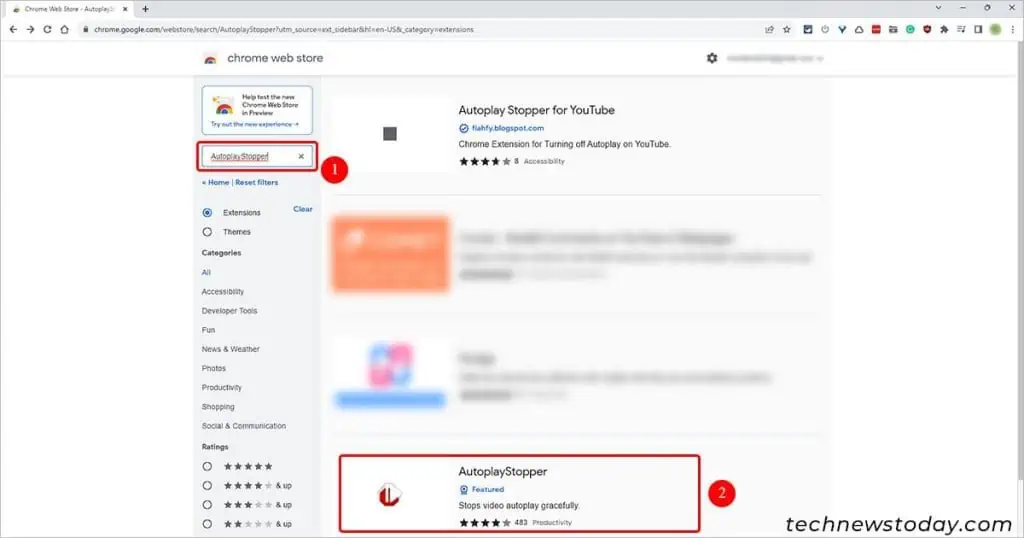
Use a Chrome Extension
There are a handful of Chrome extensions that can resolve the video autoplay issue such asAutoplayStopperandDisable HTML5 Autoplay (Reloaded).
Here’s how you may install and use them todisable video autoplay.
How to Mute the Audio for Every Video Autoplay in Chrome?
Even if you don’t mind the video playing in the background, you probably don’t want to hear the audio coming from it. So, you may at least mute the video for every site even if there’s a video autoplaying.
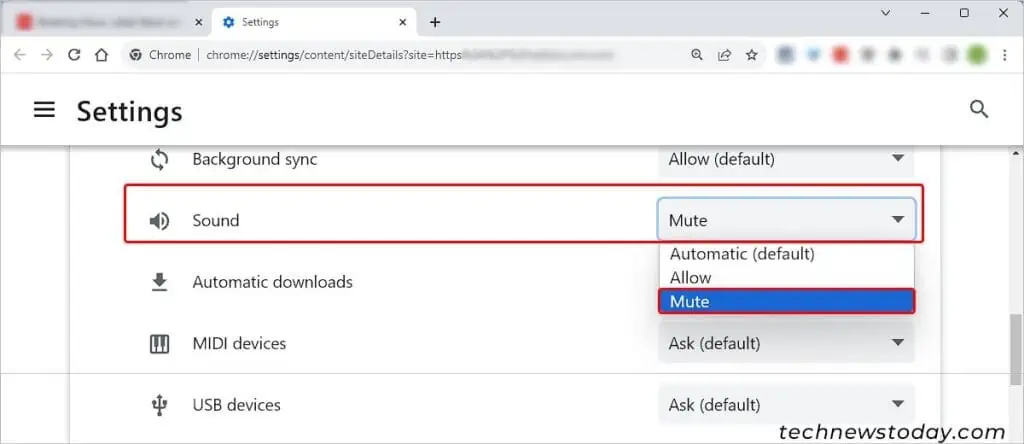
If you areusing a desktop, then you may go through the following steps to disable audio on video autoplay.
Tomanually add a specific siteand prevent its audio from auto-playing in the future,
Similar to desktop, you may mute the audio on the video autoplay for all sites or for specific ones on ChromeMobile App (both Android and iOS).
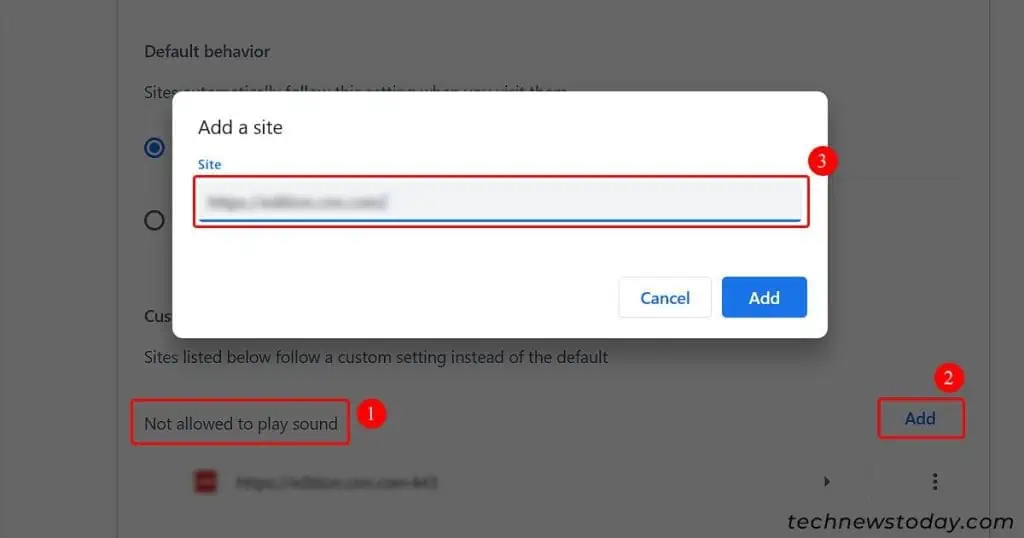
How to Stop Video Autoplay on YouTube?
Even if you have opened YouTube inside a Chrome tab, the Autoplay is set toONfor everyYouTube video. So, by default, another video plays automatically once the current video ends.
To stop the video autoplay, simply click or tap theAutoplay buttonand toggle it off.
If you are using a desktop, look for it at the bottom right corner of the video. However, for mobile devices, you may find it in the top-right corner of the video.