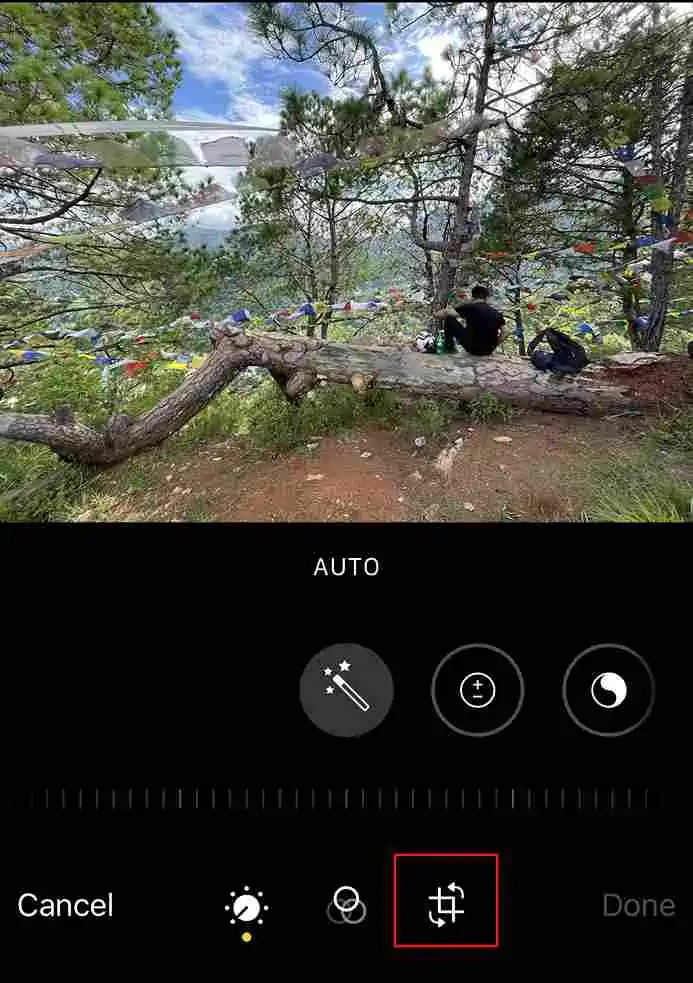Besides direct filming, TikTok allows you to make a slideshow of photos from your camera roll. If you wish, you may make further adjustments by adding texts, stickers, filters, and so on.
But, when it comes to posting the slideshow, TikTok unnecessarily zooms in on photos. This ends up chopping off the border and removing the texts and other edits from the corners. Your effort goes to waste and your video doesn’t turn out the way you intended.
If this is bothering you, learn how to dodge the TikTok zooming-in issue by using the tips from this article.

How to Stop TikTok From Zooming In on Photos?
Well, honestly, no one has yet figured out why TikTok zooms in on photos. But, it’s intriguing how this problem doesn’t usually arise when posting the video after directly filming on your phone.
Perhaps if you have turned the zoom effect on your TikTok, that could be one reason. In that case, you cannot stop TikTok from zooming in on the photos without removing the effect.
Disable Zoom In Effect
If you have enabled the zoom in effect, TikTok zooms in on your photos while making a slideshow. So, check and disable this effect if it’s bothering you.
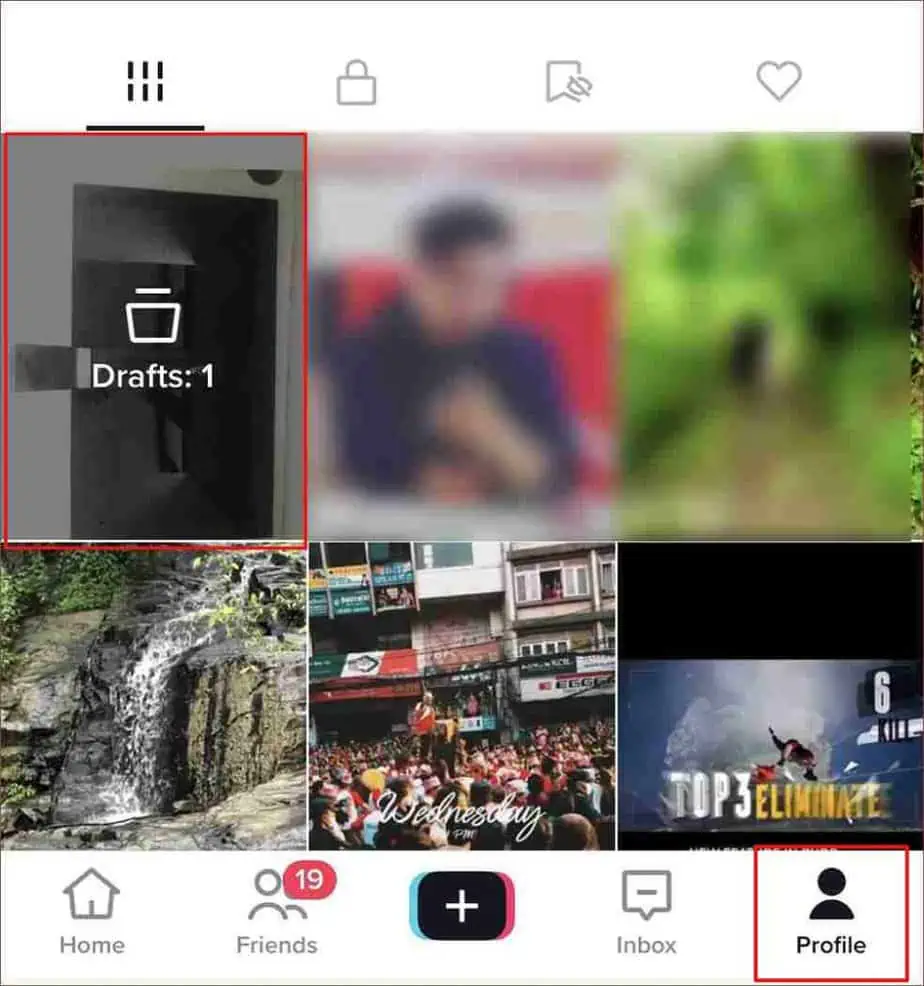
you may take these steps to disable the zoom in effect on TikTok. You can do that before posting or disable the effect later in the drafts folder.
Disable Effect Before Posting
Disable Effect in Drafts Folder
Using an external app such as InShot helps you adjust the photo. So, the next time you post a slideshow of photos on TikTok, the zoom-in effect will not concern you.
For instance, you may make use of the frame option available on the InShot app. You can apply a frame around your photos so that when TikTok zooms in photos, only the frame border is removed.
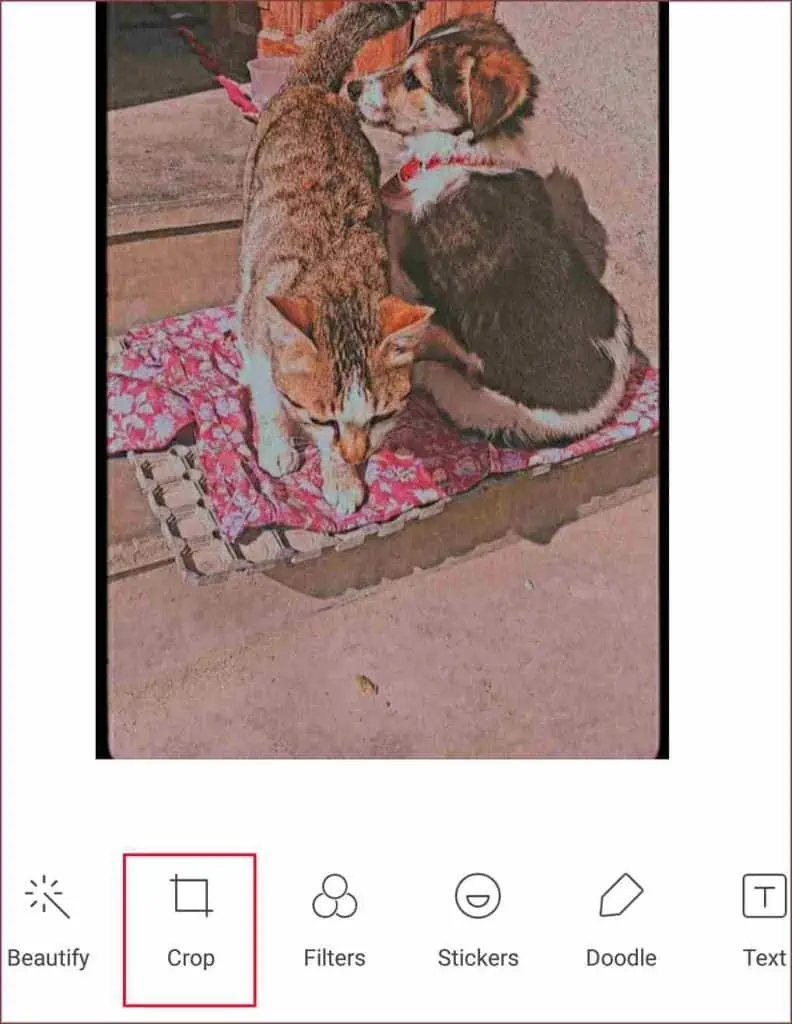
Change the Photos Orientation to Landscape
Another workaround can be changing the orientation of photos to Landscape. Then, while posting the photos on TikTok, ensure to not put any text or edits around the edges. This will ensure that your edits won’t be cut off when TikTok zooms in on photos.