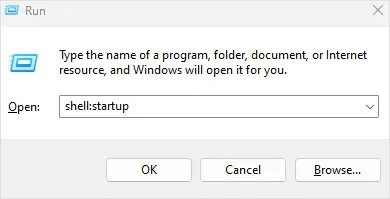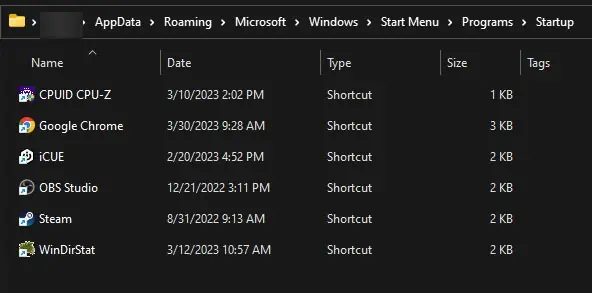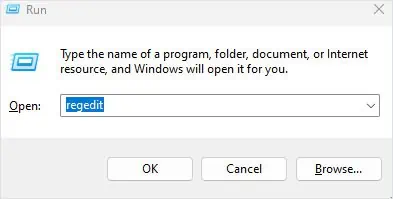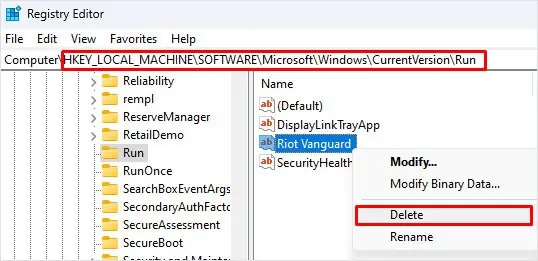The operating system runs several applications, services, and driver files during startup. Windows services and driver files are required for Windows to run smoothly.
Startup applications are not exactly required for running the OS, so you may stop them from running on startup if they are no longer useful. Besides this, startup applications take up a significant amount of physical memory that might result in lag, especially if the system is low on memory.
You will find several methods to stop an application from opening on startup. Let’s start with the first method—using Task Manager.
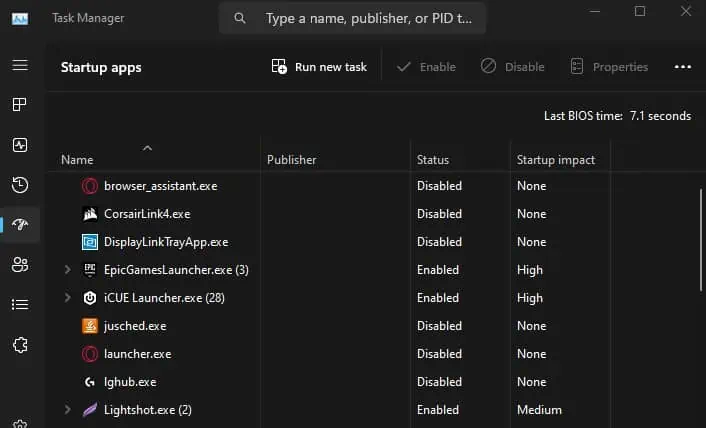
Besides displaying current processes and their details, system performance, and services, the task manager shows the applications that run on startup.
The Startup tab in thetask managershows the status of the application—enabled or disabled, and the startup impact.
Applications with a startup impact marked as high take up a lot of system resources. These applications can make the PC significantly choppy during startup.
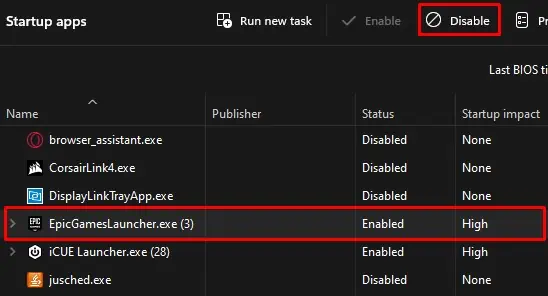
Alternatively, you may also disable startup applications from Windows Settings.
Using Windows Explorer
Windows Explorer contains a special folder named Startup. Any application shortcut, files, or folder you store inside Startup will automatically run once you boot into the OS.
to disable it, you need to delete the file from the Startup folder. By deleting, the OS will also remove this application from the Startup tab in Task Manager.
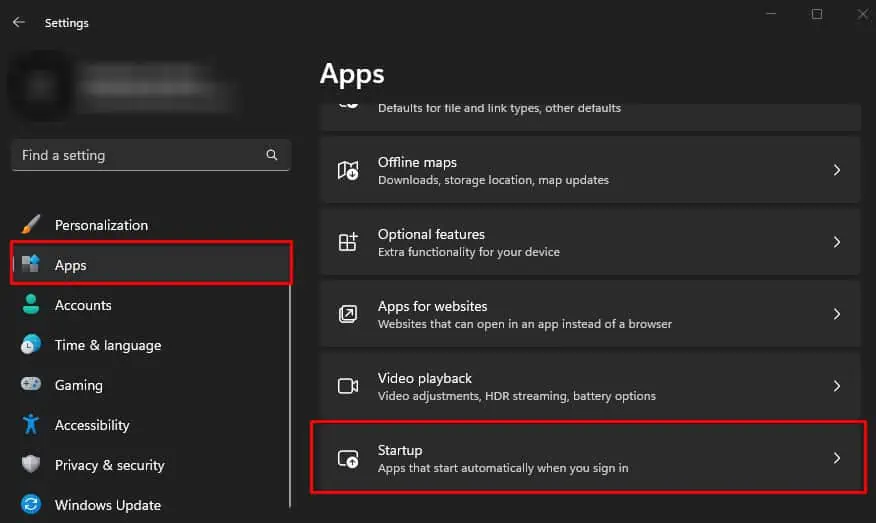
The Registry Editor contains a certain entry that also allows windows to run applications on startup. This registry key holds the application that needs to run as soon as the OS loads. This includes antivirus applications, security health checks, anti-cheat systems from games, the display link tray app, etc.
Removing some of these applications/services from the startup could stop other software from functioning. So, we recommend that youback up your registrybefore making any changes to the registry value.
If you want to go in-depth about all the startup entries, an application named Autoruns provides detailed information on all the applications, services, DLL files, scheduled tasks, drivers, etc., that run on startup.
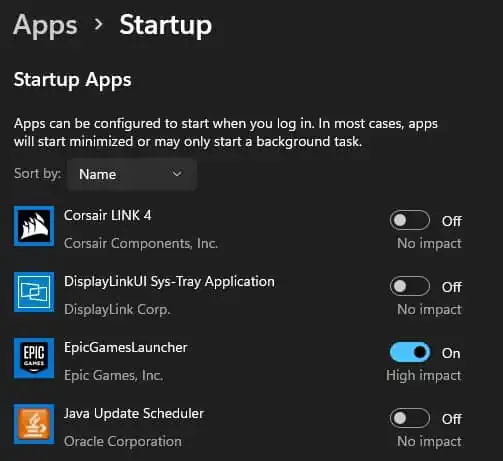
Removing these executables from Autoruns will automatically stop its respective application from launching on startup.
Through Task Scheduler