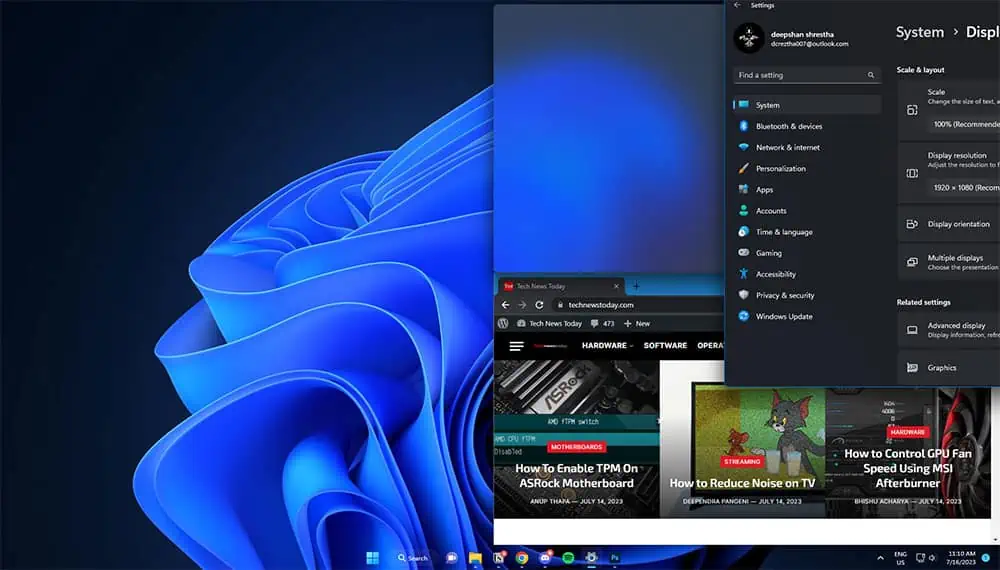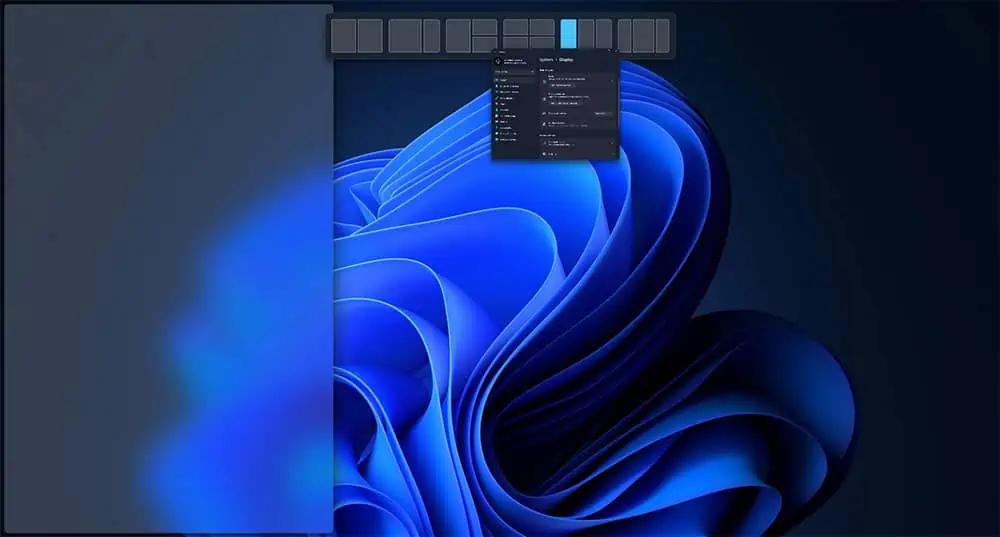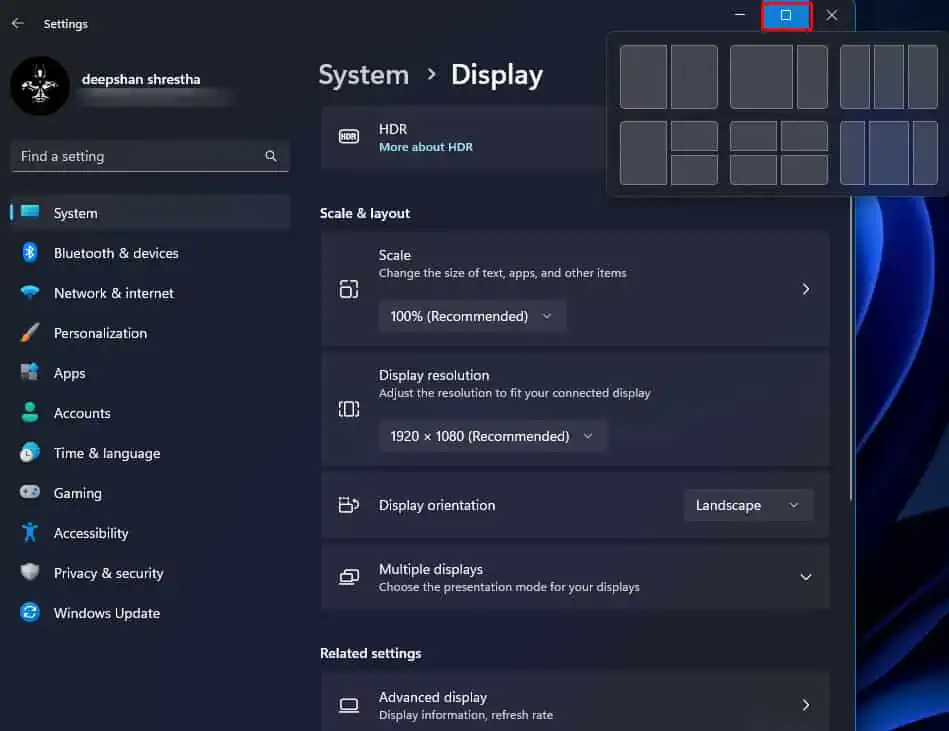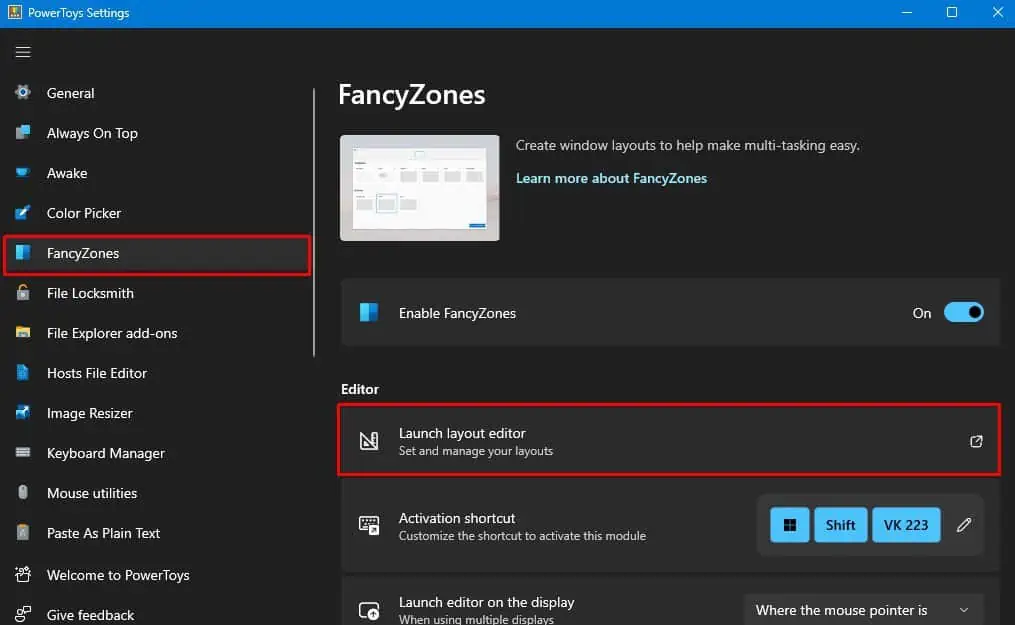Splitting the screen divides multiple windows evenly on your screen without the need to resize them, making multitasking a lot more efficient as you may access all your windows at once.
On Surface Laptops, you may split the screen by sliding the window to one side of the monitor. Once you do this, the window automatically snaps into place. Repeat the same for the other window but on the opposite side of the monitor to split the screen into two halves.
Remember that you need to have Snap Windows enabled for this feature to work.
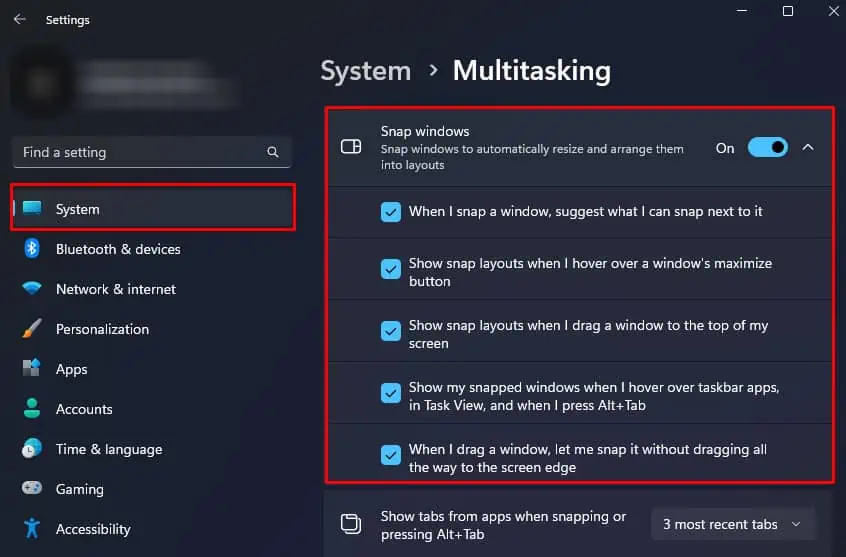
First, Enable Snap Windows
Although Snap Windows is enabled by default in all versions of Windows, I recommend that you verify if this feature is enabled.
Snap window automatically resizes the window once you move it to the left or rightmost side or corner of the screen.
Here’s how you may verify if this feature is enabled.
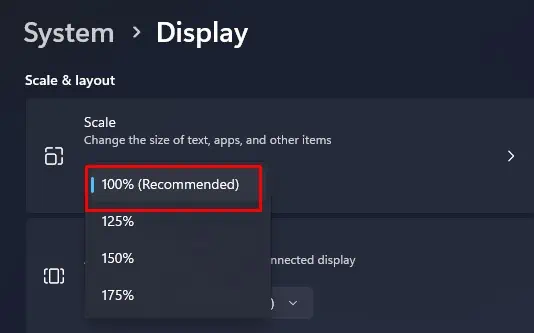
After this, also set the display scale to the recommended size to accurately split the screen. To do this,
Drag and Snap to Split the Screen
Once you enable the Snap window and set the correct display scaling, you may now split the screen. The steps to splitting the screen are similar whether you are using a touch screen or a touchpad.
When you move and snap the window, it divides the screen into half or into four parts if you move the window into a corner. Once all the windows are in place, you may manually adjust the size of the window using your mouse and all other windows will adjust accordingly.
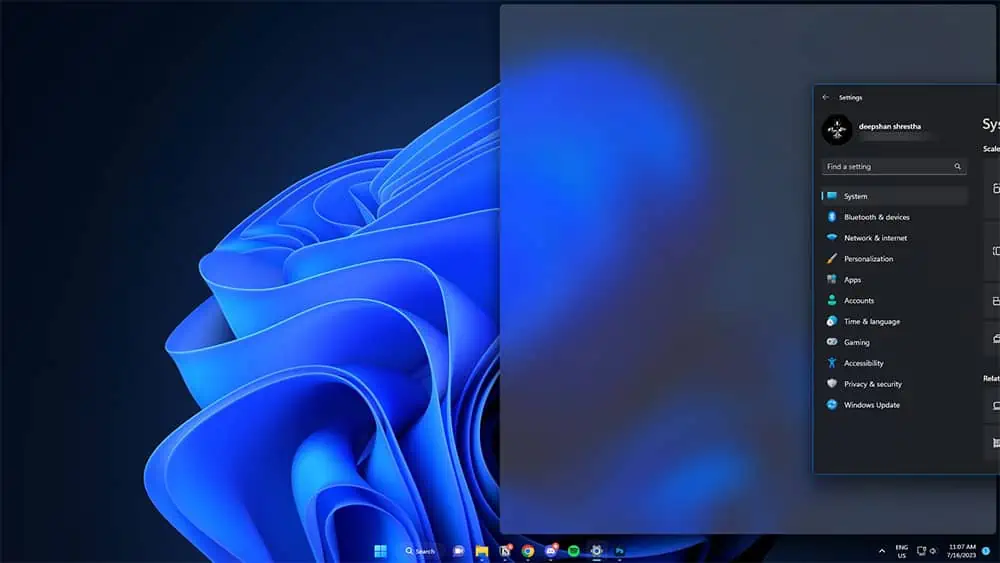
Splitting the screenthrough keyboard shortcuts is also possible using arrow keys. For that, you need to follow these steps.
In Windows 11, you may even select a layout that you can use to split your screen. By default, Windows 11 lets you choose from 6 different screen layouts. Here’re the steps to split screen on your Surface laptop.
PowerToys is a freeware from Microsoft that comes with numerous utilities like Color Picker, Image Resizer, Keyboard Mapper, Host file editor, and many more. In our case, we will require FancyZones to split the screen into layouts and create custom layouts.
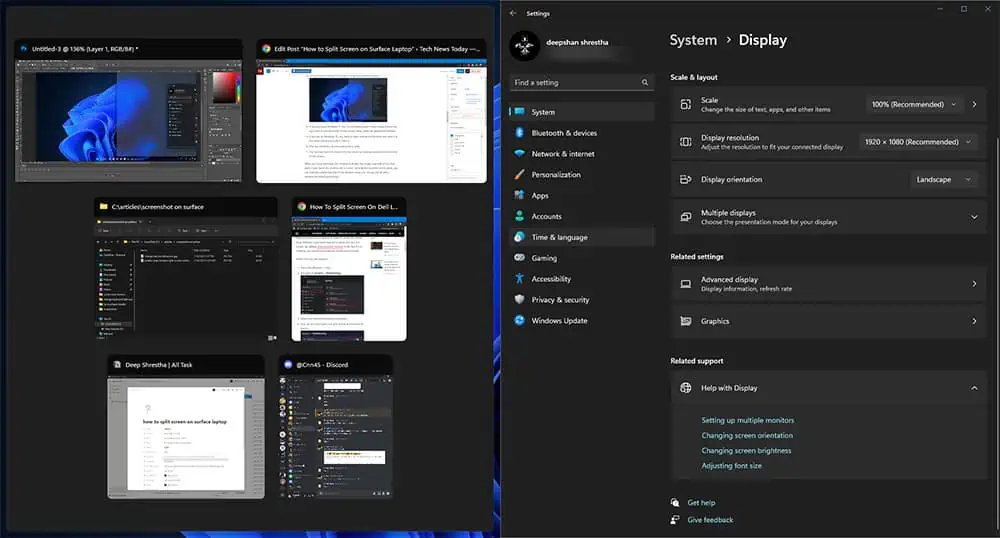
to split screen via PowerToys on Surface, you will either require a keyboard or need toenable an on-screen keyboard.