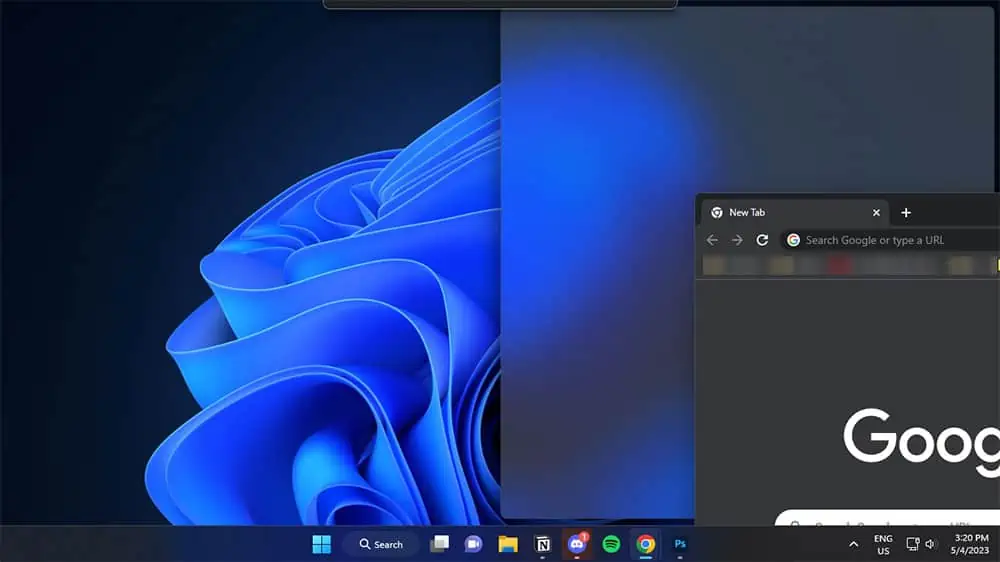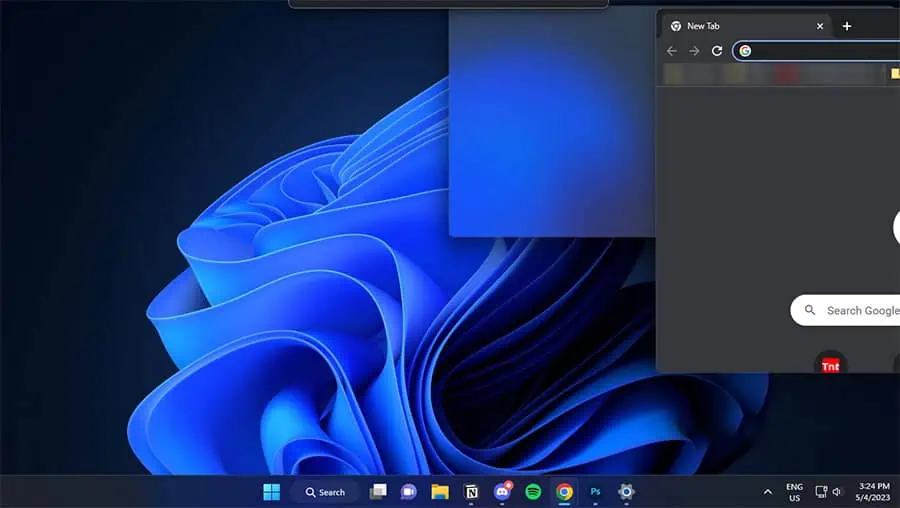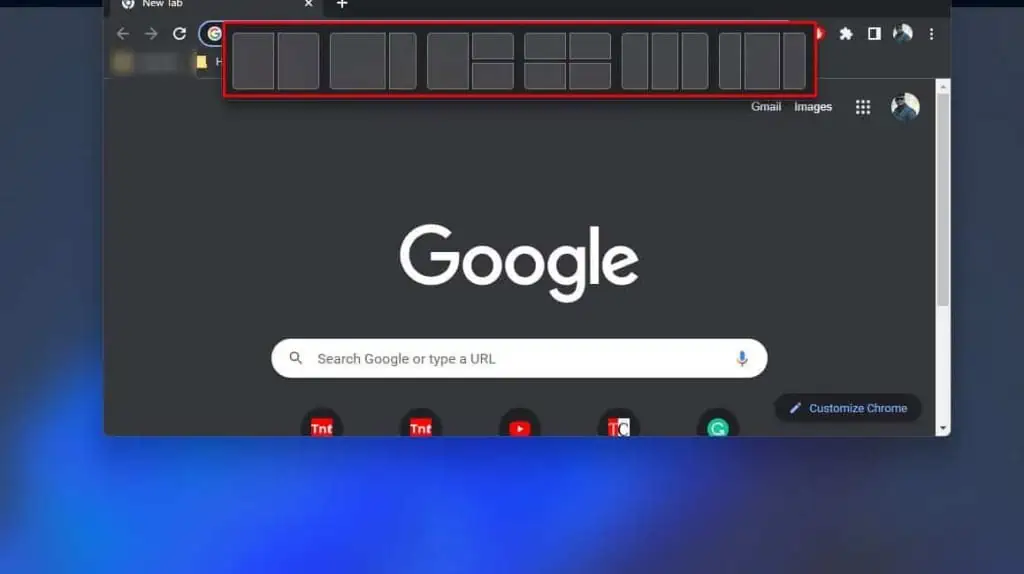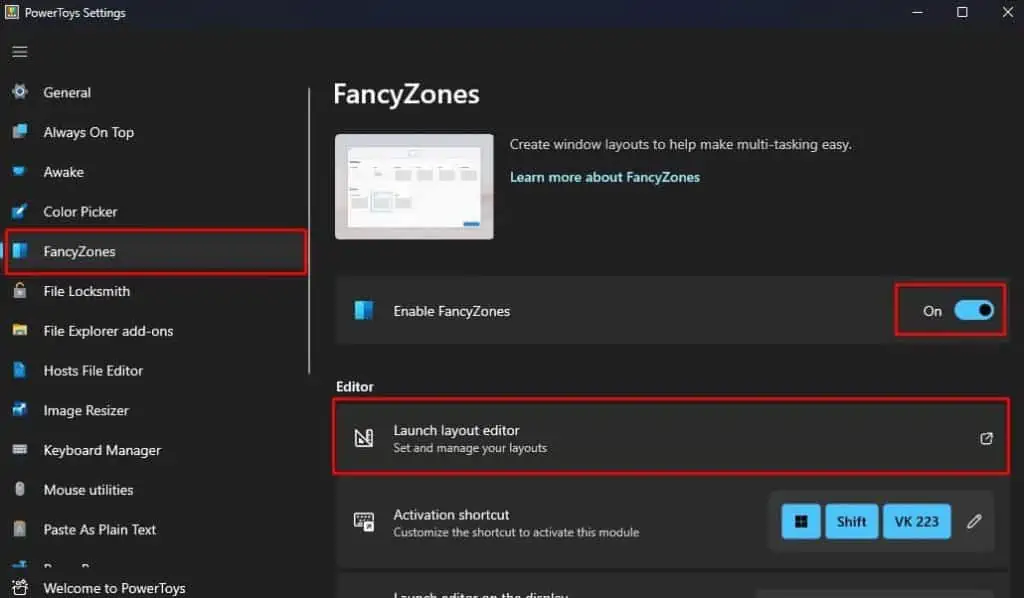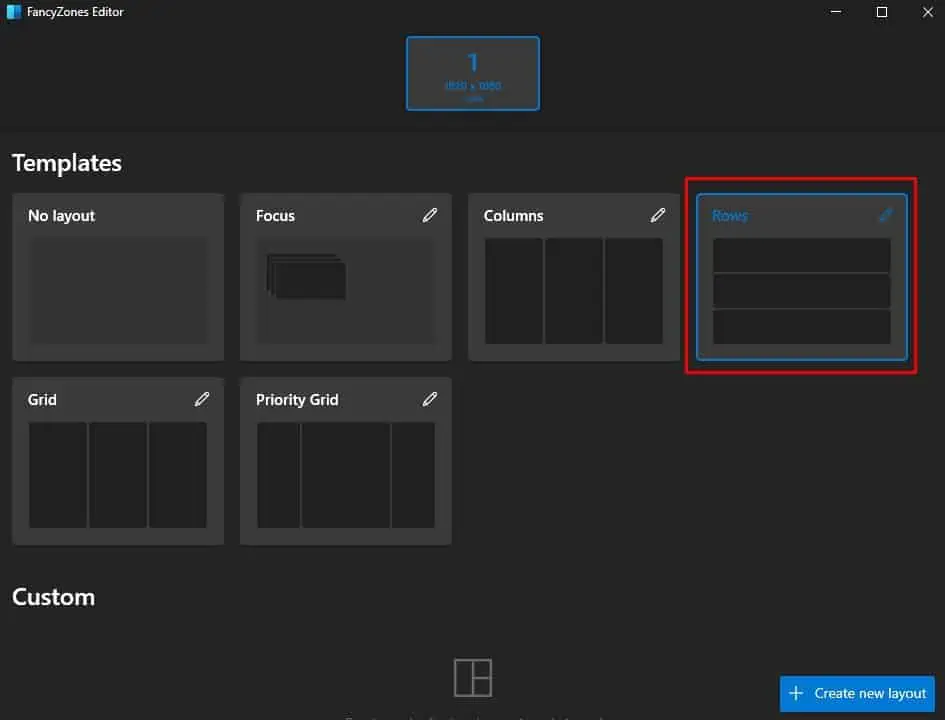Splitting the screen gives you access to multiple windows at the same time without the need to manually resize it. It makes multitasking efficient as you have simultaneous access to your applications.
In Dell laptops, you may click and drag the desired window to any one side of the screen and select another window to split the screen. However, if you want to automatically resize the windows to fit into the split screen, you need to set up certain Windows settings.
Windows uses several layouts to resize the screen. Snap Windows uses these layouts to resize and split the screen. By default Snap Windows feature is ON. But if it is disabled, you cannot automatically resize your windows.
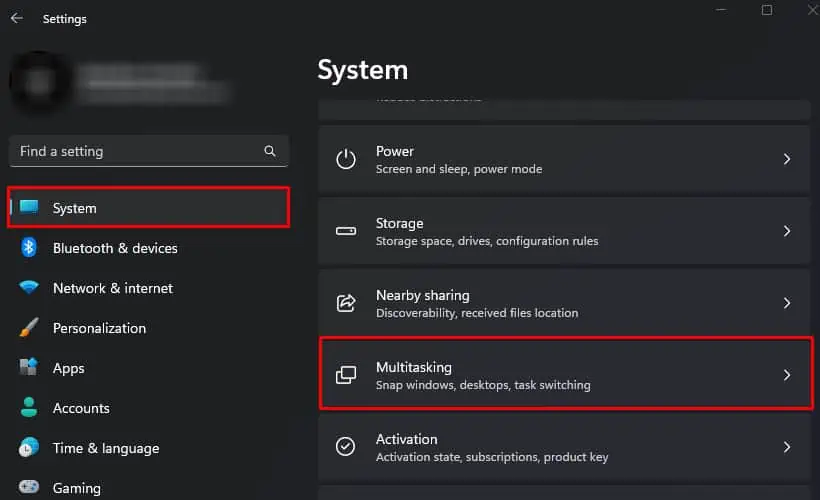
Here’s how you may enable it.
After enabling the Snap Windows setting, ensure that Scale is set to the recommended value. you may access display scaling settings in Settings > System > Display.
Split Screen on Dell Laptop
Once you enable Snap Windows, set the correct scaling value and disable tablet mode, you should be able to split the screens.
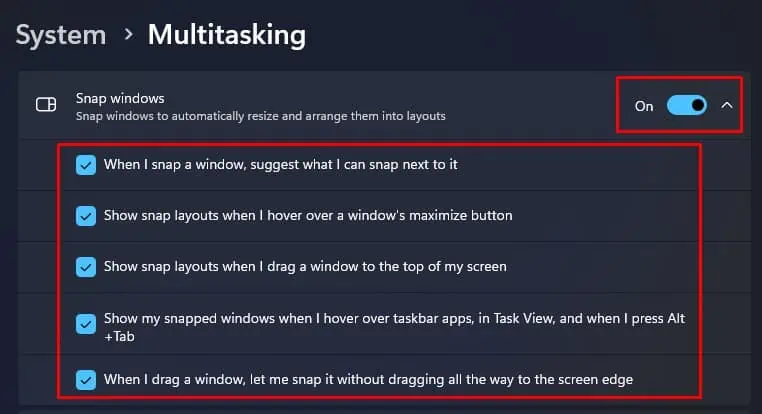
First, we will split the screens through Windows settings, then we will do it through specific apps.
If you want to utilize the keyboard shortcut,
Usually, you may easily split screens using Windows’ built-in feature. But in case it fails or does not work, you can try using PowerToys. PowerToys is an application from Microsoft that allows you to split screens.

PowerToys comes with several features, but here we are only discussing FancyZones, a feature that splits the screen.
Using Dell Monitor Manager for Dell Monitor
If you are using your Dell laptop with a Dell monitor as adual monitor setup, you may use Dell Monitor Manager to split screens.