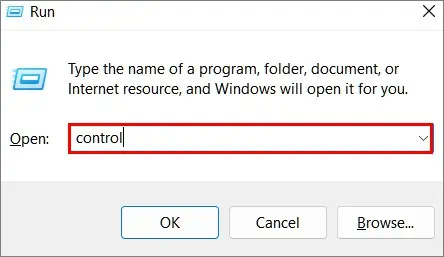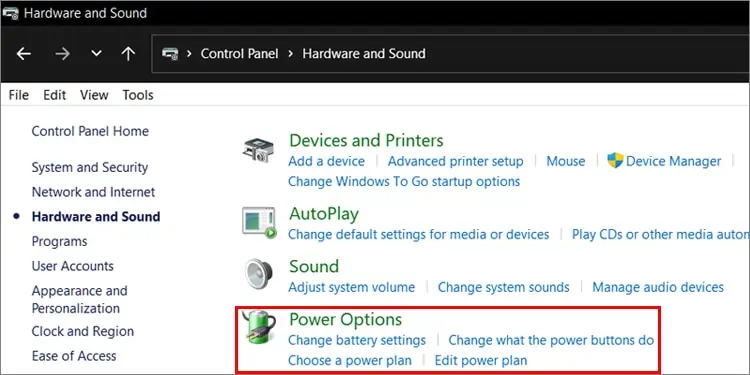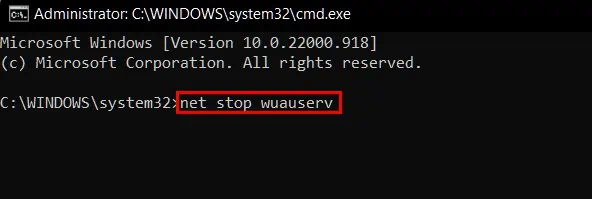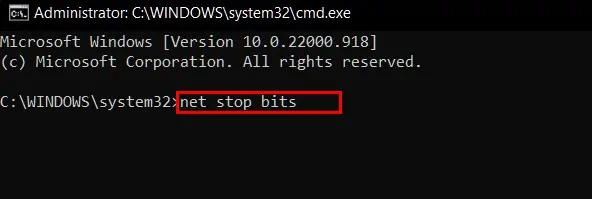Shutting down or restarting your Windows device directly come in handy when you’re in a hurry and don’t have time to update the device. However, Windows does not let you restart or shutdown the device unless the update process is complete.
Avoiding updates may be necessary when you do not have a charger lying around to safely update your device. Or maybe it is because you’re simply waiting to hear reviews before updating your computer as new updates may not be stable and might cause problems in the system.
Whatever the scenarios are, we will walk you through the ways to shutdown/restart Windows without updating it.
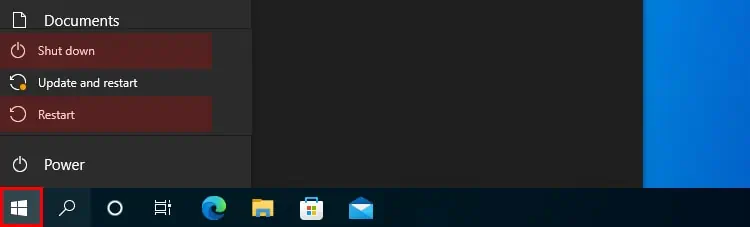
How to Shutdown/Restart Device Without Updating Windows
Below listed are the ways you may shut down or restart your device to avoid updating it.
Shutting down your computer from the start menu is the most direct and easiest method for avoiding Windows updates. To shutdown your device from the Start menu:
Alternatively, you may also shutdown your device from the taskbar by:
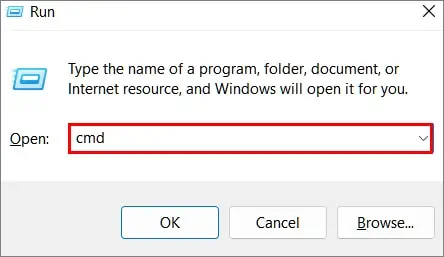
Your device will skip the update process and directly shut down. However, in some cases and versions of Windows, your device may start the update process once you boot your device.
Using the command prompt to shutdown your device ensures that you may safely shutdown your device without going through the hassle of updating Windows.
Note: Close any programs or save any work before proceeding with this step. Any unsaved file or work might be deleted.
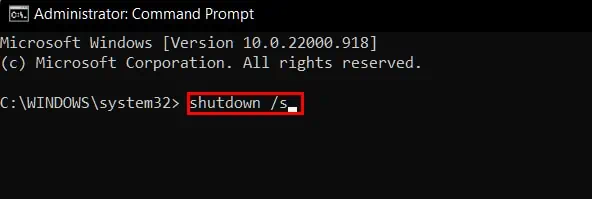
To directly shutdown or restart your device from the command:
To restart your device by using command prompt:
If you are in a hurry, you may use this commandshutdown /p nowto immediately shut down your device and power it off.
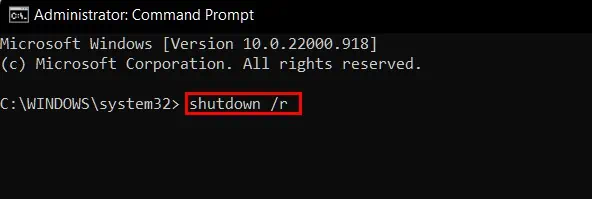
From the Power Button
Power buttons nowadays can perform a multitude of tasks. From authenticating users while logging in to changing the power state of your device likewake,sleepandpower-onby pressing it.