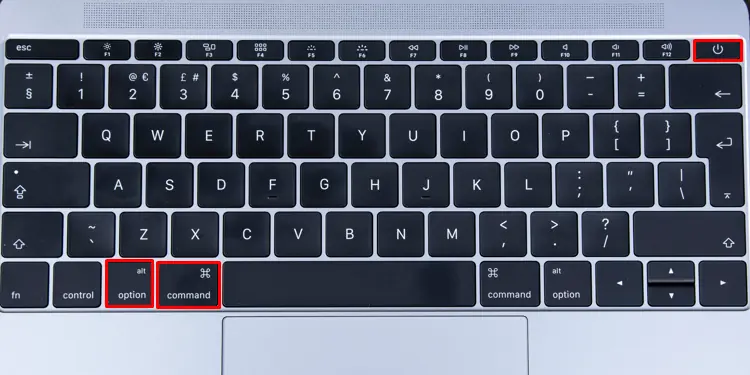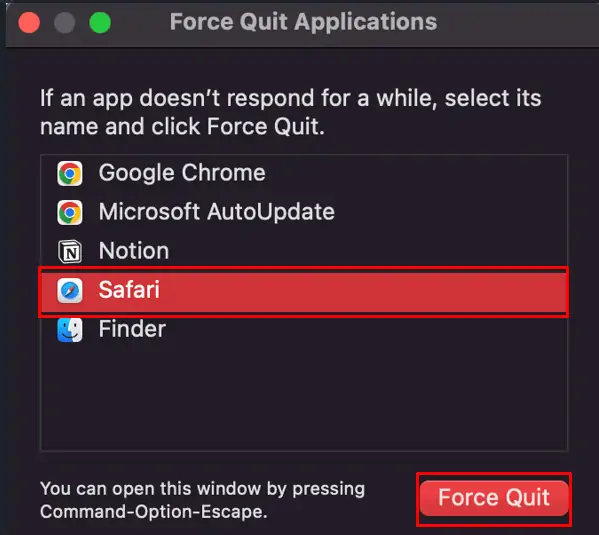Keyboard shortcuts exist for one reason only. That is, to provide the user with a faster option to perform the corresponding task. So, even though turning off your mac the ‘normal’ way is pretty straightforward, shutting it down using your keyboard gives you an even faster way to do so.
Not only for shutting down your computer, but you may also use keyboard shortcuts to restart, log out or even put your computer to sleep. Every version of the macOS supports keyboard hotkeys and therefore, you don’t have to worry if they’re available on your build or not. Additionally, these hotkeys can also be used to help yourself when your mouse/trackpad is down.
So, in this guide, we will talk about various power hotkeys that you may use to save yourself a few clicks. By the end of this guide, you will be able to turn off and restart your mac without even touching the mouse. Before we waste any more time, let’s get straight to the topic.
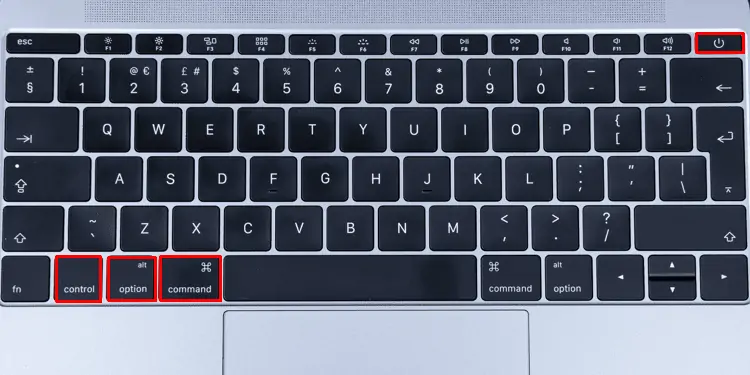
How to Shut Down Mac With Keyboard
Everymac shortcut key combinationperforms a different function. Although there are plenty of hotkeys, you don’t need to memorize all of them to perform your daily tasks. However, regarding the ones that you do need to remember, they are super simple to understand and super effective during operation.
Using Keyboard Shortcut
So, shutting down your Mac with a keyboard is as simple as pressing theCommand + Option + Control + Power/Ejectbutton configuration. Your data will not be saved automatically, but you will still get a confirmation box asking if you want to save your document before turning it off.
Additionally, theControl + Power/Ejectbutton configuration displays a dialog box asking if you want to shut down your computer or restart/put it to sleep.
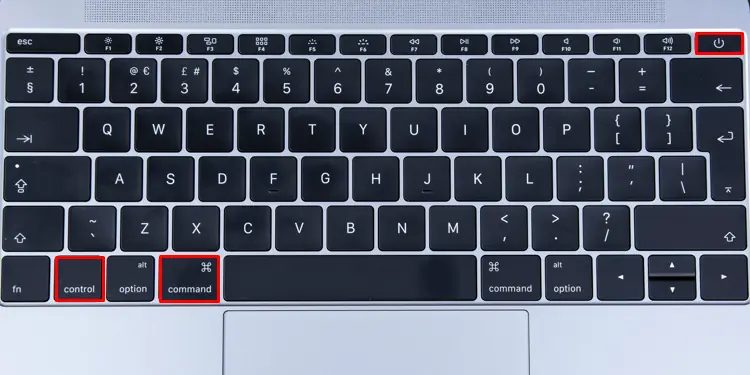
Most mac these days have a power button. But the older ones with a DVD drive have an eject button instead of the power.
The terminal can be used to shut down your Mac as well. With specific codes and commands, you may turn off your computer depending on the time you want it to do so. Hence, for this,
Restart Mac With Keyboard
Similarly, you may swiftly restart your computer by pressing theCommand + Control + Power/Ejectbutton configuration. Any unsaved data that you might have open will not be saved before the restart. But however, you will get a dialog box asking you to save your documents before you restart your computer.
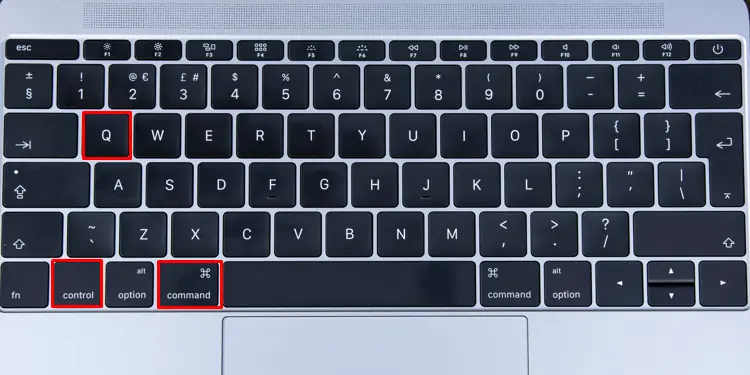
Similarly, theControl + Power/Ejectbutton configuration first asks you if you want to restart the computer or shutdown/put it to sleep.
Log Out From Mac With Keyboard
TheCommand + Option + Shift + Qbutton configuration logs you out from the current user session. That means, all the tabs and applications you have opened will now be automatically closed and you’ll be redirected toward the log-in screen. Here, you need to enter your password to log in as your touch ID will not work. The Option+ Shift + Command + Q button configuration does not ask for you to confirm the log-out process.