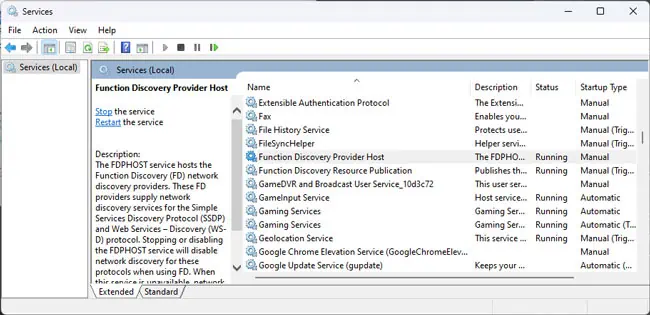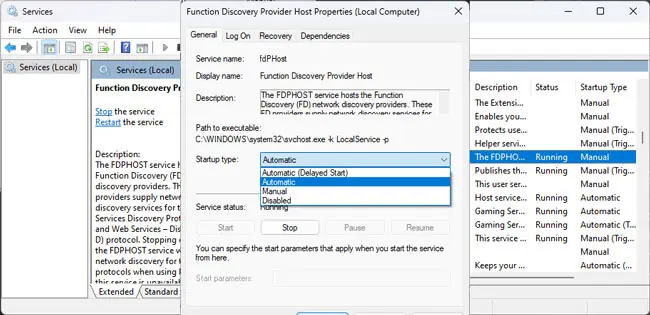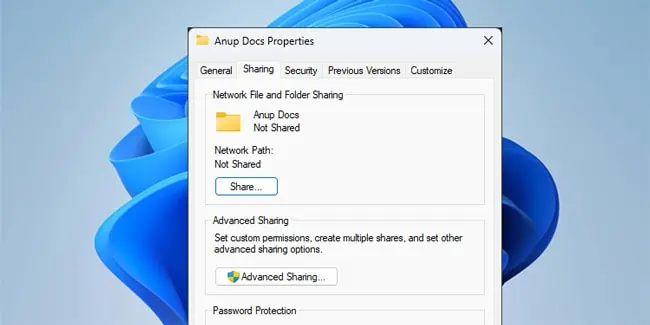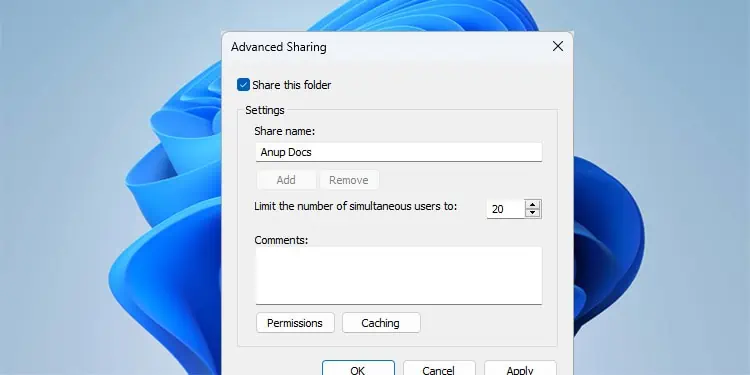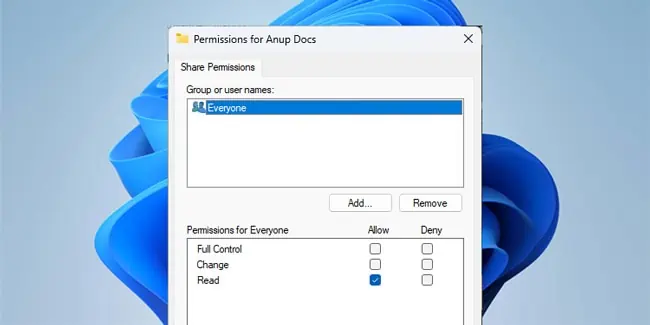Undoubtedly, one of the main benefits of any network is the ability to share resources among the nodes. While the process of sharing files and folders over a network is generally very simple, it can still be intimidating if you’ve never tried it before. This holds even truer if you’re trying to share resources between different platforms (e.g., Windows and macOS).
In some cases, file sharing may not work, even though you’ve seemingly done everything as you’re supposed to. Thus, in this article, we’ll cover the proper steps to share files and folders between different platforms, as well as the troubleshooting steps you may take in case things don’t work out.
How to Network Share Folder?
Sharing a folder over a network involves managing the necessary permissions and then actually sharing the folder. We’ve done this in the first section (Step 1). The second section (Step 2) explains how to access the shared folders.
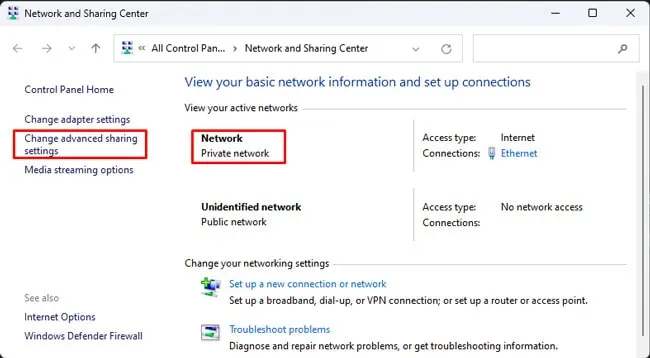
Step 1: Network Discovery/File Sharing Permissions
You’ll want to start by configuring network discovery and file-sharing permissions on the system where the file or folder you want to share is stored. This section covers how to do this on various platforms such as Windows, Mac, and Linux.
On Windows systems, you’ll first want to enable the necessary network discovery and file-sharing settings. Here’s how you may do this:
At this point, we’ve taken care of the necessary permissions. Now, here’s how you may share a folder over a network:
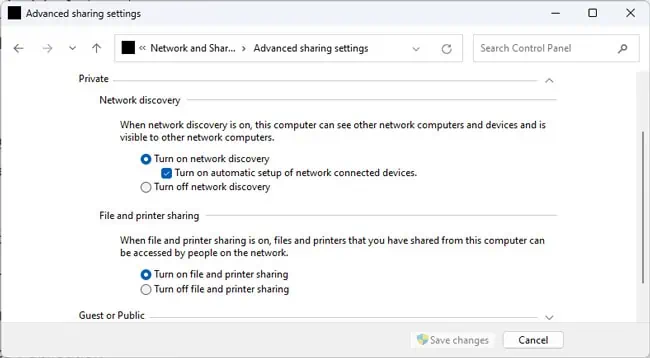
These were the steps to network share a folder. If you’re wondering how to share specific files from a folder, the short answer is that it’s not possible. The recommended workaround in such situations is to organize the files you want to share in one folder and share that folder specifically.
Here are the necessary steps to share a folder on macOS:
Much like Windows and Mac, most Linux distros also allow you to share files using the SMB protocol. We’ve used Ubuntu for reference here, but the steps will be similar on other distros as well. Here’s what you need to do:
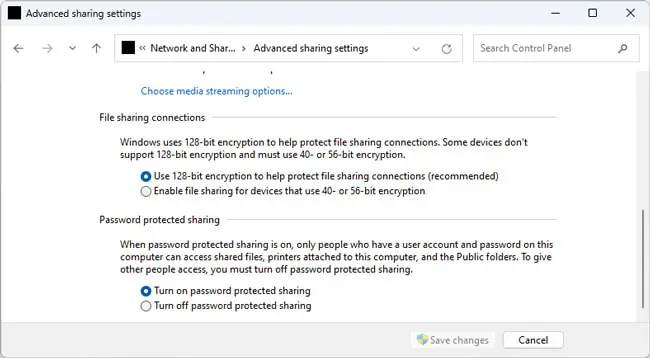
Step 2: Access Shared Files
On Mac and Linux systems, you’ll need the IP Address of the source system toaccess the shared files. This IP address can be useful for Windows as well, but generally, you may just access the shared files using File Explorer in Windows.
First, utilize the following commands in the source system’s terminal to get the IP Address:
There are various ways to access shared files on Windows, but here are the two most popular ones: