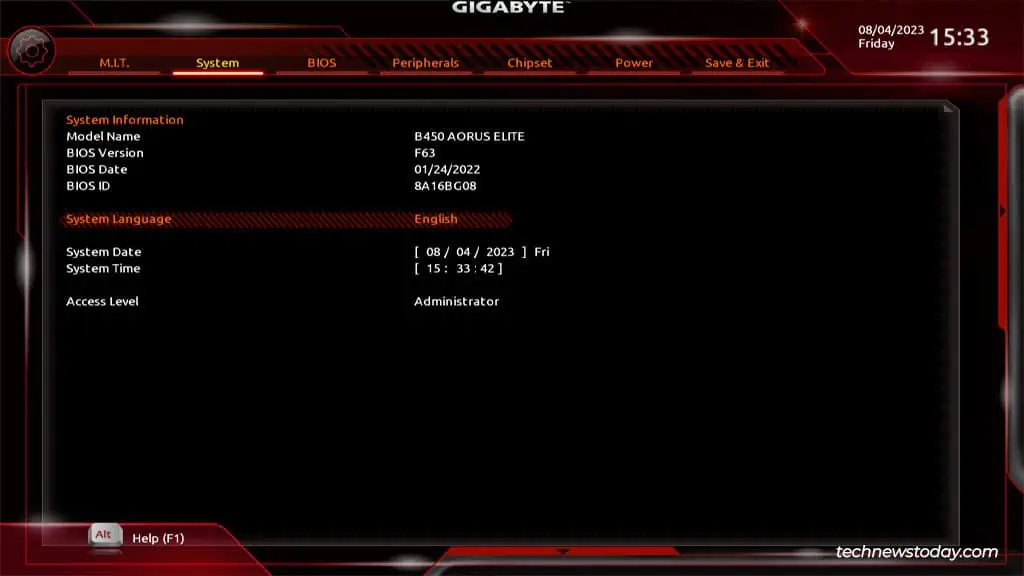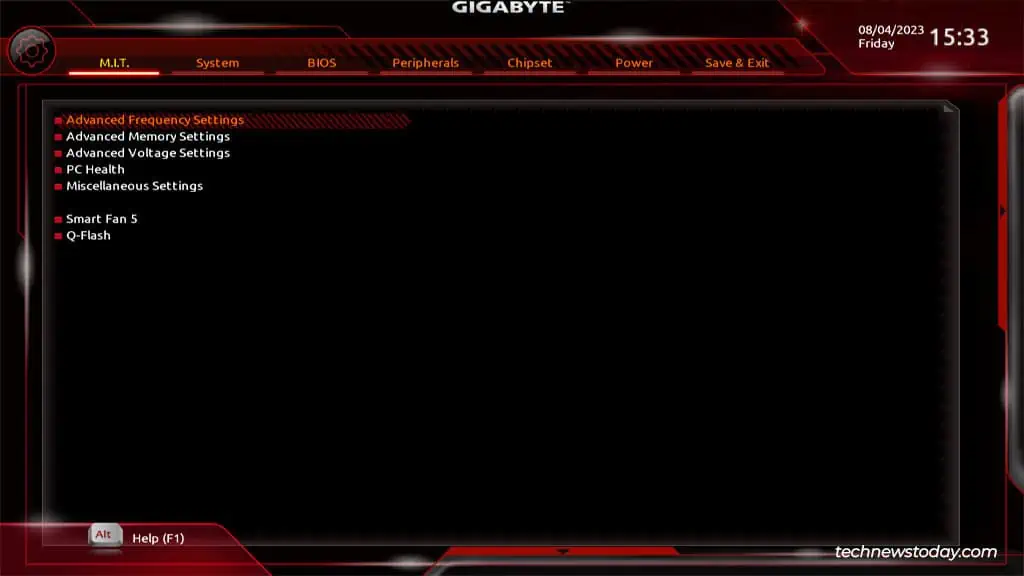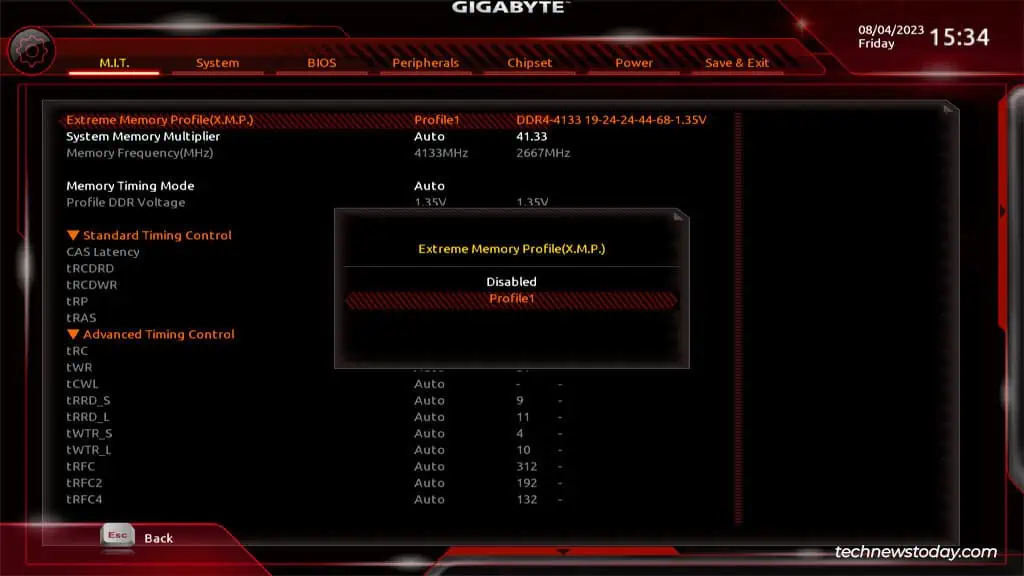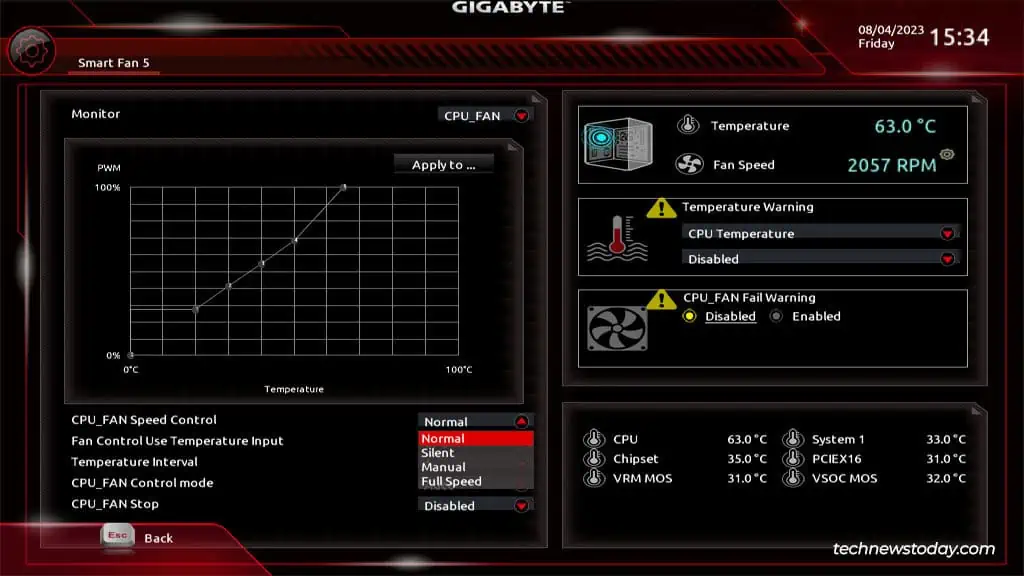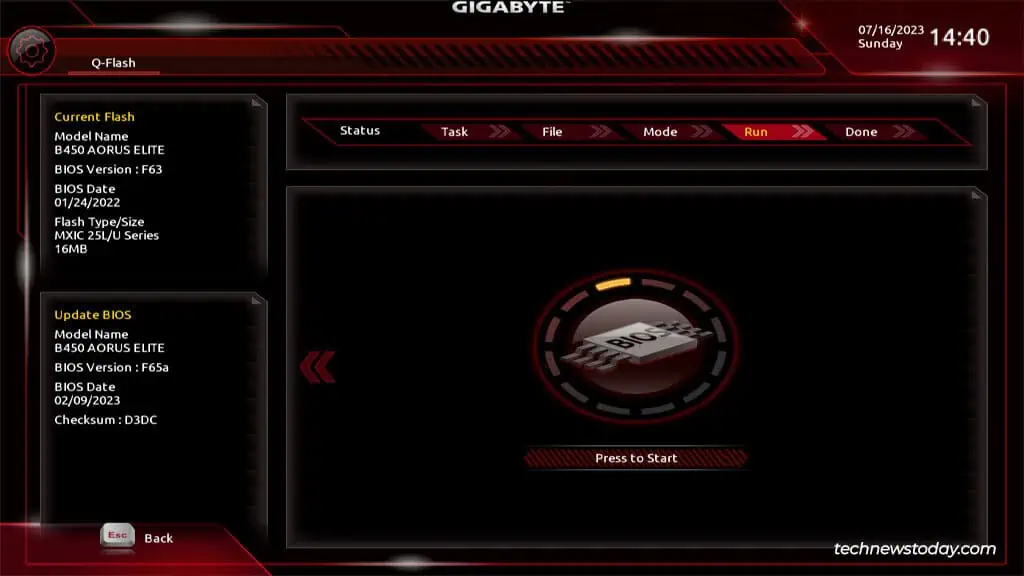After building a new system or even just changing some major component, it’s important to set up the BIOS properly. For instance, far too many people install high-end RAM modules but end up running them at low speeds because they forget to turn on XMP in the BIOS.
The GigabyteBIOS/UEFIinterface lets youmodify various hardware configurationsfrom overclocking your CPU and RAM to managing the boot order and updating the BIOS version.
The best part is that the most useful settings also tend to be very accessible for beginners. If you may easily squeeze out more performance from your Gigabyte system, or customize it according to your preferences, might as well give it a go.
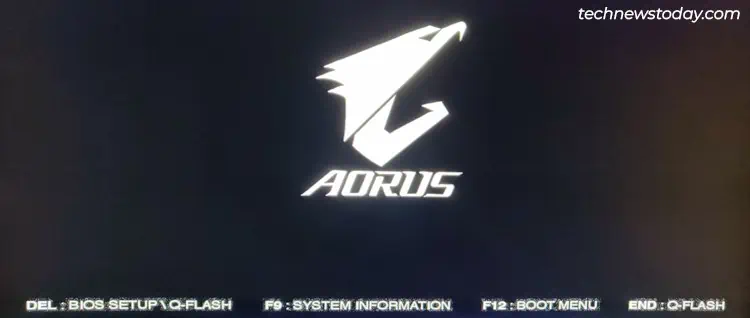
Accessing the Gigabyte BIOS
When powering on your PC, repeatedly pressF2orDeltoenter the Gigabyte BIOS.
you may also directly access other BIOS features from the POST screen:
If the BIOS key doesn’t work, you may also utilize the restart button to reboot your PC 3 times in a row. This should boot your system into the recovery environment. There, you can selectTroubleshoot>Advanced Options>UEFI Firmware Settings.
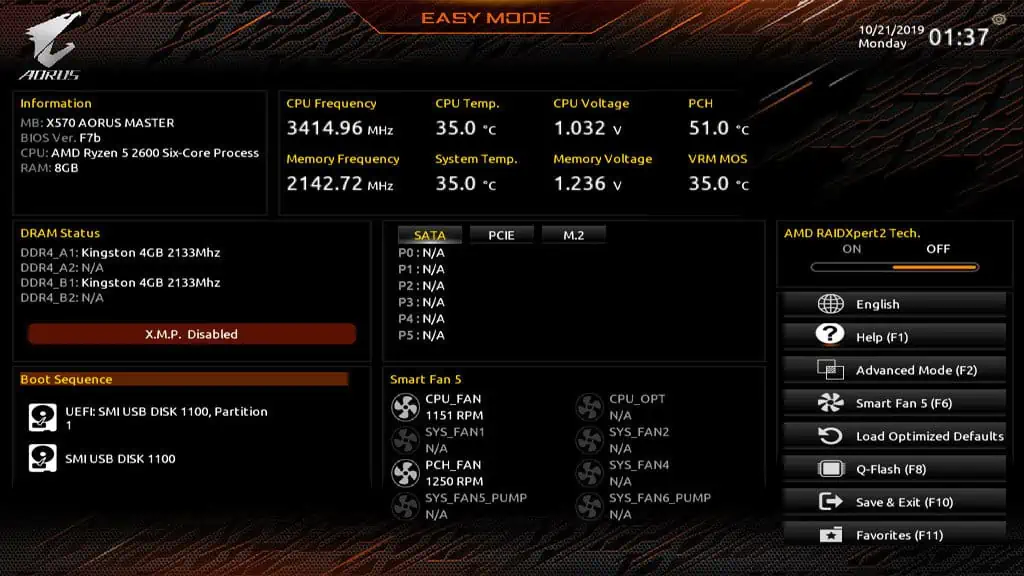
Gigabyte BIOS Interfaces
Older Gigabyte boards utilize the classicBlack-and-Redinterface while the latest boards come with the revampedOrange/YellowBIOS UI.
As the classic UI is more commonly used at the moment, I’ll use it for demonstration in this article. For the most part, only the location of the settings differs between the two. So, even if your system uses the updated UI, you may still follow this guide to set up the BIOS.
Moving on, both of the UI versions have two modes –EasyandAdvanced. you may pressF2to switch between these.
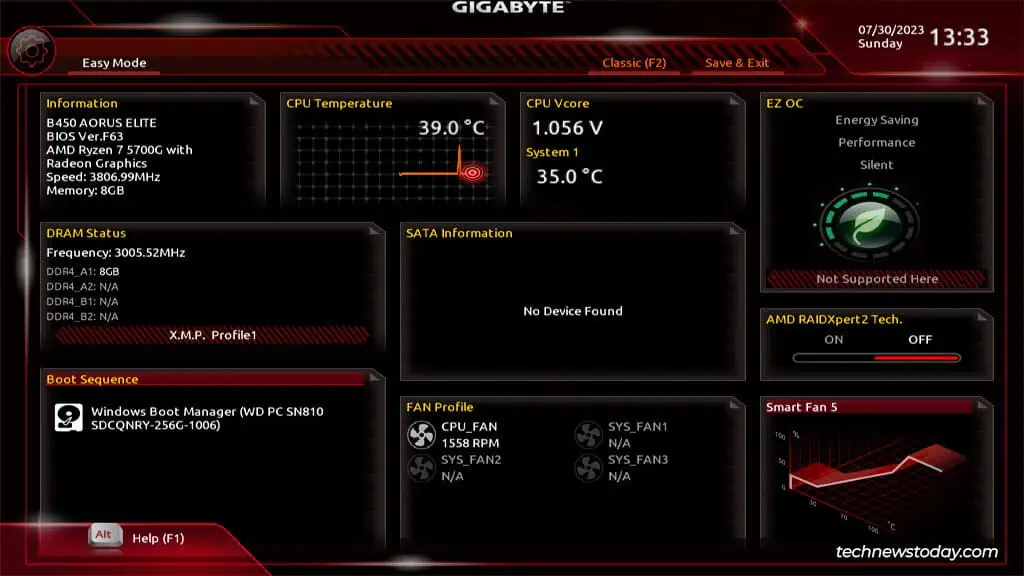
Easy Modemakes the most used BIOS settings and stats accessible from a single page. And when you need to set up anything not available there, you may switch toAdvanced Mode.
Finding the System Info
TheSystemtab displays important system details like themotherboard modelandBIOS version.
you may also check and set up settings like theSystem LanguageandTimefrom here.