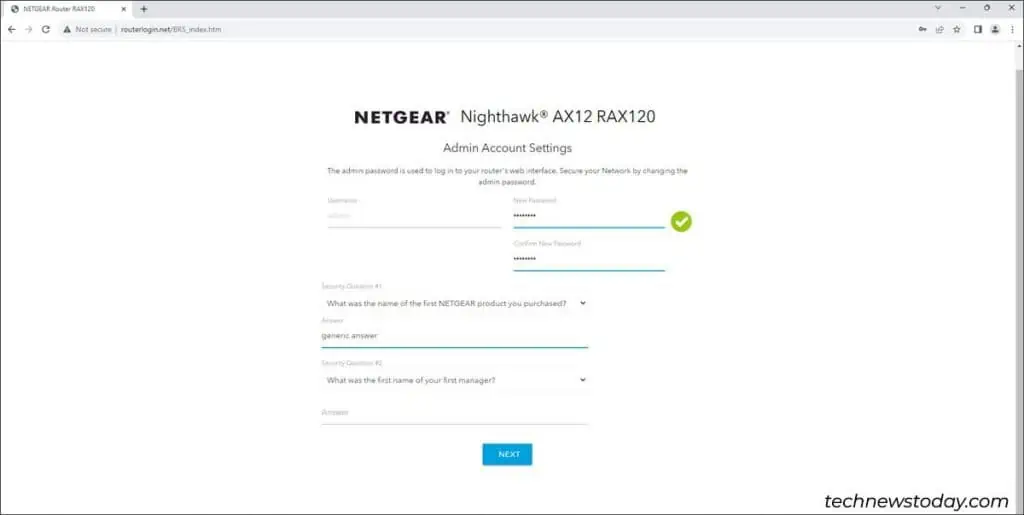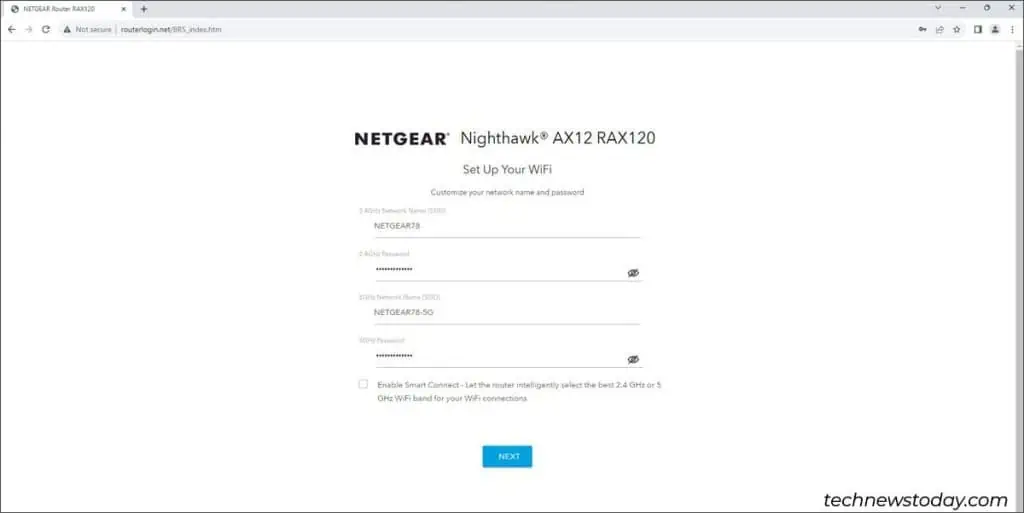Modern routers let you easily set up a WiFi network with their automatic configurationcapabilities. You only need toselect the auto-config optionsin the setup wizard.
Or if you’re old-fashioned like me, amanual router and WiFi setupis always an option.
I’ll set up a WiFi network with ourNetgearNighthawk AX12router to demonstrate both methods.

I’ll start at the initial setup stage where you must set up the router/modem cables and set up the devices. Then, I’ll guide you through therouter setup,WiFi setup, andAdvanced Configuration stages.
This means I’m assuming a couple of things:
If you haven’t done these yet, ensure to properly research and make the right purchase for your needs. you may choose between a normal or mesh router, WiFi 5 vs. WiFi 6, and whatnot.
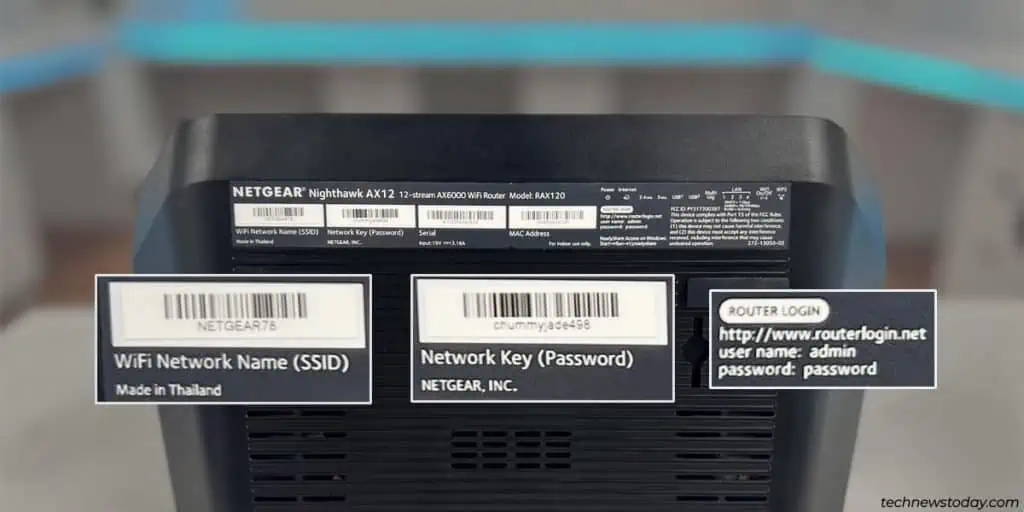
Setup the Internet Connection
With your router/modem fresh out of the box, you’ll need to connect and power them on first.
Now that we’ve established the physical connections, we can start with the software side of the router setup.
At this point, you may select auto-config to breeze through the setup. But if you select manual setup, here are some things you’ll need to set up on most routers:

Setup the Wireless Network (WiFi)
After setting up the internet connection, the setup wizard should proceed to the WiFi setup. you may also manually set up your WiFi from theWLANtab later.
For WiFi setup, here are the main things to set up:
Dual-band routers are standard these days. This means your router will broadcast two WiFi networks by default (2.4 GHz and 5 GHz). The steps to set up the 5 GHz WiFi are the same as above.
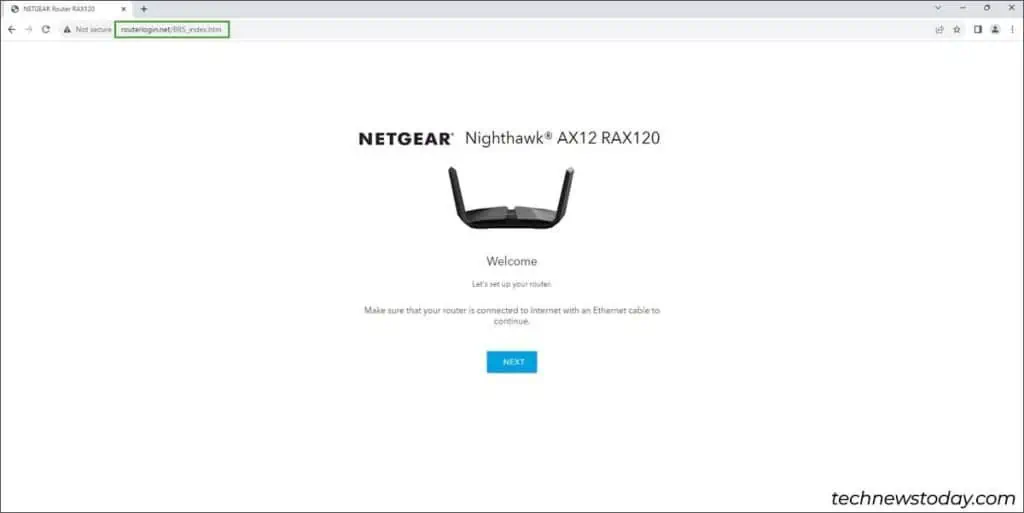
Your WiFi network should be up and running now.Connect your devicesand verify that you have aworking internet connection.