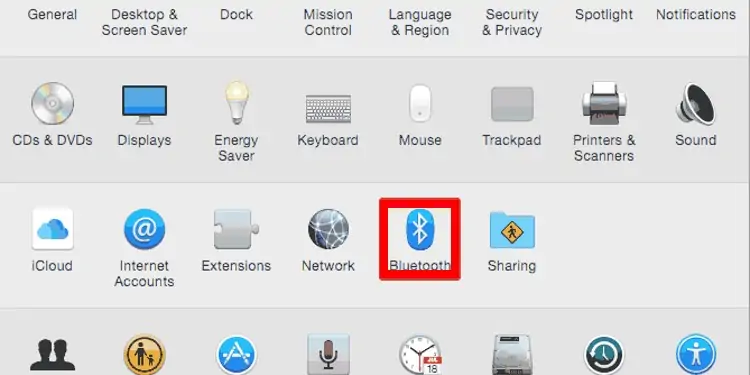You’ve just bought a new Logitech mouse, but you have no idea how to use it? Well, you don’t need to scratch your head as we bring you the beginner’s guide on how to set up a Logitech mouse.
Interestingly, Logitech has introduced various types of mice since 1982. Whether you’re looking for a normal mouse for your work or you need amulti-functioning gaming mouse, Logitech provides a variety of models.
Well, each type of mouse has a different way of setup. So, let’s jump into how you may use a wired, wireless, and Bluetooth-supporting Logitech mouse.

How to Setup a Wired Logitech Mouse
With the advancement in technology, most of us have started using wireless mice. But, some still prefer a wired mouse over the wireless one.
While using a wireless mouse,you may face issueswith the batteries or their connection. The same thing applies to a Bluetooth-supporting mouse. However, when you use a wired one, all you have to do is connect the two ends, and your mouse works completely fine unless there are faults in the cables.
Thus, when we buy a wireless Logitech mouse, we often receive a cable along with it. This is to ensure that if there’s a fault in our wireless connection, we can utilize the device with the help of the wire.
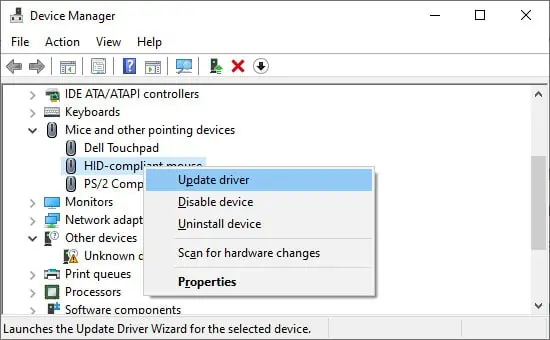
Well, setting up a wired Logitech mouse is not a difficult task for anyone. Here’s a general idea of how to do it the correct way so that you do not face any issues with the connection:
How Can I Setup a Wireless Logitech Mouse?
A wireless mouseruns with the help of radio frequency. Hence, you may even control it from a long distance compared to a wired mouse. However, the obstacles in between may not help you utilize the mouse from a much larger distance.
If you possess a wireless Logitech mouse, you do not require a dedicated cable to utilize the device. Nonetheless, you need to check whether your mouse has a USB dongle or not.

Well, most Logitech models provide this inside the box containing your mouse. If you have lost it, you canuse the Logitech Unifying receiverthat helps connect multiple Logitech input devices.
Before proceeding with the steps below, ensure the wireless Logitech mouse supports your operating system. Now, let’s dive into the detailed guide on setting it up.
Configure Your Mouse Battery
A wireless mouse won’t function if your battery is drained. So, it’s important to insert batteries that are working.