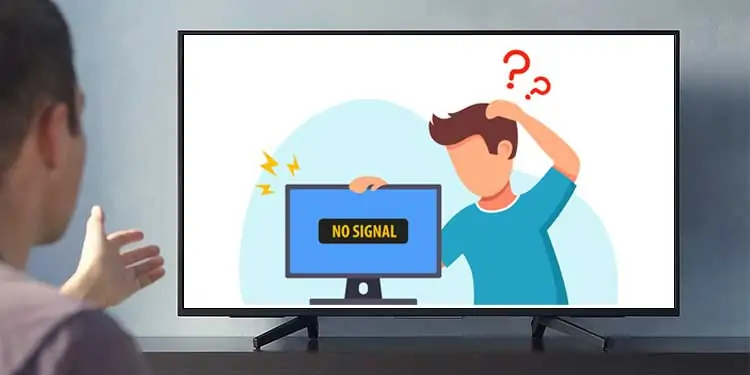Creating a multi-monitor setup, or even just setting up one monitor can be intimidating if you’ve never done it before. Thankfully, Dell monitors come packaged with all the necessary components, and they’ve made the setup process very straightforward as well.
Here’s how the process typically goes: You assemble the stand, connect the monitor and PC with the appropriate cables, calibrate the monitor to your liking, and enjoy. Occasionally though, some minor slip up during this process leads to various display issues.
As such, we’ve detailed the correct way to set up your Dell Monitor, how to troubleshoot common issues, and other related topics in this article.

How to Setup A Dell Monitor
When you unbox the monitor, ensure to store the accessories safely. This includes the manual as well, as it’ll be handy for reference when assembling the components.
Setup and Connect Monitor Stand
Assembling the stand and connecting it to the monitor is a very straightforward process on Dell Monitors. Here are the steps to do so:
Dell Monitor Parts Description
Connect Monitor Cables
While it’s ultimately preference, we recommend routing the cables through the cable management slot. With that said, here are the steps to connect the monitor cables:
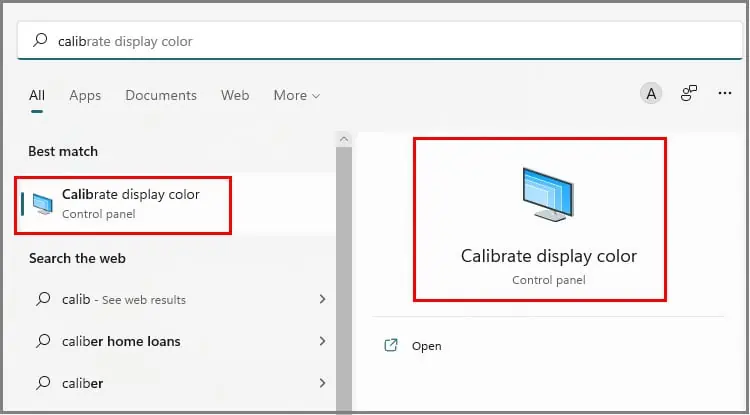
Calibration and Setup
As Dell monitors are pre-calibrated, manually calibrating isn’t a necessity in most cases. But if you’d like to proceed anyway, there are multiple good ways to go about it.
The easiest way is via the On Screen Display (OSD). you may utilize the joystick on your monitor to access theColour Calibrationfeature andcalibrate your monitorwithout any software.
The second way is to use calibration programs provided by Dell such as DUCCS, Calman for Dell, Dell Colour Management etc.
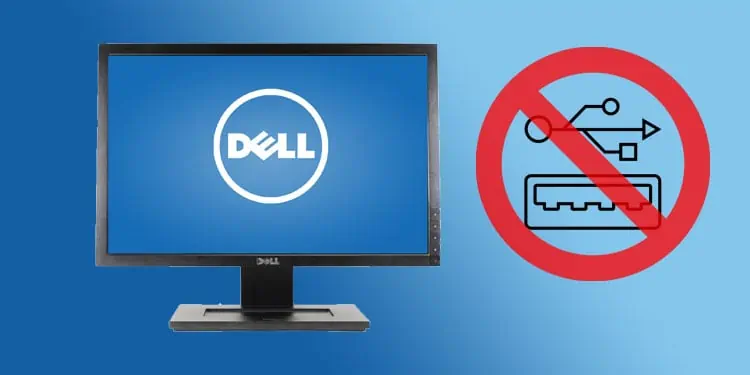
Finally, you may also use theCalibrate Display / Colour Calibrationor similar option via system settings to calibrate your monitor on both Windows and Mac.