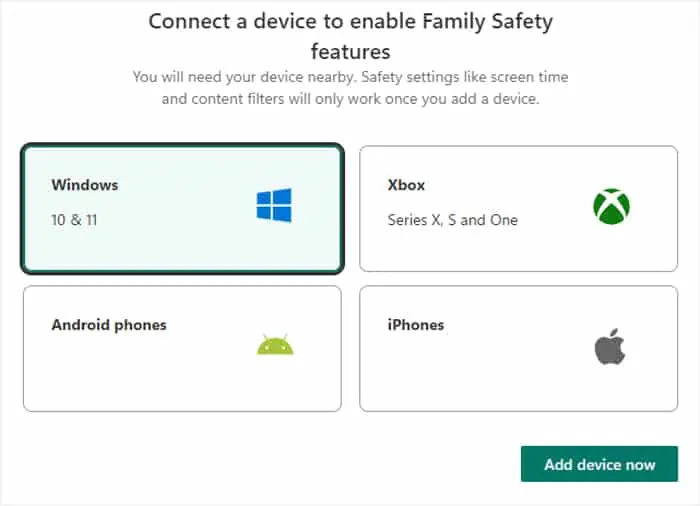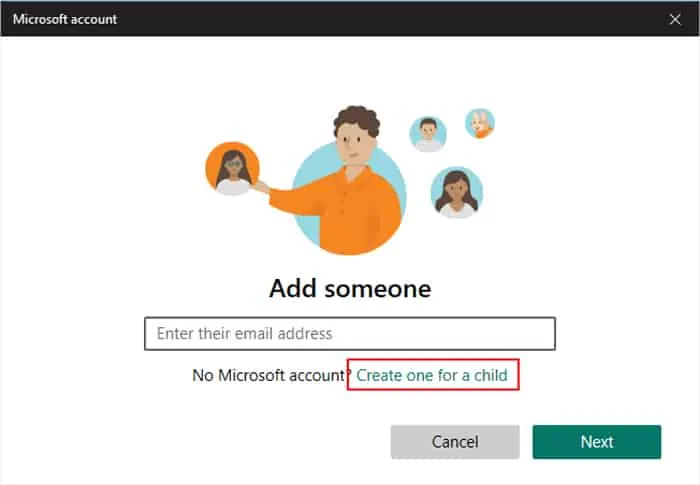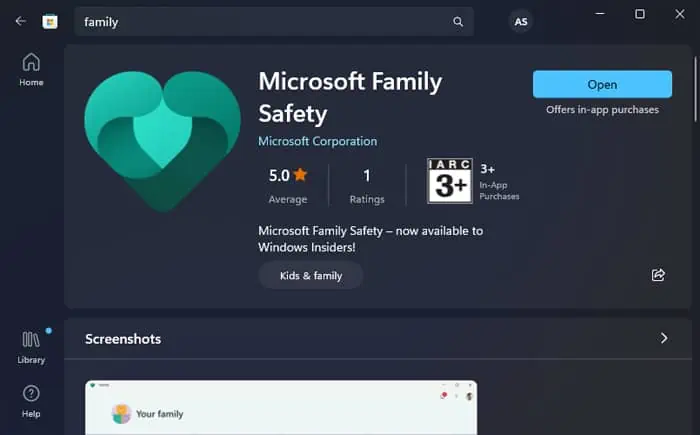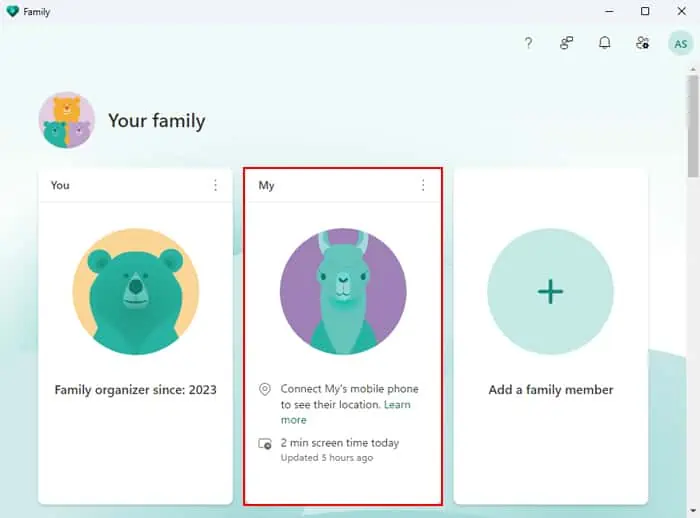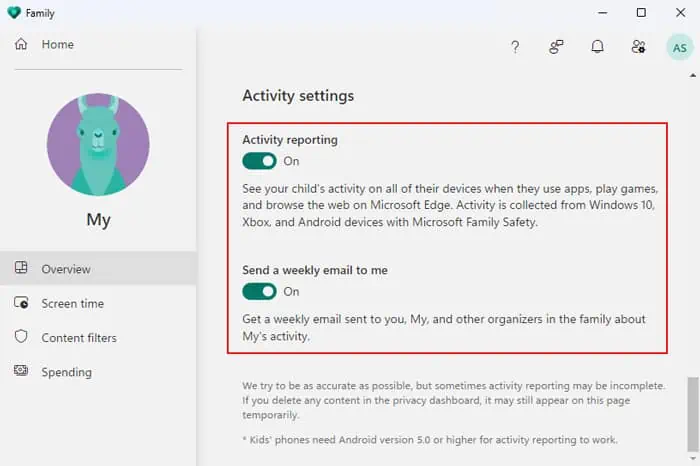Unrestricted internet access for children is more harmful than good, as it can expose them to inappropriate and harmful content. This is why Windows comes with default options to set up parental controls.
It does so by allowing parents to create family accounts for the children where it is possible to specify certain options, such as:
All these options help promote online safety for children while also preventing overindulgence in the digital world.
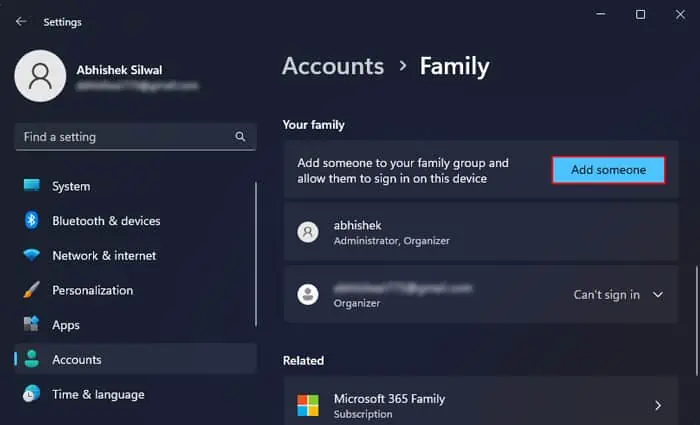
Step 1: Add Your Child as a Family User
Both you and the child need to have a Microsoft account to be able to set up parental controls on Windows. So, if you have a local admin account, you need toswitch to a Microsoft one.
If your child already has an online Microsoft account, you may add them directly as family members. Windows will automatically check the age and treat the account as a child account. If not, you can also create and add it through the Account Settings.
Also, keep in mind that you should not change your children’s accounts to administrators as doing so may conflict with the parental control settings.
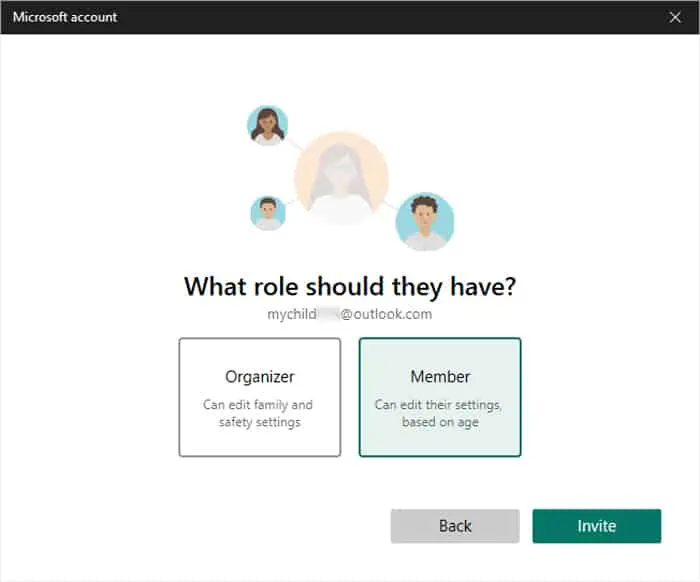
Step 2: Log into the Child’s Account and Restart
Some parental features are not available before you or your child has logged in to their account at least once. So, it’s best to have them do so or do so yourself first. After that, get back to your account, and you may move on to setting up parental controls.
Step 3: Manage Parental Control Settings
First, you need to get to the Parental Control Settings. you may do so by installing the Family app fromMicrosoft Store.
Now, you may specify many parental control settings, which I have listed below. ensure to check the description for each option before deciding on its configuration. You can also check the overall configuration on the Overview tab.
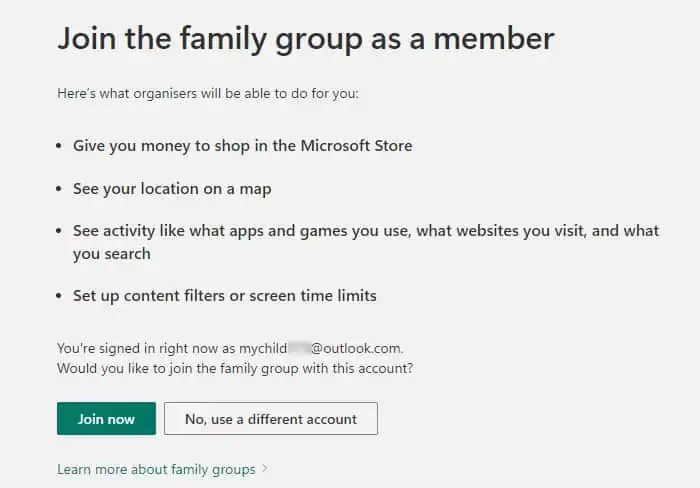
Screen time (Windows and Individual Apps)
If your country allows a Microsoft account balance, you may add the money to your child’s account so they spend it within limits. You need to go to the Spending tab to do so.
you may also link a credit card to the child’s account for online payment. To do so, you will need to log into the child’s user account, and go toSettings>Accounts>Payment optionsto add the credit card. After that, you can also enable the requirement for approval on every purchase from within theFamily app>Spendingtab.