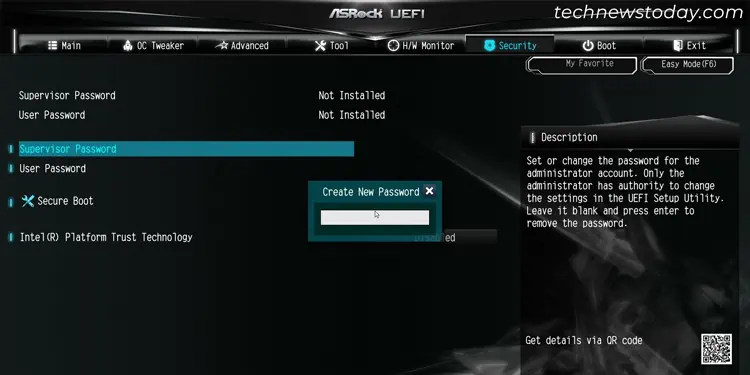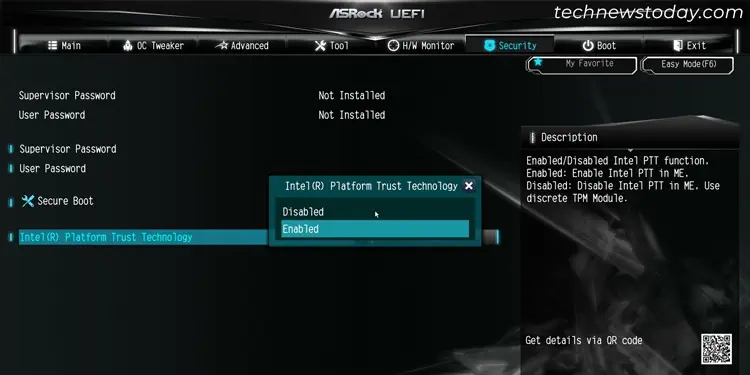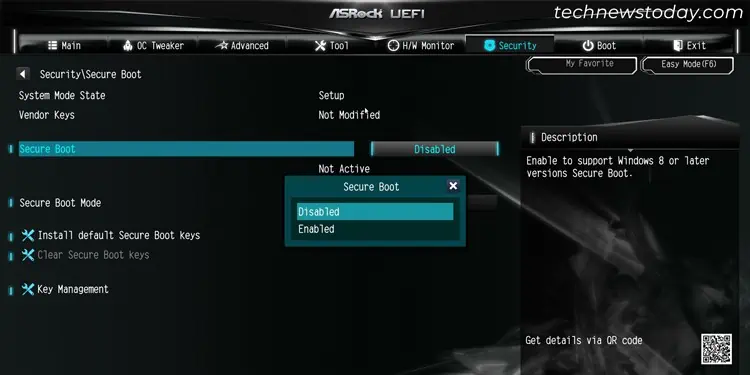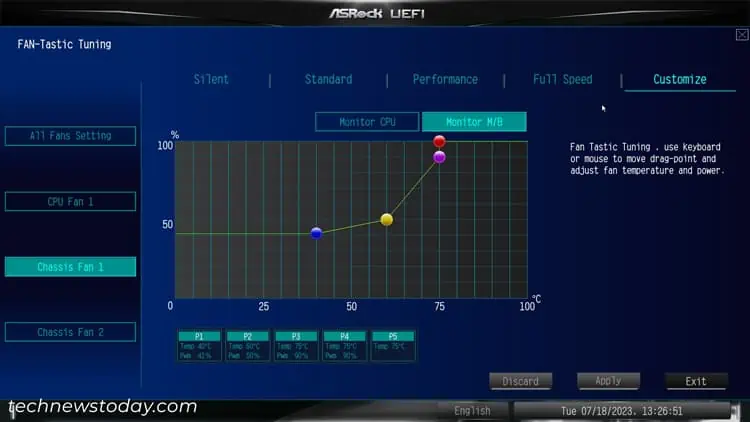The default BIOS or UEFI settings on your computer should be enough for general use. However, depending on the additional hardware components you use and how you want to run your computer, you may need to change a lot of BIOS settings.
So after building a computer or upgrading/adding some hardware components, it’s best to go through the BIOS settings and ensure that all the settings have the proper configurations. After youget to the BIOS on ASRock motherboard, you may take a look at the relevant settings below for this purpose.
TheTime and Date on BIOSindicate the local time on your system. If you are connected to the internet, your OS will utilize the time according to the online time server. Otherwise, it will use the BIOS date and time.
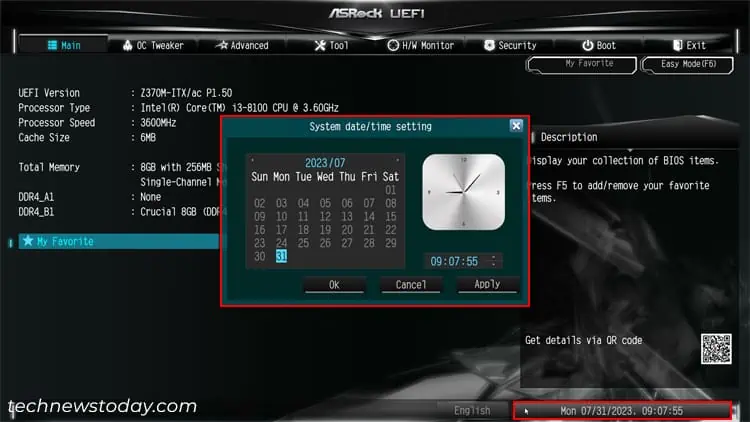
In most scenarios, the time and date on the BIOS may not matter. However, you may encounter issues while installing Windows on your computer with the wrong date/time.
To set the time and date on your ASRock BIOS/UEFI, whether it be in EZ mode or Advanced mode, select thebox containing the data and time. It will pop up a System date/time setting where you may change this setting.
If you have a multi-boot system, it’s also better tochange the boot orderto set the OS which you use most of the time as the default boot device. you may also set a USB installation media as the top priority device if you need to boot from this device and the boot menu doesn’t work.
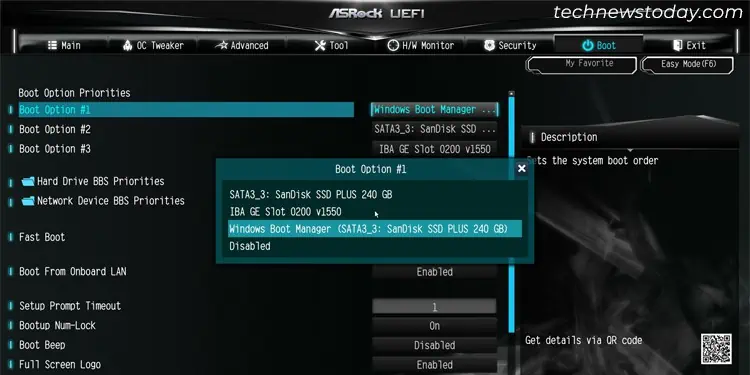
You candrag and drop the boot devices in the EZ modeinterface underBoot Priorityto set this option. Or you may go to theBoottab in Advanced mode and set eachBoot Optionaccordingly.
ASRock comes with afast boot featurethat bypasses certain startup processes to speed up the boot time. However, it may prevent you from getting to the BIOS using the BIOS key or even cause incompatibility issues with certain hardware components.
Depending on your motherboard you may enable either normal fast boot or ultra fast boot or even both. You can go to theBoottab on the Advanced mode of the UEFI to change this setting.
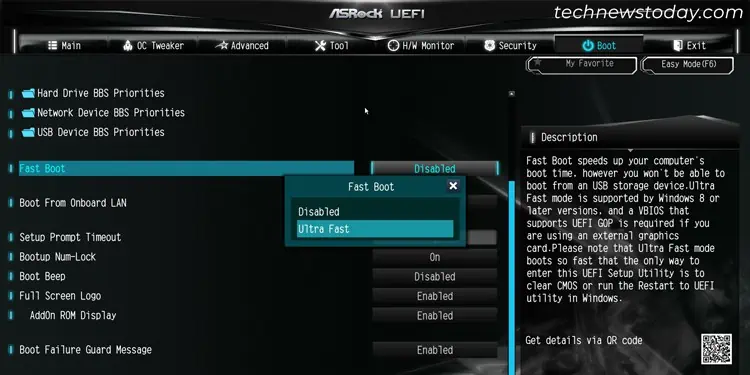
Compatibility Support Module
Unified Extensible Firmware Interface (UEFI) is the standard for motherboard firmwares in the current age. However, many legacy and even present devices use legacy BIOS-based boot devices.
So the UEFI contains aCompatibility Support Module (CSM) featureto make it backwards compatible. On the other hand, enabling it locks certain UEFI features like Secure Boot, Resizable BAR/C.A.M and so on.
you may choose whether you want to enable or disable it depending on your need. To change this setting, go to theBoottab on ASRock’s Advanced UEFI interface and enter theCompatibility Support Module (CSM)option.

ASRock allows two BIOS passwords, theSupervisor passwordand theUser password. It also allows you to specify whether a user needs to enter the password while accessing the BIOS utility or in all scenarios after startup.
If you only set one of the passwords, you need to enter it to access and change the BIOS settings. But if you set both passwords, you need to enter the Supervisor password to make any changes. The User password only allows you to check the configuration and change the boot order, albeit in a limited manner.