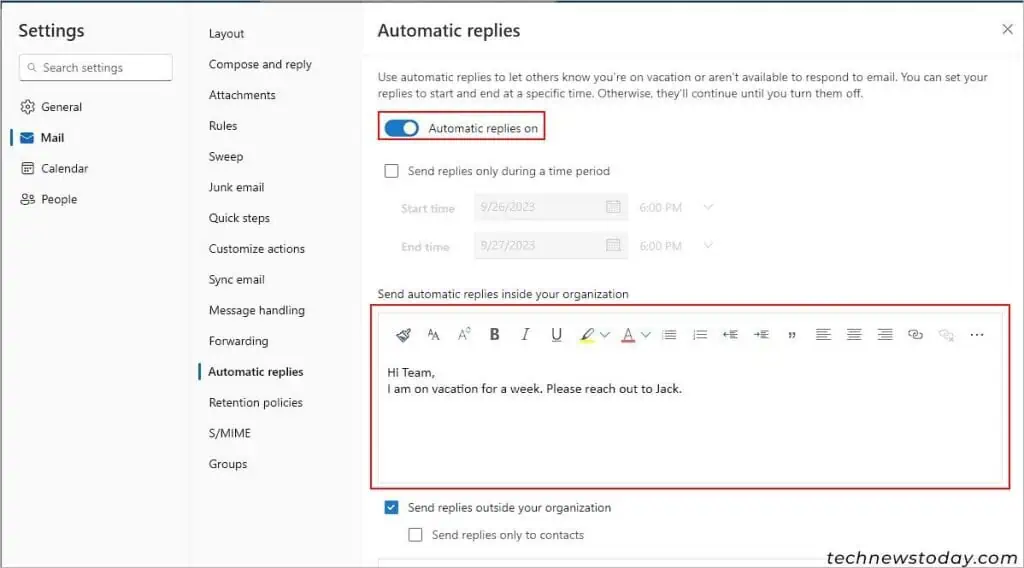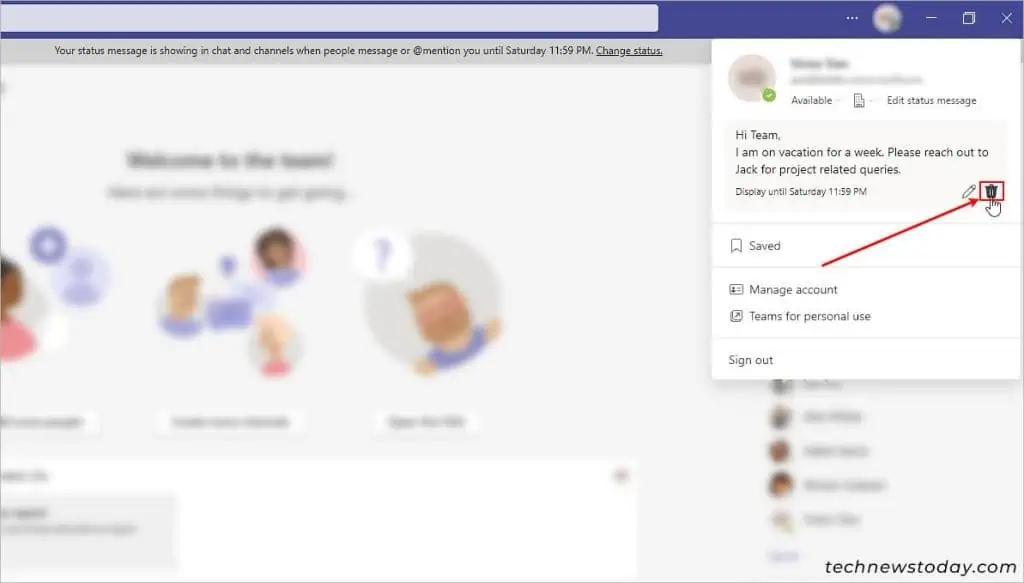Whether you are taking a short break from work or on a vacation, the Out-of-Offfice is a niftyMicrosoft Teamsfeature to notify other members that you won’t be around for some time.
you may set the out-of-office status on Microsoft Teams in two ways — through your Microsoft Teams profile options and by usingAutomatic repliesfeature on your Outlook account.
Now, whenever other peopletry to messageor mention you in a conversation, Microsoft Teams will display the Out-of-office message before they even send it.
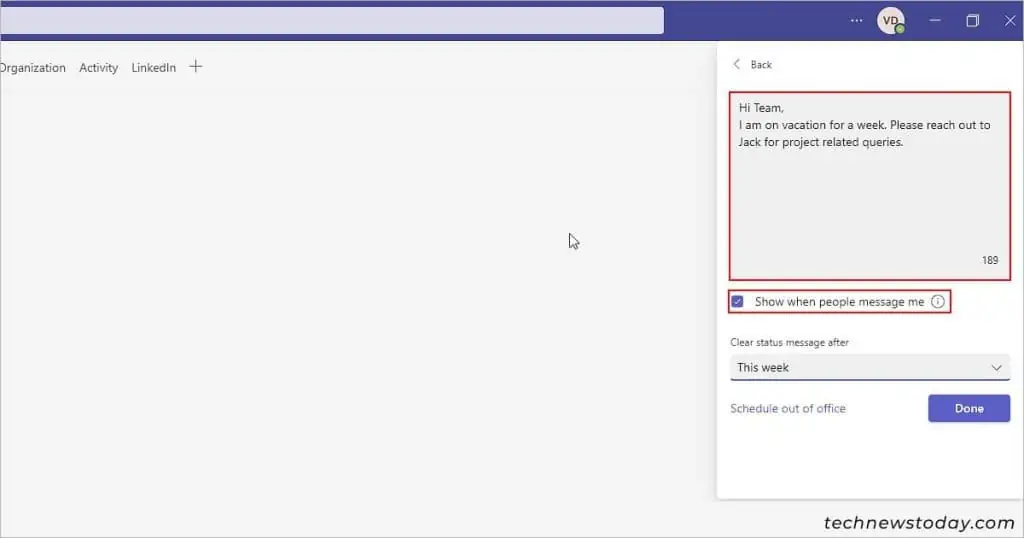
However, note that you cannot set the Out-of-Office without writing a message.
Anyway, let’s quickly go through the steps for each method.
Using the Profile Icon on the Microsoft Teams App
you may easily set an out-of-office message through your profile icon options in Microsoft Teams. Here’s how to do it.
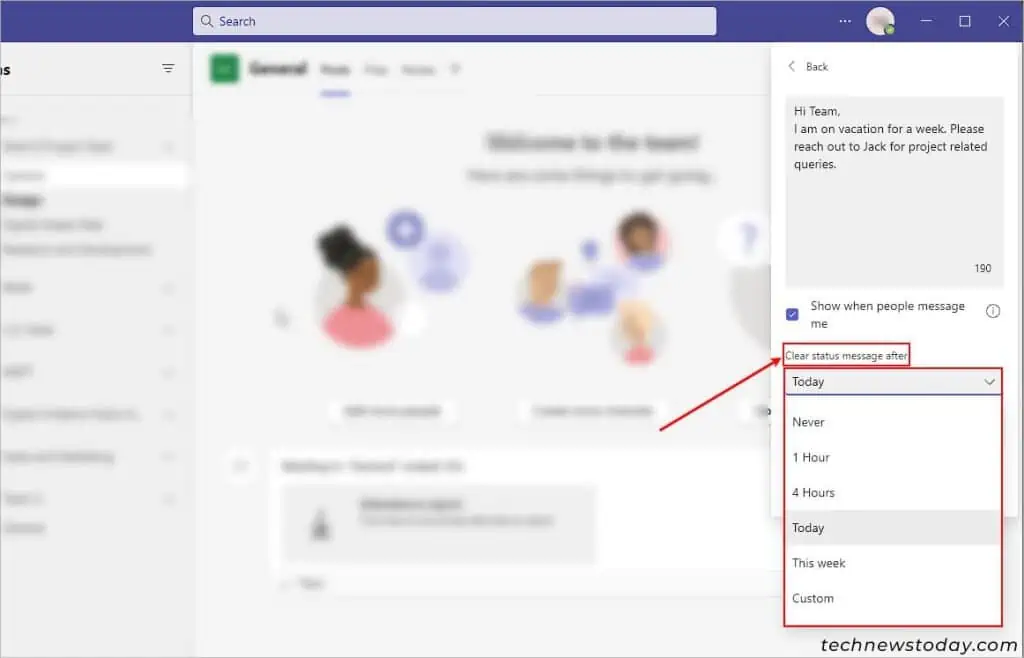
Alternatively, you may alsoschedule and display the out-of-office status message at a later date/time. However, note that such an option is only available if you are signed in to the Teams app using a work/school account (with Microsoft 365 subscription) instead of a personal account.
Using Automatic Replies option on Outlook
Whenever you set an automatic reply on Outlook, it automatically sets and syncs with the Out-of-Office status on Microsoft Teams.
How to Turn Off Out of Office Status in Microsoft Teams
If you no longer require the out-of-office status, you may change the status and clear its message as follows.
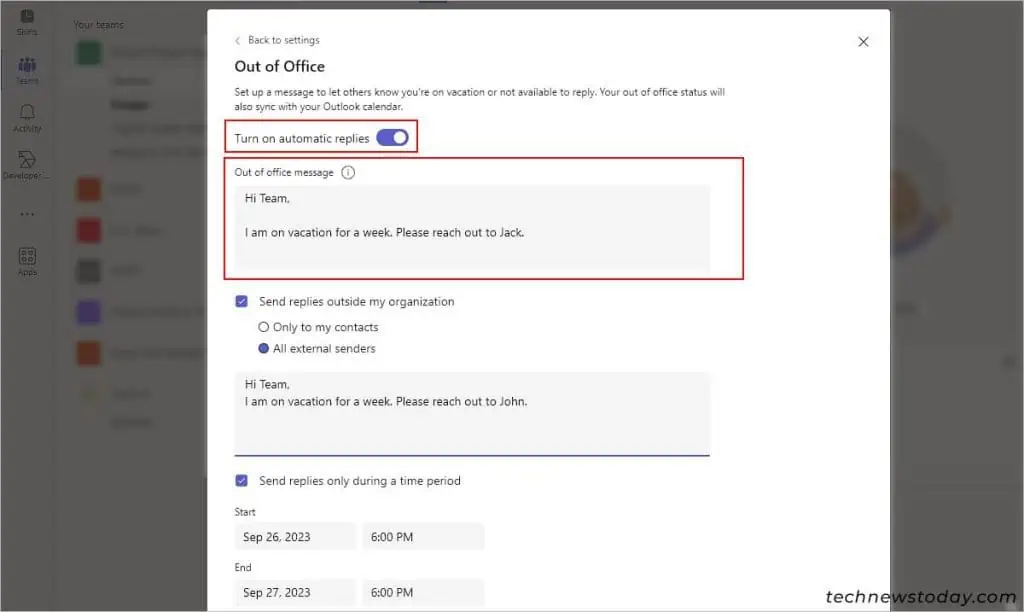
Using Microsoft Teams App
If your Microsoft Teams is stuck on “out of office status” you may turn it off from your Outlook account. Here’s how you can do it.