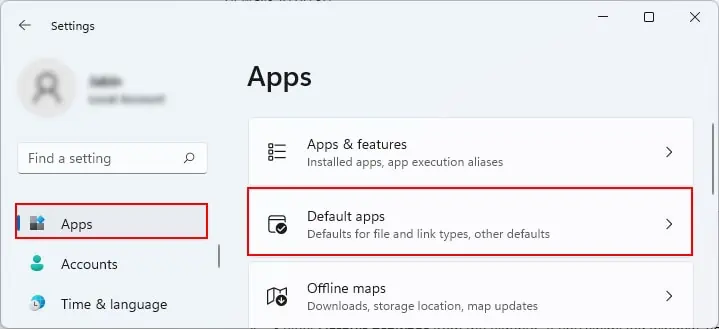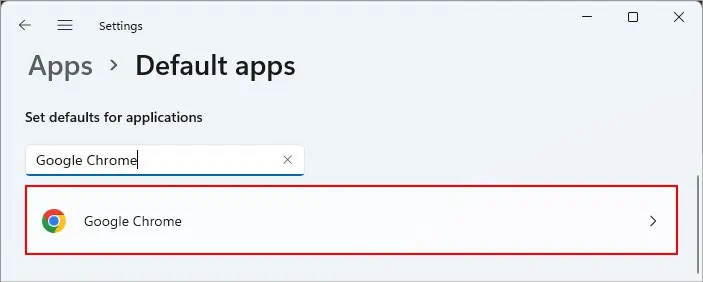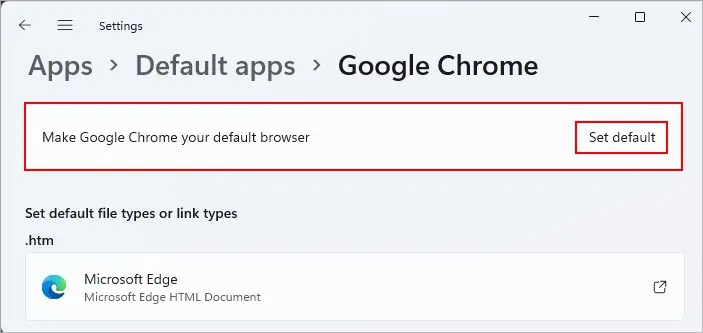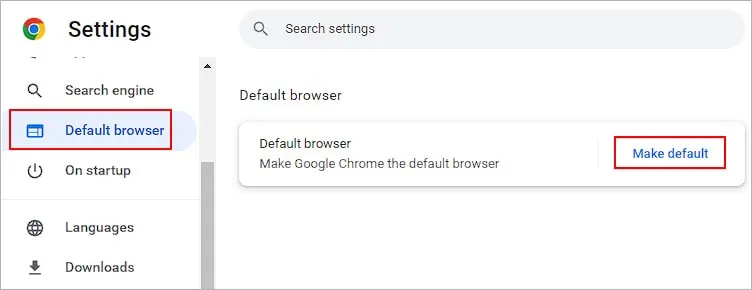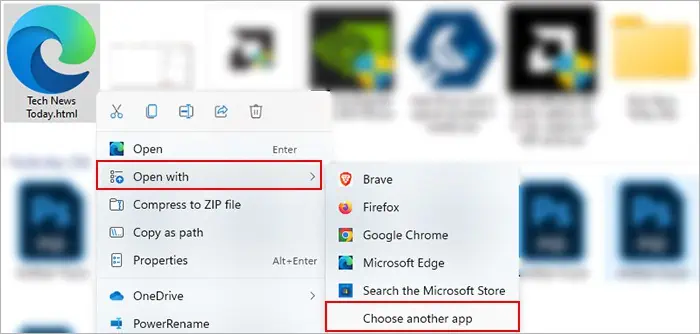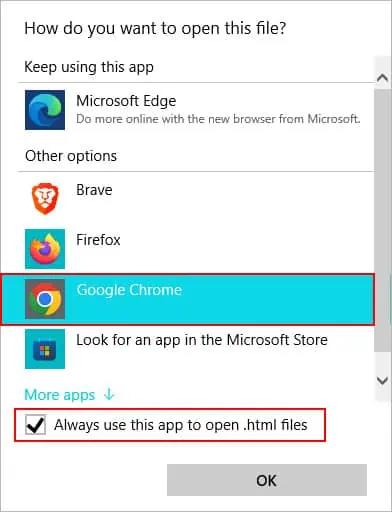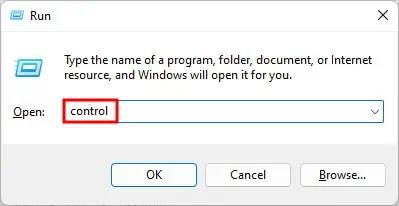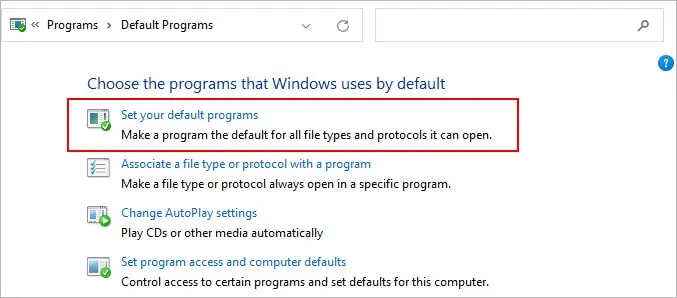While a Windows 11 system initially has Microsoft Edge pre-set as its default browser, you may switch to another browser such as Google Chrome anytime later. After installing Chrome for the first time orupdating to a newer version, it automatically prompts you to set it as your default browser upon the initial relaunch. In case you missed it, you still have several other options.
But one important thing to note is that Windows 11 still uses Microsoft Edge to open certain Internet file formats like SVG, XHTML, FTP, and PDF unless you manually change them.
Using the Settings App
Using the Chrome Settings
Using the Right-Click Method
From the Control Panel
Using the Command Prompt
How to Change the Default App for Specific File Types?
Apart from file types likeHTM,HTML,HTTP, andHTTPS, you may assign Chrome to other Internet file types as follows.