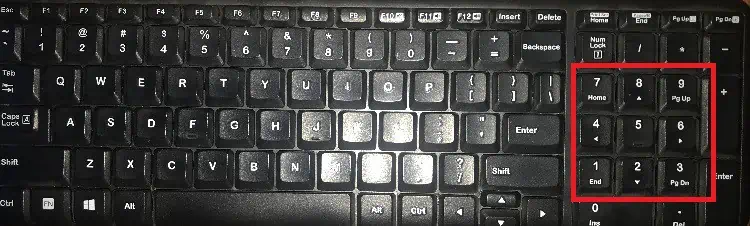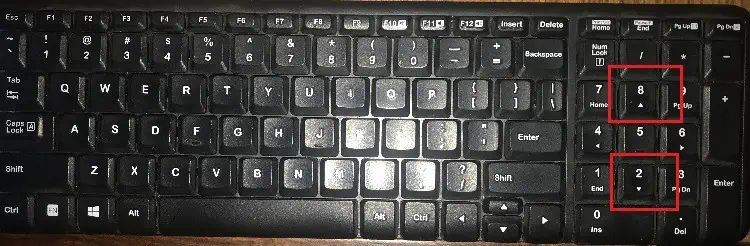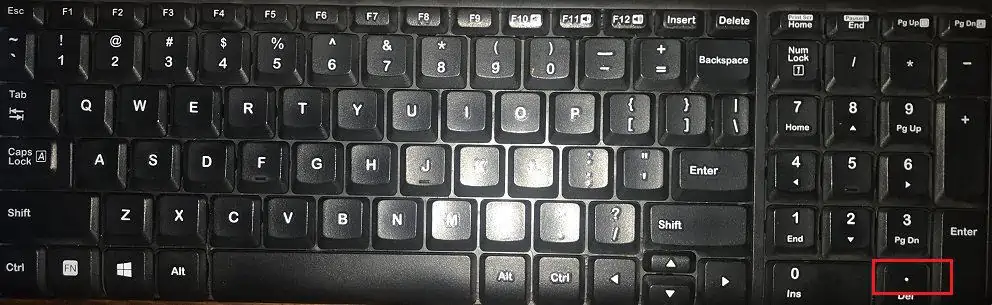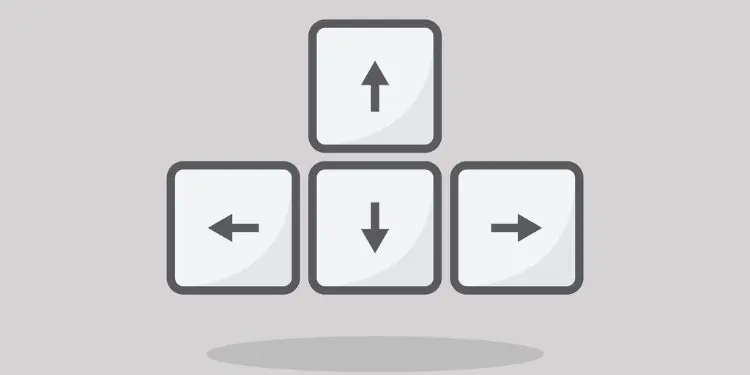The mouse scroll wheel is convenient while skimming your documents or web pages. But, not everyone has a mouse, or there can be timeswhen it malfunctions.
In such a case, you could use your laptop’s touchpad or even a keyboard. In fact, there are several methods to scroll using these devices. Hence, it’s not necessary to get a mouse just for scrolling purposes.
Now, without further delay, let’s explore some easy techniques on how to scroll without a mouse.
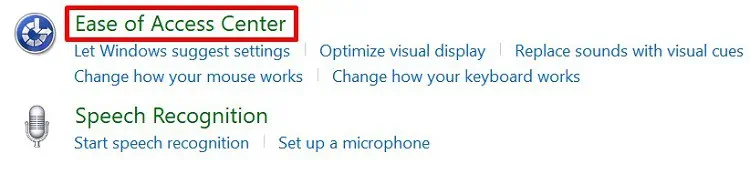
When Should I Scroll Without a Mouse?
Whether your mouse works or not, you may use several other techniques for scrolling. This way, you do not have to repeatedly reach for your mouse, which ultimatelysaves your timeand makes your work much easier. Well, here’s when it’s best to scroll without a mouse:
How Can I Scroll Without a Mouse?
Do you wish to learn new scrolling methods that don’t involve mice? In this section, we have covered the simplest techniques to do just that.
Turn on Mouse Keys and Use Numpad
When you want your keyboard to take complete access over your mouse, the optimal solution is to enable the mouse keys.
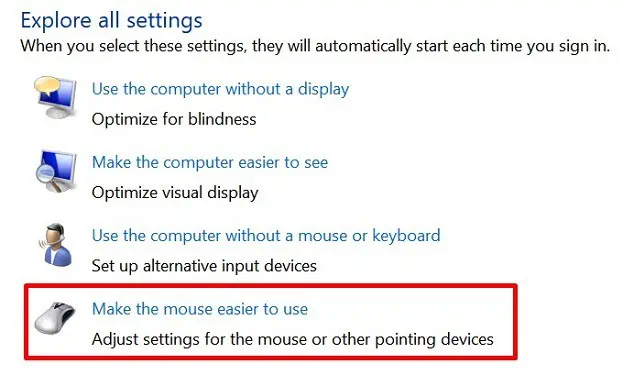
If your keyboard comprises the Num Pad, you may directly pressAlt + (left) Shift + Num Lock. Otherwise, you must turn it on from the Ease of Access Center. Follow these steps to enable and start scrolling using this method:
Once the Mouse Keys function is enabled, you may follow the general guide below to learn how to scroll using this technique:
Note:If there’s a horizontal scroll bar, you may press 4 to scroll from left to right and 6 to scroll from right to left.

Use the Up & Down Arrow Keys
If you’re on a desktop and wish to scroll without a mouse, you’ll need help from your keyboard.
Basically, you may scroll using the upper and downwards facing arrow keys. Well, pressing the Up arrow key will scroll upwards, and the Down arrow key scrolls downwards.