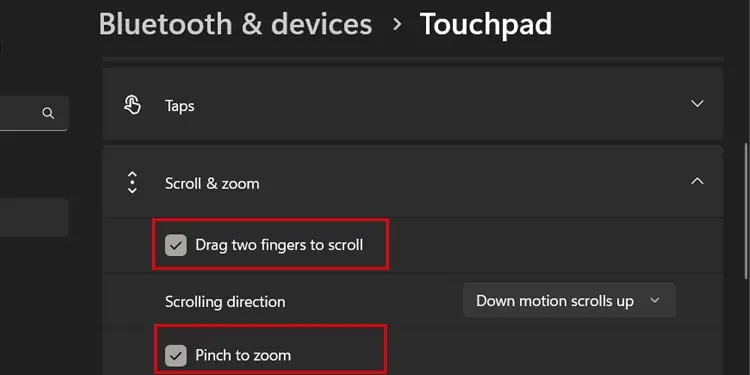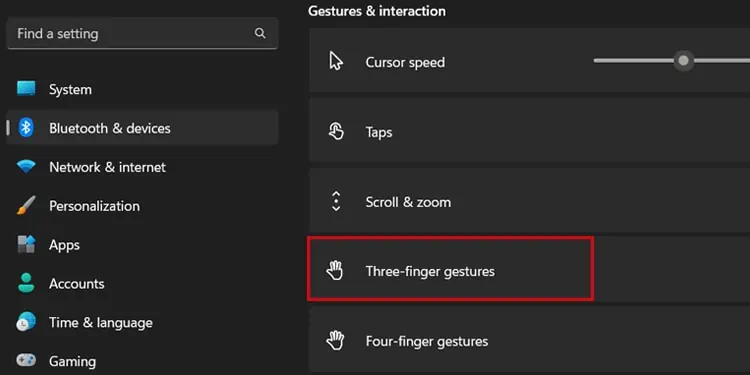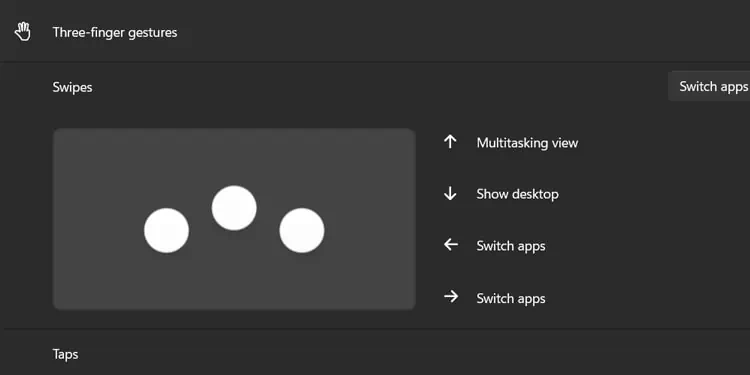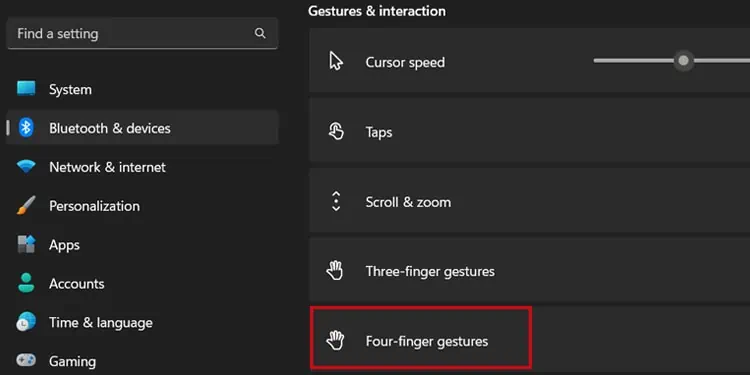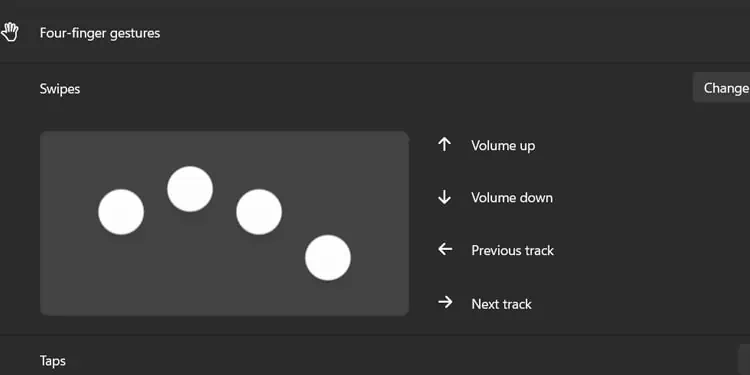Touchpad is a pointing device that performs a function similar to that of a computer mouse, but it lacks a scroll wheel for scrolling within applications.
you may generally scroll on your laptop by dragging the slide bar on the right side of the window. However, this method can be inconvenient, especially when frequently navigating the page.
So, the much easier option would be to perform two fingers scroll across the touchpad. Besides, you may also set up three-finger and four-finger scrolling to perform custom actions on your computer.
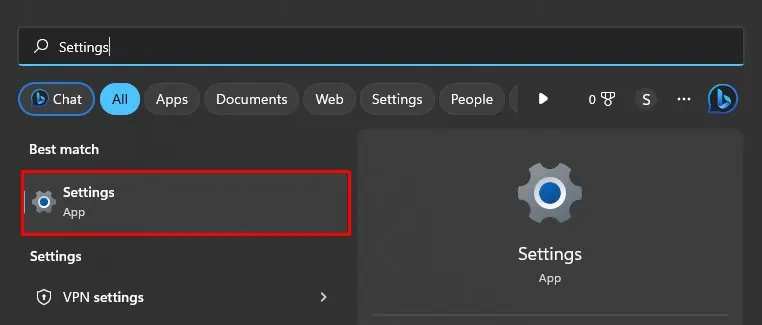
First, Enable Scrolling on Your Touchpad
Before you begin, you should enable scrolling on your touchpad to utilize the scroll function.
Enable Scrolling From Windows Settings
you may simply use Windows settings to enable scrolling on most of the newer laptop models. Follow these steps.
Enable Scrolling Using Touchpad Driver
If you could not enable scrolling from Windows settings, you need to install a dedicated touchpad driver to access the function.
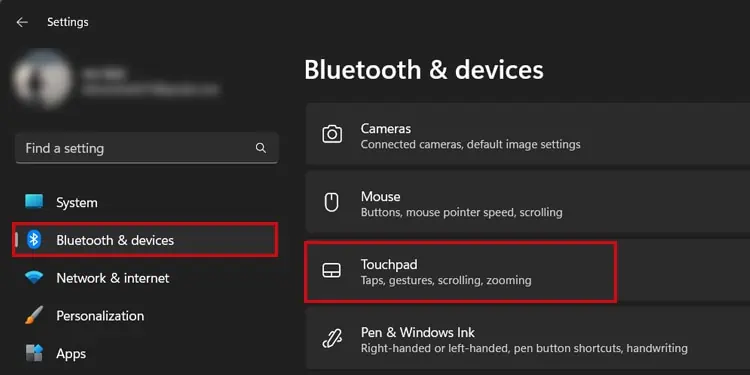
I suggest you download and utilize the Synaptics touchpad driver to get the most out of your touchpad. The Synaptics touchpad driver works with almost all laptop brands.
Let me show you how to enable scrolling on the Dell touchpad using the Synaptics touchpad driver.
Start Scrolling on Touchpad
Now that you have enabled the scroll function on your touchpad let’s learn how to scroll using it.
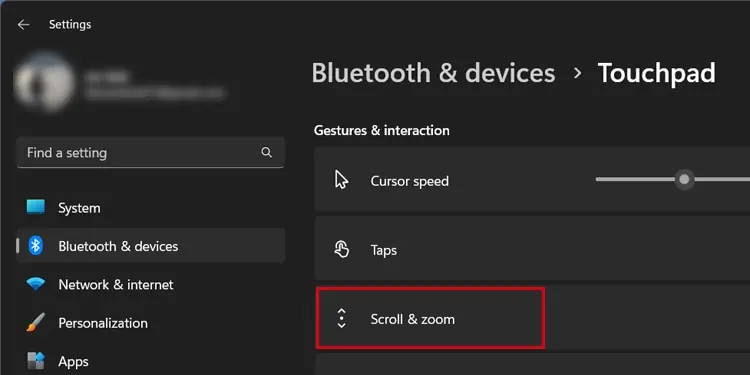
Here I will be basically explaining two-finger, three-finger and four-finger scrolling.
It is the most common type of scrolling to scroll vertically across an application window on your computer. However, you may also use such a method to scroll horizontally orperform zoom in/zoom out.