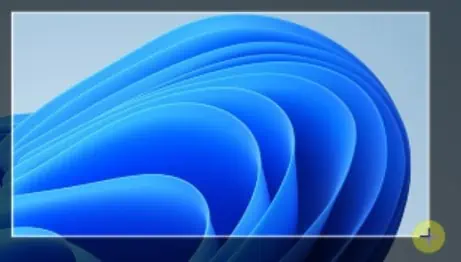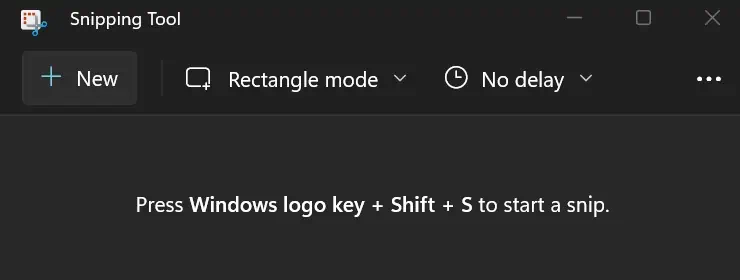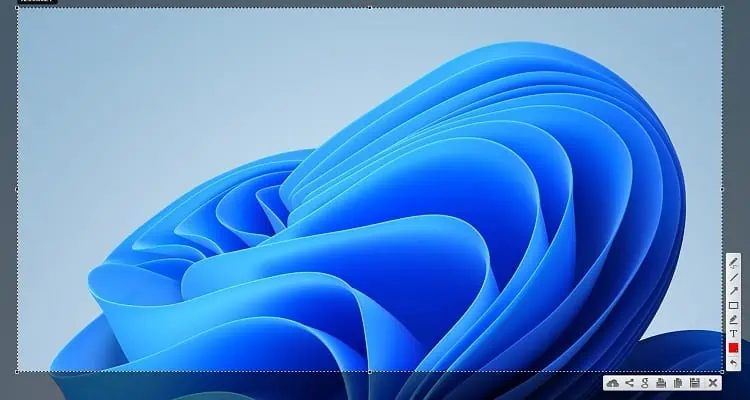Taking a screenshot is quite an easy task. But, you might get puzzled when trying to print a screen on dual monitors.
Well, you may have noticedscreens ofboth monitors get printedwhile trying to take a normal screenshot of your desired display. This is because you’ve extended your display, and the system understands both monitors as a single screen.
Some of us may change our display settings and return to the PC Screen Only option to take screenshots. But what if we tell you there’s a much easier way to print just your desired screen while using dual monitors?

So, in this article, we’ll help you learn some easy techniques to print one screen with dual monitors.
How to Print One Screen With Dual Monitors?
Printing just your preferred screen on a dual monitor setup is possible using in-built Windows tools. Moreover, you may install various third-party software that makes screenshots much easy to take.
In this section, we will discuss the steps of both the Windows and third-party options to print one screen with dual monitors.
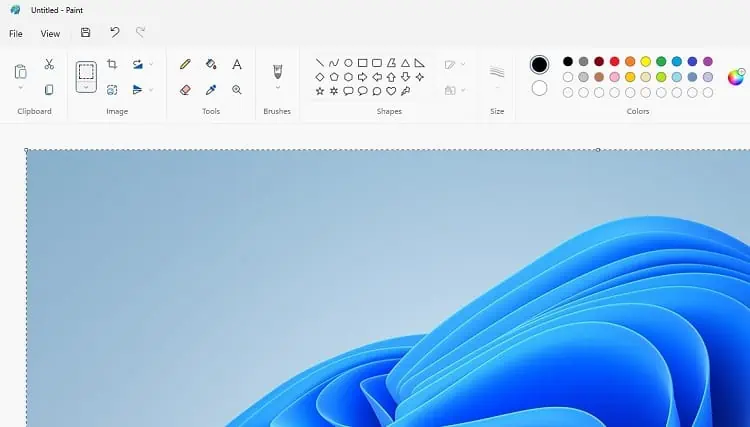
Use Keyboard Shortcut
Taking a normal screenshot totally depends on your device. However, using theWindows + PrtSc keysis the preferable one. you may refer to our other article that guides you on various methods to take screenshots on Windows 11.
Unfortunately, the shortcut key directlysaves the dual-screen snapon your computer drive. Thus, it’s pretty clear that this technique is not at all helpful. Also, usingCtrl + PrtScwill not take screenshots of a single screen.
Well, you don’t need to scratch your head. The following steps will help you with how to print one screen with dual monitors using two easy keyboard shortcuts:

Use Windows Snipping Tool
The Snipping Tool is an in-built Windows utility used for taking screenshots. Sadly, the feature is only unavailable on the versions of Windows before Vista.
Since most of us are already using Windows 10 and 11, you may directly launch the application from the Start Menu.
Well, you may either print the screen and save it to your drive or copy a certain portion of the window and save it to the clipboard. You can check our other post featuring how to view and use clipboard history on Windows 11.