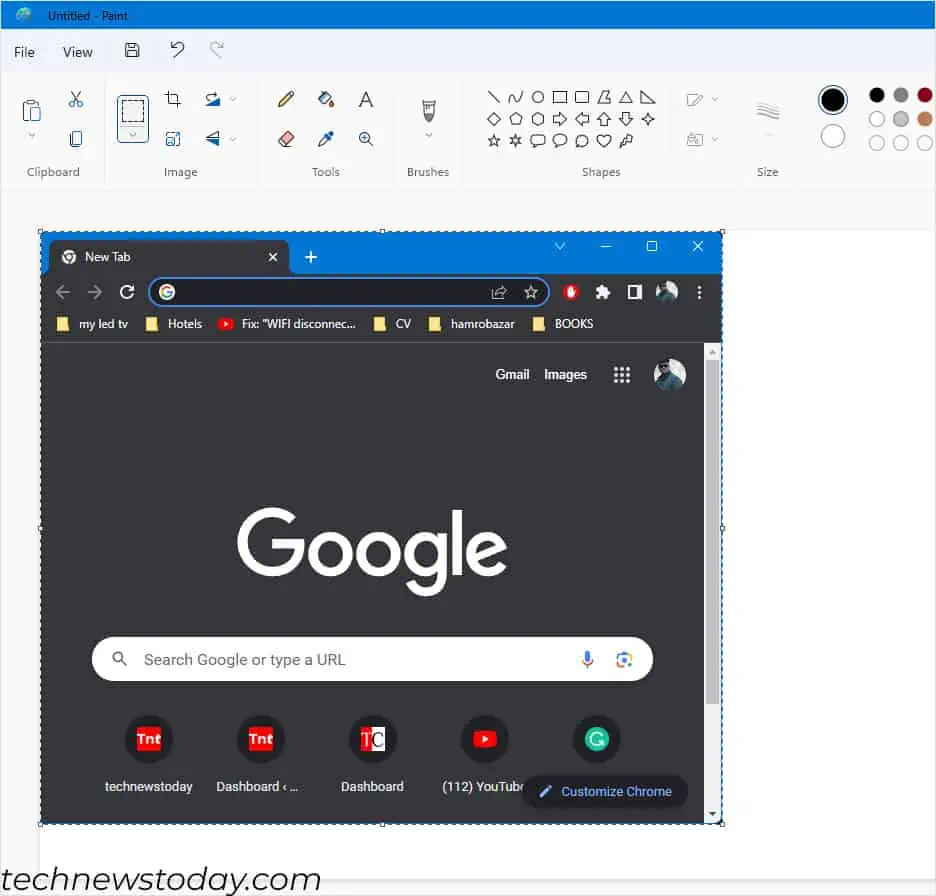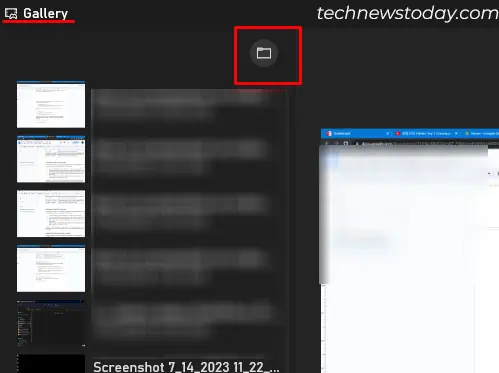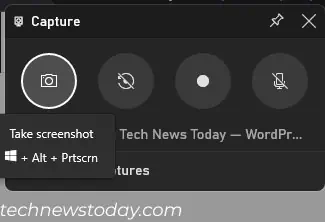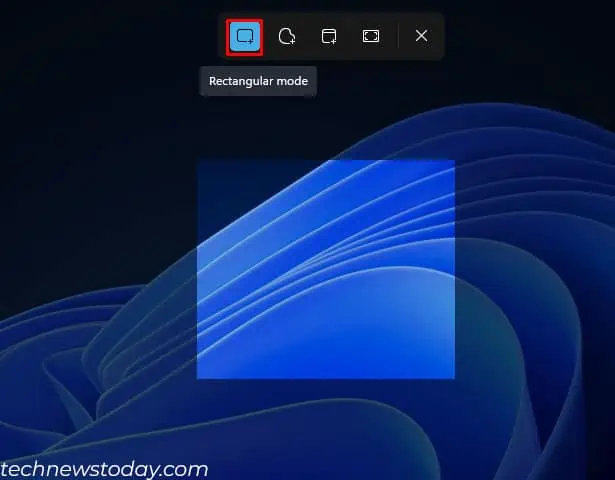Taking a screenshot essentially captures the current instance of your screen. The steps to do this are quite simple, and the feature itself is absolutely useful for most—if not all, PC users.
On a Toshiba laptop, the steps to capture the snapshot of your screen are similar to any other PC. you may press the Windows key and PrtSc key simultaneously to take a screenshot of the entire screen.
In addition, you also have the option to take a screenshot of an active window or a partial screen.
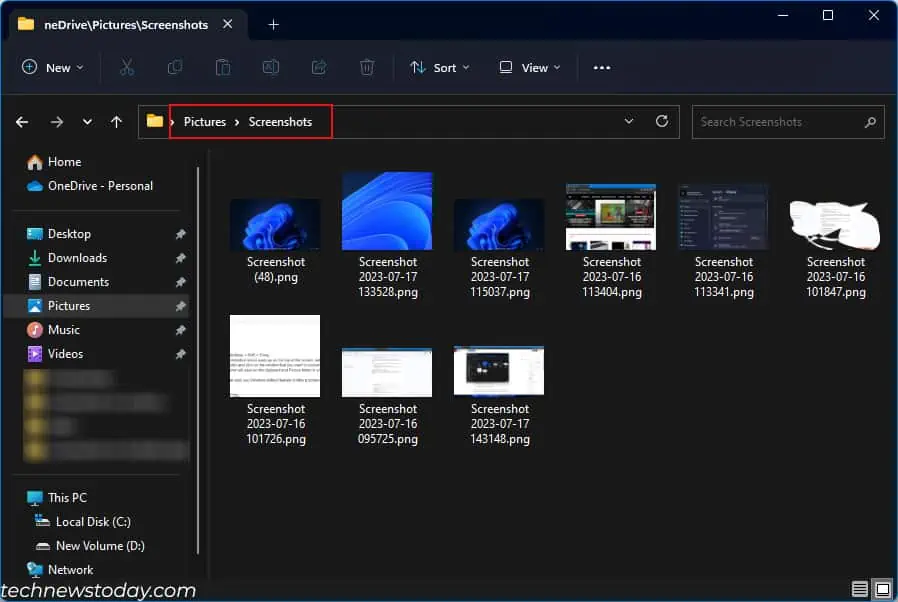
Below, I have discussed all the possible ways to capture different types of screenshots.
Screenshot Entire Screen
Let’s first start with taking a screenshot of the entire screenusing the PrtSc (PrintScreen) key. This key is located in the top-right area of the keyboard.
Windows + PrtSc also works if you have multiple monitor setups. However, it only works if you have extended your screen. If the display type is set to duplicate, it will only take a screenshot of one screen.
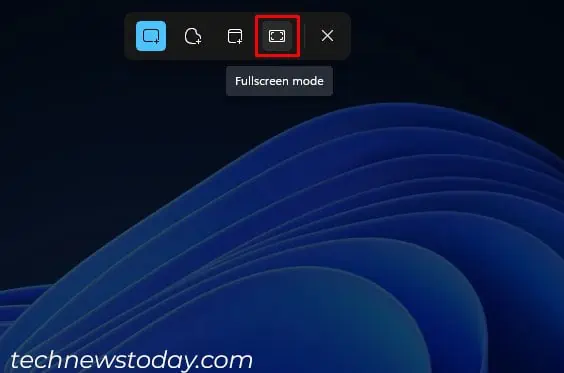
Alternatively, you may also take a screenshot of the entire screen by using the Snipping Tool.
Screenshot Selected or Active Window
Taking a screenshot of an active window is also possible on a Toshiba laptop or any laptop that runs Windows OS. The easiest way to take a screenshot of the active window is through the Snipping Tool that comes preinstalled on Windows OS.
Alternatively, you may also utilize the Windows default feature to take a screenshot of the active window.
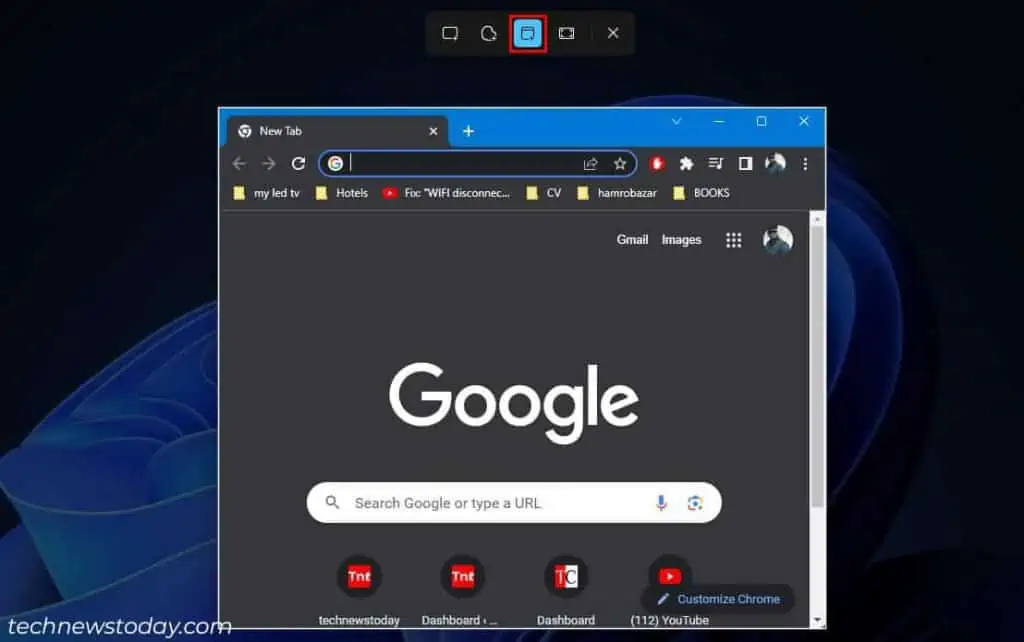
Finally, there is a third option if you want to take a screenshot of the active Windows, and that is through the XBOX game bar. For this, you will need to enable theXBOX Game Barandgame mode.
If the above method does not take a screenshot, the shortcut keys might be different. To check the screenshot key on XBOX Gamebar.
Take a Partial Screenshot
Sometimes, you will only require to screenshot a certain part of the screen. In such cases, you may again utilize the Snipping tool to select the portion of the screen that you want to screenshot.