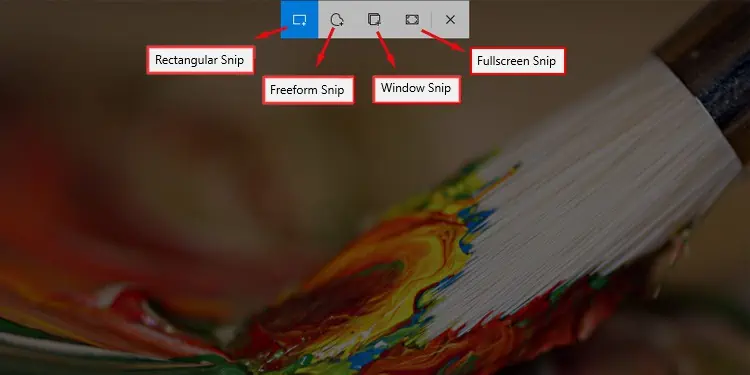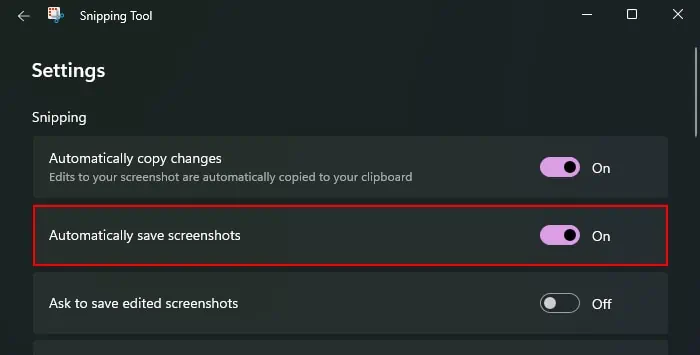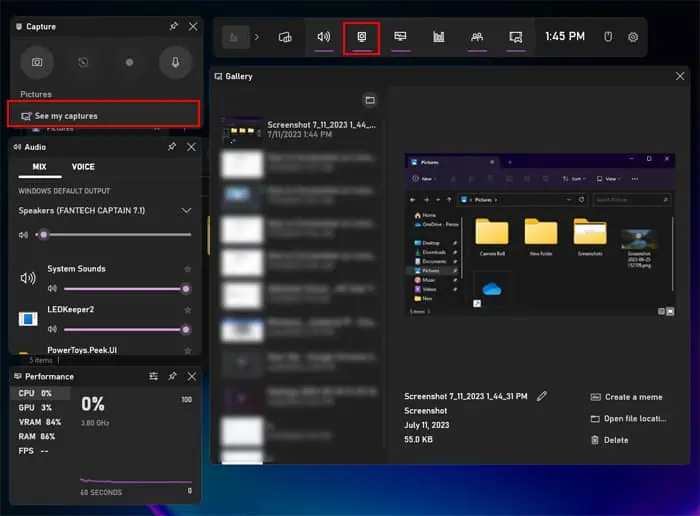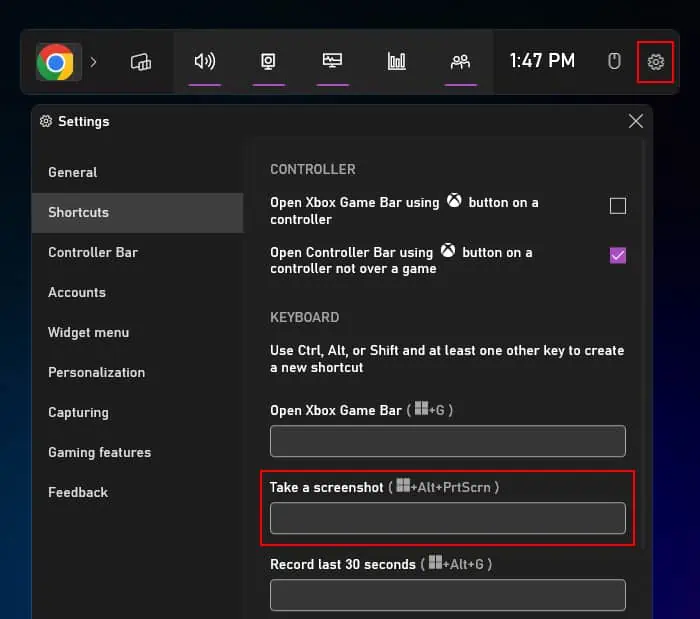Taking screenshots is a very convenient method of capturing visual information on the screen. Pretty much all devices, including Lenovo Yoga devices, offer various ways of capturing a screenshot.
Lenovo Yoga comes as tablets or laptops, so they have different operating systems. Depending on which device you are using, you will need to use different methods to capture a screenshot.
How to Screenshot on Lenovo Yoga Tablets?
Lenovo Yoga tablets utilize the Android operating system. So, the process of taking a screenshot is similar to that for Android phones or tablets.
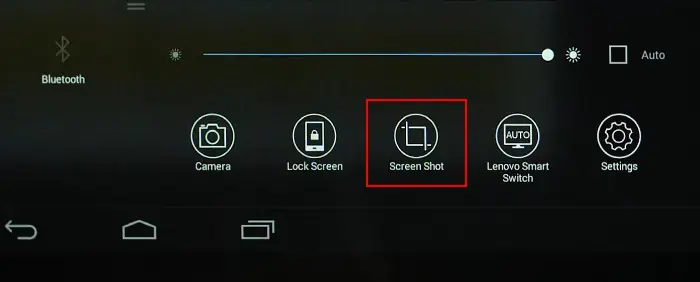
The easiest way to take a screenshot on Lenovo Yoga tablets is to press the Volume down and the Power buttons on the side of the tablet. Doing so will take and save a full screen which you may view on your Photos or Gallery in the Screenshots folder.
Depending on the model, the power button may be a smaller button right below the volume buttons or a big button on the hinge.
Using the Screenshot Option in the Pop-up Menu
Swiping up from the bottom of the screen pops up a menu that contains certain quick settings or apps. It also has an option to take a screenshot, which allows you to capture a full screen as well as a cropped area image.
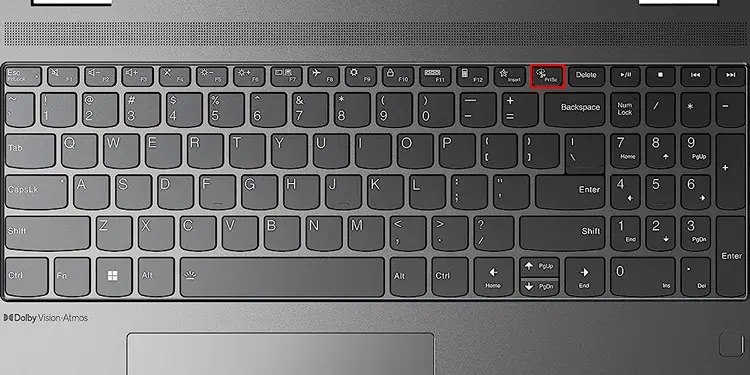
How to Screenshot on Lenovo Yoga Laptops?
Lenovo Yoga laptops or Lenovo Yoga books utilize the Windows operating system by default. So you may use all thescreenshot methods for Windowsto capture an image on this device as well.
Using the Print Screen Key
Windows comes with an integrated screenshot feature that you may use with the PrtSc or Print Screen key. You can use this feature to capture your full screen image or just an active window.
you may also utilize the built-inSnipping Tool appto take a screenshot on your Lenovo Yoga laptop.
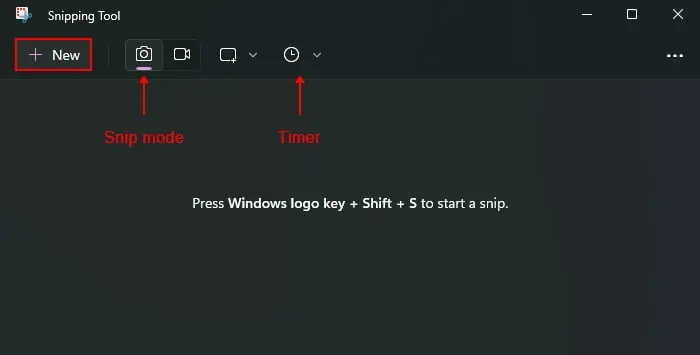
On Windows 10, this tool is called Snip & Sketch, and Snipping Tool was a similar but different program. However, Microsoft removed the older Snipping Tool in Windows 11 and renamed Snip & Sketch to Snipping Tool.
you may open this program and then open its snipping screen to take a screenshot or directly access the snipping screen. The shortcut for the snipping screen isWindows key (⊞) + Shift + S.