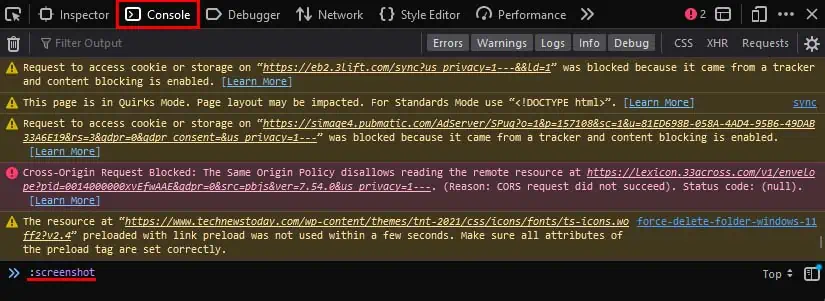Unlike many other browsers, Firefox has a built-in feature to take screenshots of web pages. Furthermore, it offers three different modes for doing so. you may either screenshot the full webpage, the visible webpage only or you can even snap custom dimensions.
you may pretty easily take a screenshot on your Firefox browserusing the context menu or through the toolbar. If you’re more of an advanced user and would like finer control over the area you capture, you canuse the Firefox console.
I specifically utilize this feature when I need to capture long screenshots of whole web pages in Firefox. This prevents me from the hassle of scrolling the web page and individually taking screenshots.
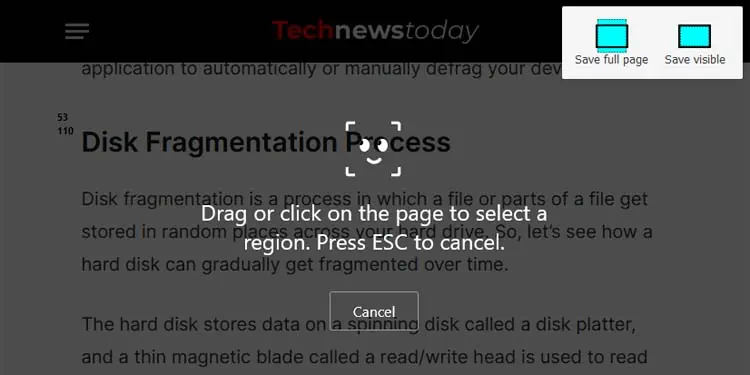
Taking a Screenshot on Firefox
To take a screenshot on Firefox, you canright-clickon the web page and selectTake screenshot. This will open theselection tool, and you may highlight the area that you want to capture.
If you want to take a screenshot with custom dimensions, hold and drag the mouse to highlight the area you want to save. If you instead want to capture the webpage that is visible to you, select theSave visibleoption at the top right.
To screenshot your entire webpage, even the portion that is not visible to you, select theSave full pageoption at the top right.
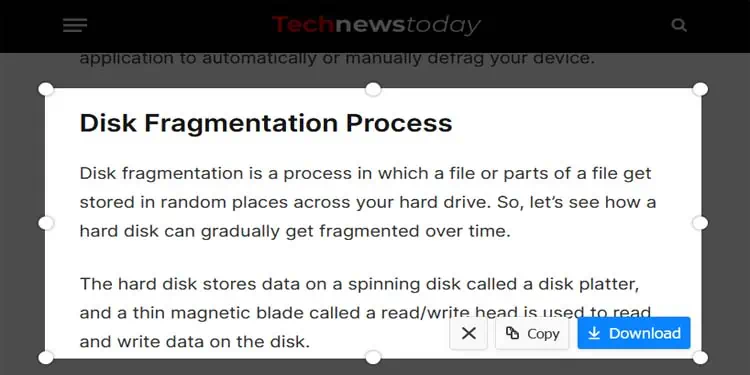
After making a selection, you may either choose toDownloadorCopythe image to your clipboard. Choosing to download the image will save it in the defaultDownloadsfolder.
This is pretty much all the basics of taking a screenshot on Firefox. However, sometimes you may beunable to take a screenshotbecause a website has disabled right-clicking.
In such cases, you may eitherenable the disabled right-clickor set the screenshot option on your toolbar. I’ll show you how you can do the latter.
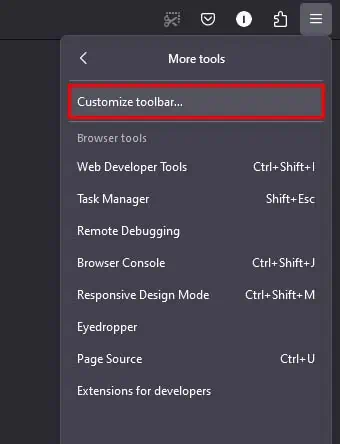
Take a Screenshot Using Firefox Console
Another more advanced method you may use to take a screenshot on Firefox is from the console. You can enter commands on the Firefox console to take a screen capture of your web pages.
Furthermore, you may add various parameters to the command to control the timing and mode of the screenshot. You can also change where the screenshot will be saved using commands. Anyway, let’s see how you can do so:
These are the common parameters you may add to customize the screenshot you take on Firefox. If you would like to know more about other parameters you can use, here’s a brief description of them.
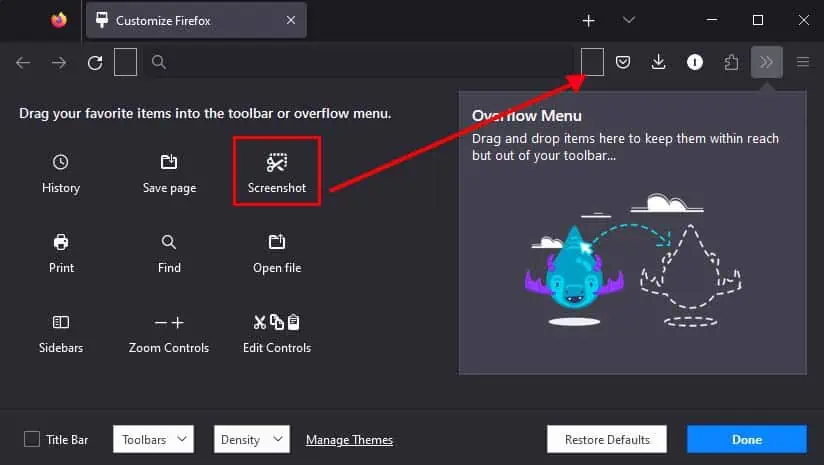
How to Take a Screenshot From Your Device?