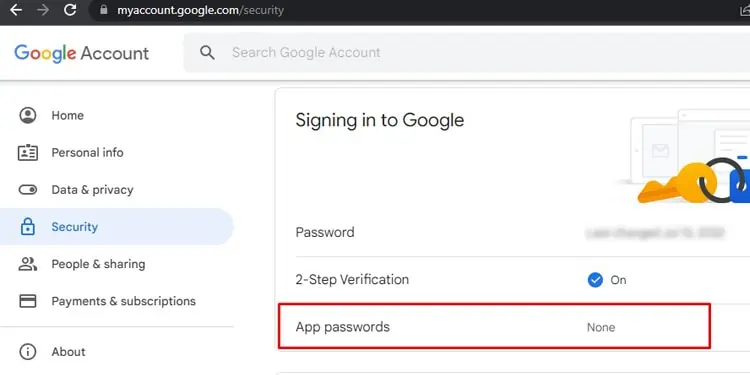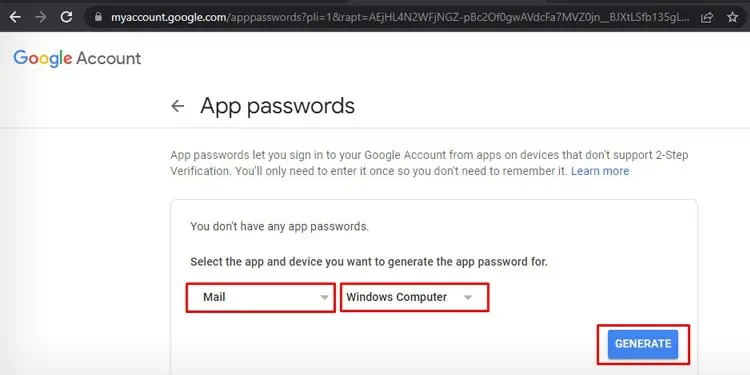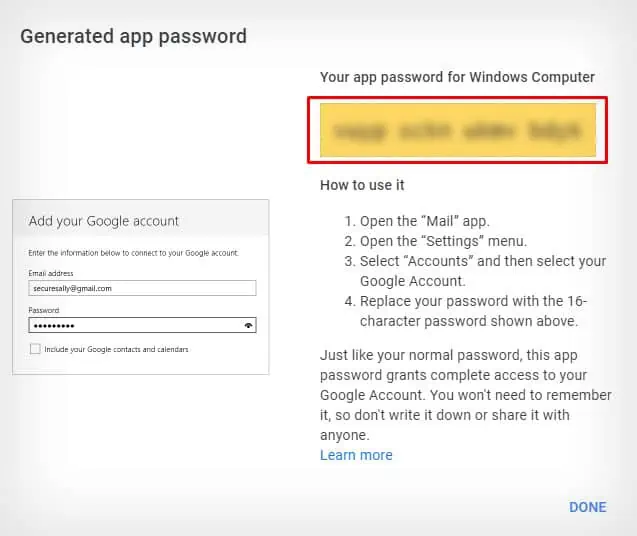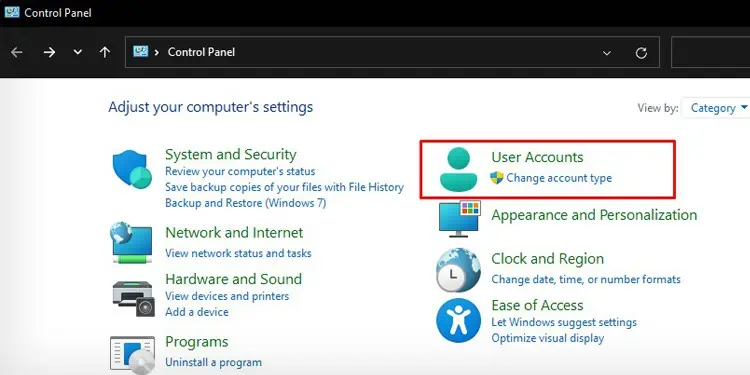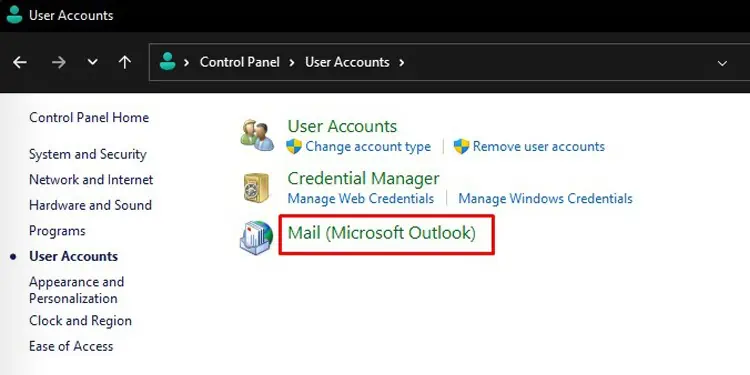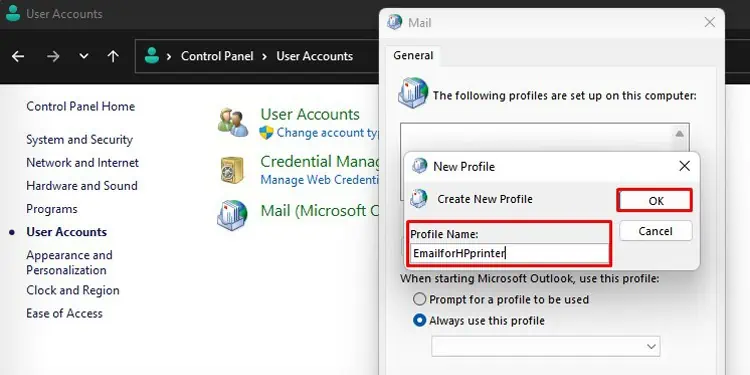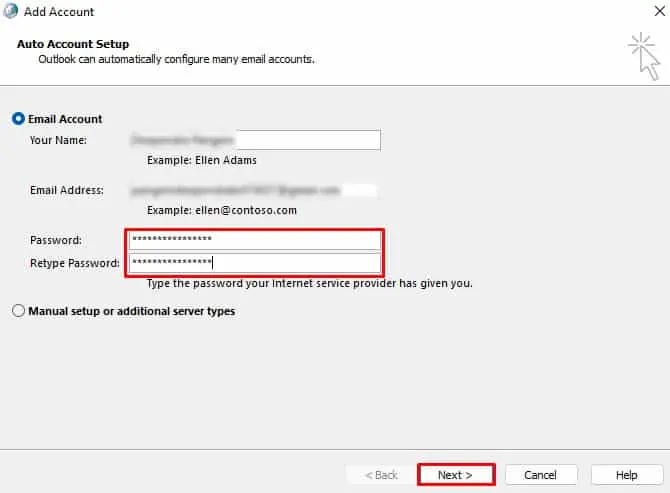The Scan to Email feature on an HP printer allows you to send scanned documents and images directly to a recipient’s Email address. In most models, you need to access the Embedded Web Server (EWS) of the printer and manually set the SMTP server and SMTP port number to utilize the feature, which can be a lengthy process.
However, there’s an alternative method that can be used regardless of the printer model. you may simply add your Google account to Microsoft Outlook and then synchronize it with HP Printer Assistant to scan to Email. Additionally, you can also utilize the “HP Smart” app on your mobile phone to send the scanned documents via Email.
How to Scan to Email From HP Printer Using Windows Computers?
If you are willing to email the scanned documents through your Windows PC, we first recommend you create a Google account. It is because Google easily provides third-party app passwords that you may use while setting up Microsoft Outlook. Then, you can go through these steps.
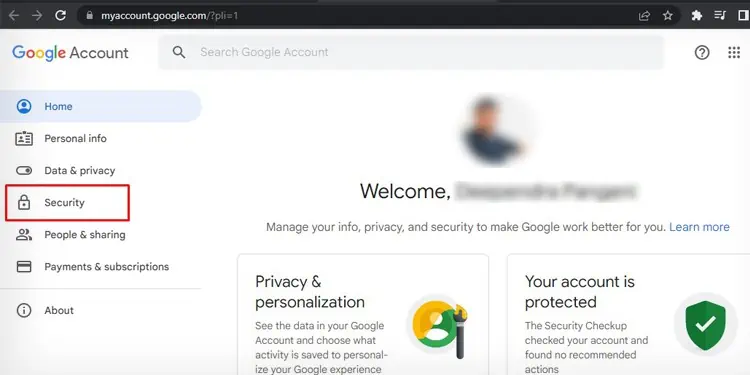
Step 1: Add Your Email Account to Outlook
First, you should set up your Email account in Microsoft Outlook. If you have already configured your account, you may skip this step. Otherwise, follow these steps to add your account to Microsoft Outlook.
Step 2: Scan the Document and Send Email
Now that you have added your Email account to Outlook,you may start scanningand sending the documents directly to any Email address.
How to Scan to Email From HP Printer Using Mobile?
you may also utilize the HP Smart app on your mobile phone and use the scan to Email feature. To scan to Email using HP Smart, first, you need to create an HP account. Then, you can share the scanned documents over Email.