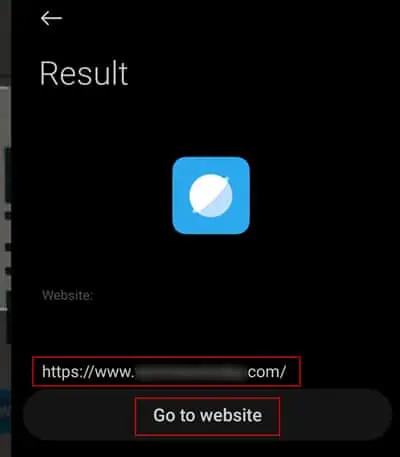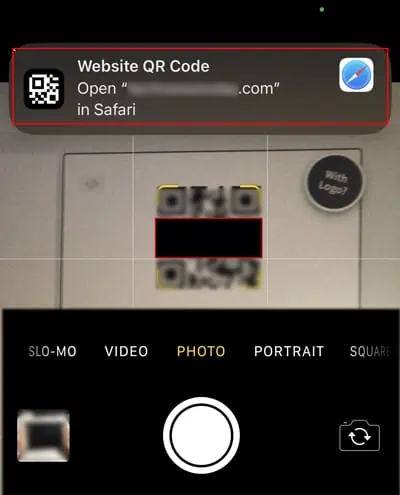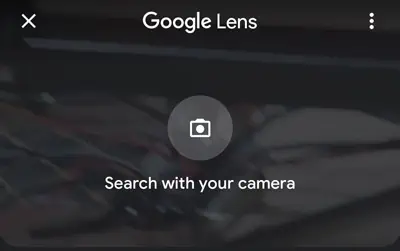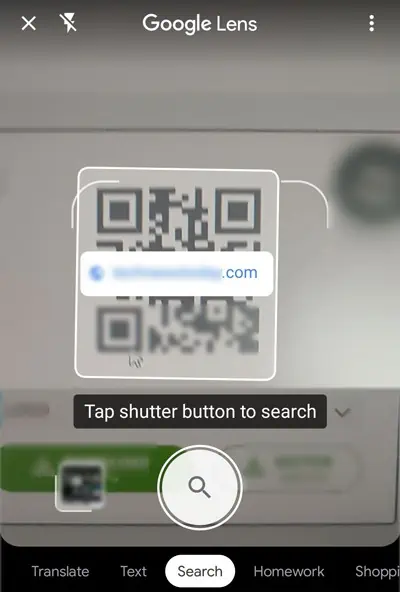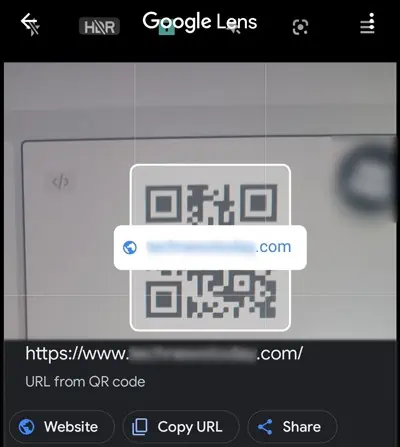The QR (Quick Response) code has simplified our life in many ways. It’s a simple technology that has gone mainstream and has become a vital tool for a fast and convenient way to perform specific tasks. If you have noticed, it’s found almost everywhere around us. you may use it to share Wi-Fi, make a payment, open specific websites, etc.
Whether you are an Android or iOS user, all these platforms have an in-built QR scanner. Even your mobile phone’s camera app has the ability to scan the QR code. Besides that, we will guide you through other different ways to scan the QR code from your phone.
How to Scan QR Code on the Phone Screen
Scanning a QR code is easier than you think. Just simply point your camera to the code, and it will do its job. Moreover, you may use Google lens, an in-built scanner to scan the code.
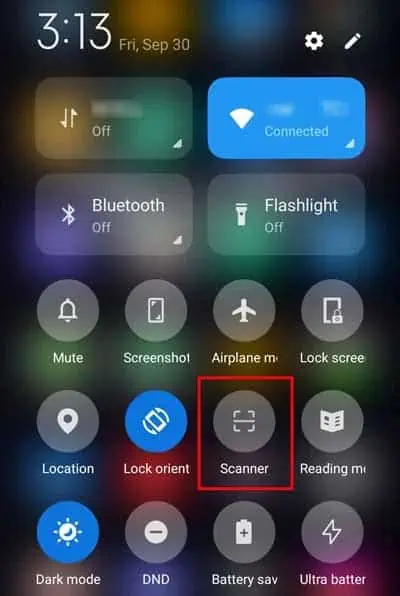
Using In-built Scanner
Most recent mobile phones have the in-built option to scan the QR code without needing to depend on third-party apps. you may utilize the in-built QR scanner to perform most QR-related activities like connecting to Wi-Fi, opening the Website, etc.
If your devices support the in-built QR scanner, here’s how you may use it on your mobile phone:
You might be unaware, but you may also operate your default camera app to use it as a QR scanner. However, not all devices might support this feature within their camera app. But you can at least try and see if it works.
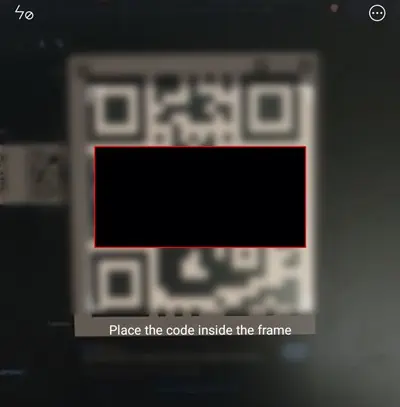
Google Lens is a powerful image recognition tool that helps to identify objects. You might have even used it to translate texts, find images, etc. Not just that, you may also use this app to scan a QR code. If you don’t have the app, you can freely install it from your respective store.
However, if you don’t want to install it, you may also utilize the Google app. The Google app has the in-built Google lens feature. The below steps are shown from the Google app using Google Lens.
Other Alternative Methods
Some smartphones don’t have an in-built QR scanner, or if you don’t find the QR scanner on your device you may install the third-party scanning tool that may help you to perform basic tasks for free. You can try apps like Kaspersky QR Code Reader, QR Reader for iPhone, QR scanner, etc.
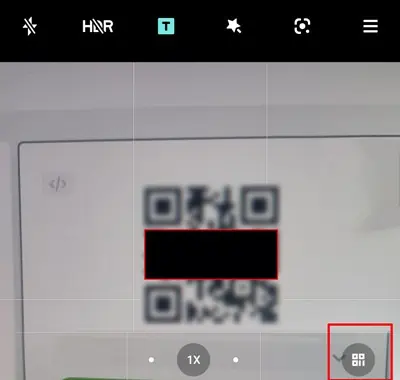
If you want additional features, you may require to pay a certain amount to access them. Furthermore, you shouldn’t blindly install and use any QR scanning tools because not all apps deliver what they promise. Also, some apps may steal your data. Therefore, you shouldn’t install these third-party apps without adequately reading the review or researching.
How to Scan a QR Code Directly From a Photo or Screenshot?
If you have a photo or a screenshot of a QR code on your device, you may directly use it without needing to scan it elsewhere. For that, you can again utilize the Google lens. Here’s how you can do it on your mobile phone: