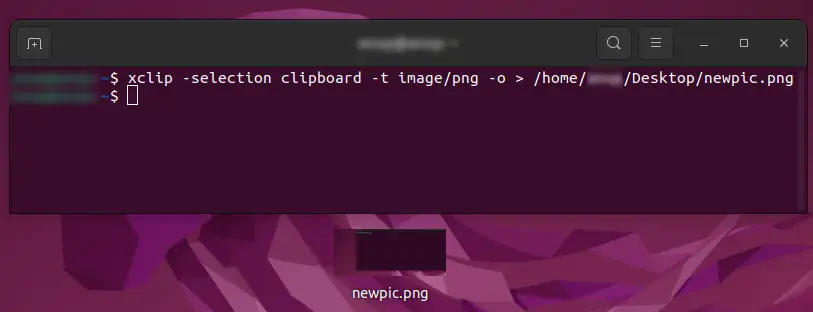When you screenshot/copy an image from the web or your local storage, it is stored in Clipboard. The contents on the clipboard are not stored permanently, so you have to save them onto your system disk manually.
However, your computer most probably has a built-in application to do so. you may also choose what file type you’d like to save your images on. Working with the clipboard is pretty easy, and we guarantee that you’ll get the hang of it in no time.
Therefore, we have prepared this guide to help you understand exactly what the clipboard is, how it operates, and what steps you may take to save clipboard images. We listed out these steps for some of the most popular OS, namely the macOS, Windows, and Linux.
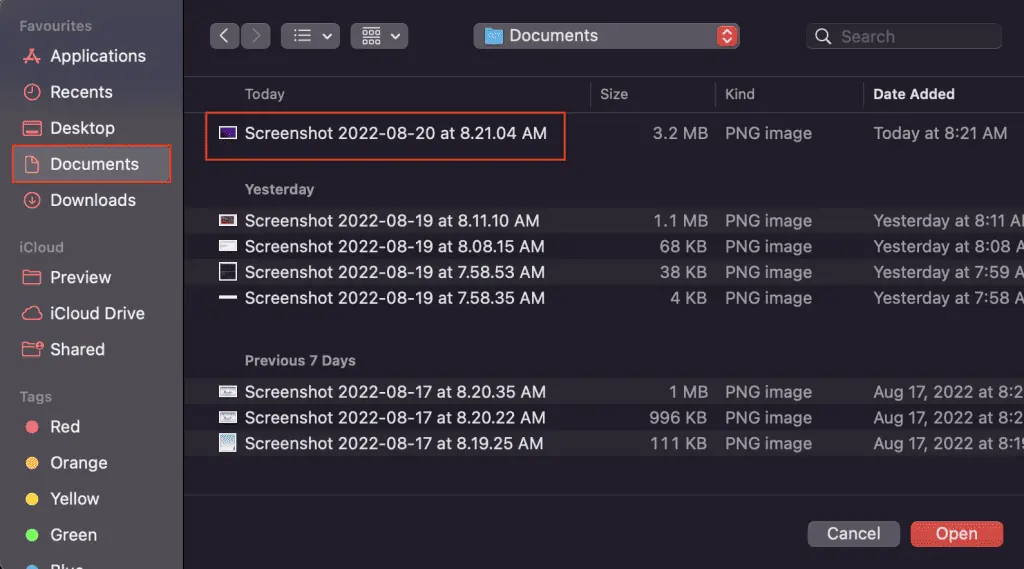
A clipboard is a small storage space that’s volatile in nature. All the contents within it are stored in the system RAM and will disappear once you restart your computer. Moreover, if youscreenshot multiple images, the first image will be overwritten by the second on the clipboard.
So, if you plan on working with multiple image files, you manually have to copy each image from the clipboard and save it to your computer before you take another screenshot.
How to Save Clipboard Images on Mac?
you may export the screenshot images from the clipboard to your computer automatically by using the built-in Preview tool. However, for images copied from the internet, you have to resort to a third-party application. So,

Any screenshots you take and store on the clipboard are automatically saved to your Documents folder. However, you may manually select the location and file format using the Preview tool. For this,
Using Third-Party Applications
For images copied from the internet, you have to use third-party applications to export them to your computer. That is, if youRight-click > Copy Imagefrom the web, you won’t be able to save it directly on the Preview window.
For this, you must resort to third-party applications such as Adobe Photoshop and other image editors that effectively do the job. No matter which application you use, simply open a blank canvas and pressCommand + Sto save the image on the canvas. Then, simply export it to your computer.

How to Save Clipboard Images on Windows?
you may save clipboard images on a Windows OS by only using the built-in tools. Here, we will be working with MS Paint and the ScreenSnip tool. So,
Through MS Paint, you may easily save your clipboard images in various file formats (png, jpg, etc.). The main idea is to first save an image on the clipboard, copy the image on a blank MSpaint canvas and then, export the image to your local storage. For this,
Using the Snipping Tool