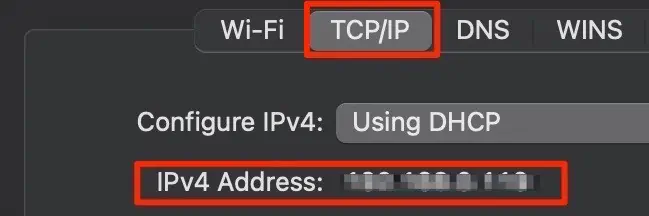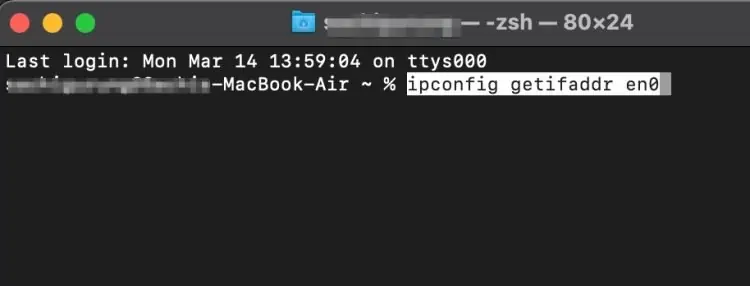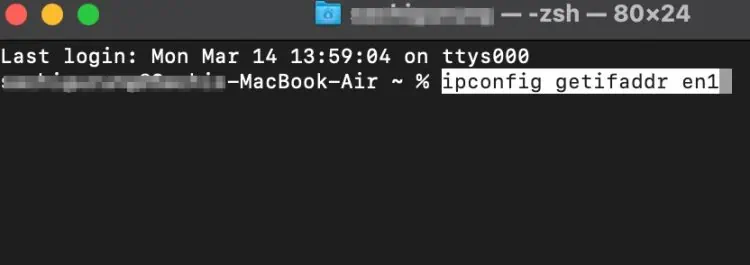The ipconfig command-line helps identify yourlocal IP address, thesubnet, and thedefault gatewayon your Windows PC device.
However, if you are on a Mac device, you might not get the IP address or any form of information regarding your network from this command. It is because the command line slightly varies in your Mac device.
So, in this article, let’s learn how to run the alternative to theipconfigcommand on your Mac devices.
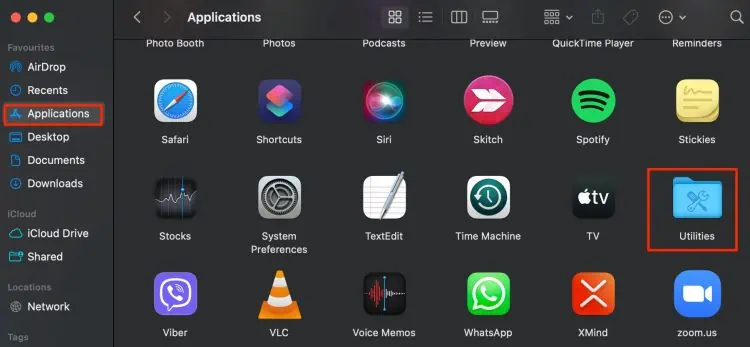
How to Run ipconfig on Mac?
As previously mentioned above, the ipconfig slightly varies in your Mac device. In addition to this, Mac usesTerminalinstead of the Command Prompt Utility. Here is a step-by-step guide on running the ipconfig on Mac using the Terminal application.
How to Find your Private IP Address?
For some individuals, theifconfigcommand line may seem cryptic as all information regarding the network configuration is listed down in this command.
If you only want to view your IP address, then there are two methods you may follow. You can either search through your Network settings or use a specific command line on the Terminal application.
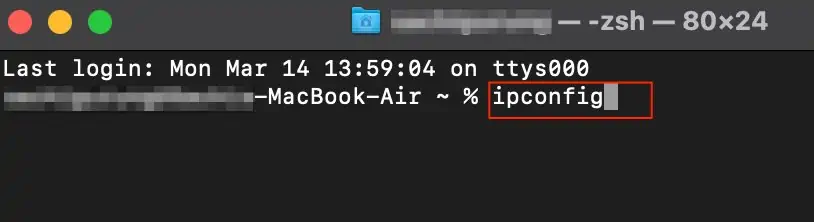
Through Network Settings
Here is how you may find your IP address through your Network Settings on your Mac device:
you may also enter a specific command on your terminal application that allows you only to view your IP address. To do so,
How to Find Your Public IP Address?
you may easily find your public IP address by doing a quick Google search on your browser. Several online websites like WhatIsMyIP.com allow you to view and check your public IP address.
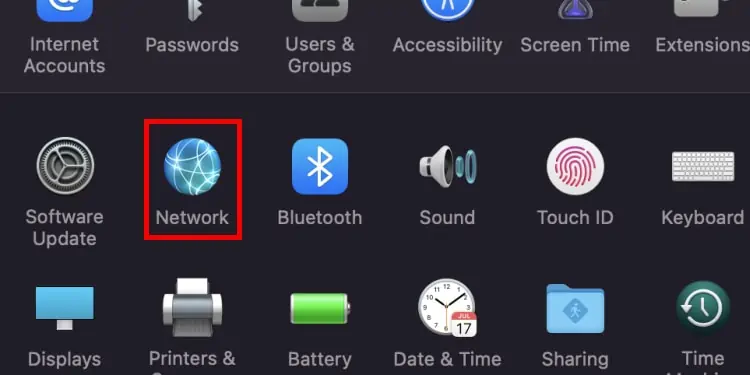
you may also read our article to find theIP address of variouswebsites.
How to Hide your IP Address?