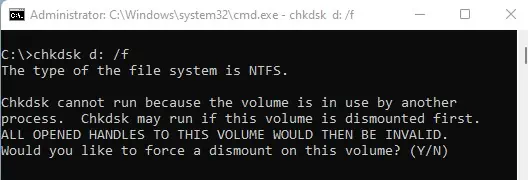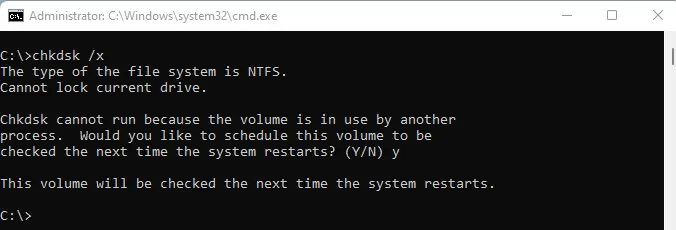Chkdsk, or checkdisk, is a Windows system tool that verifies the integrity of a volume and attempts to fix file system errors.
If you’re running into repeated disk errors, system instabilities, orblue screen of death, the problem might be related to corruption in critical sectors of the disk. In such a case, you should attempt to check disk integrity and fix any detected corruptions by running thechkdskcommand.
We have prepared the article below that explains what thechkdskcommand is, the parameters you may run it with, and how to use it to scan for corruptions and fix any errors found on your hard drive in Windows.
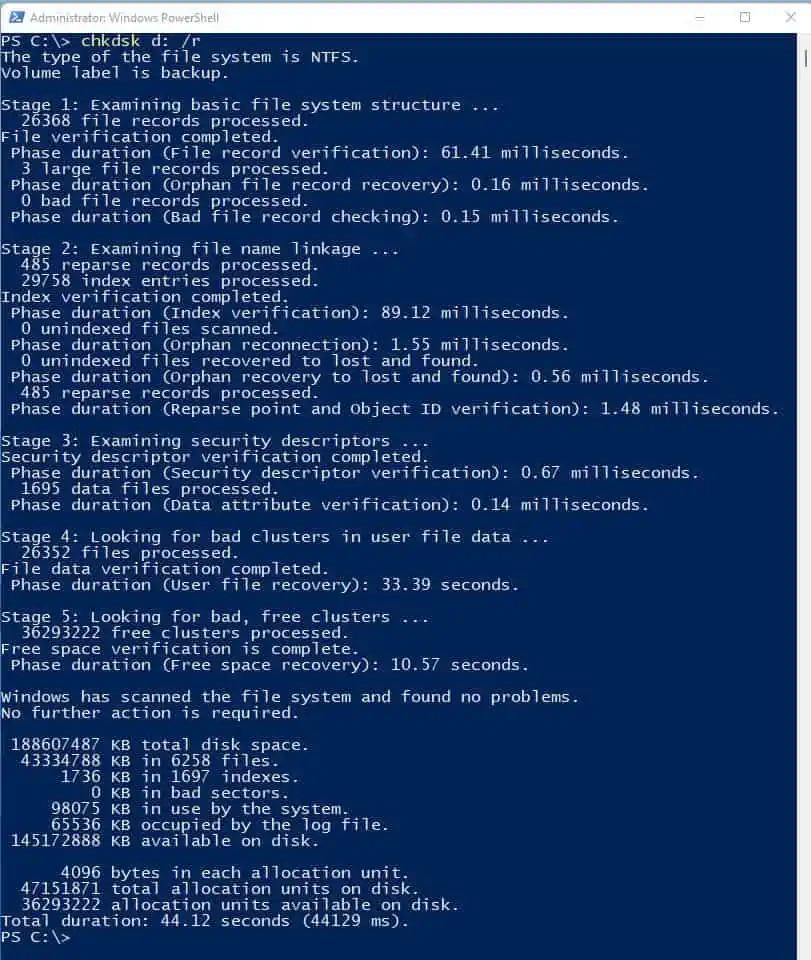
When to Use Chkdsk Command
Chkdsk Command Syntax
Thechkdskcommand has the following syntax format, and you will need to run it with administrative privileges.
chkdsk [[[]]] [/f] [/v] [/r] [/x] [/i] [/c] [/l[:]] [/b] [/scan] [/spotfix]
Run the Chkdsk Command
On Windows, you may run thechkdskcommand from the command prompt, powershell, or from theWindows Recovery Environment.
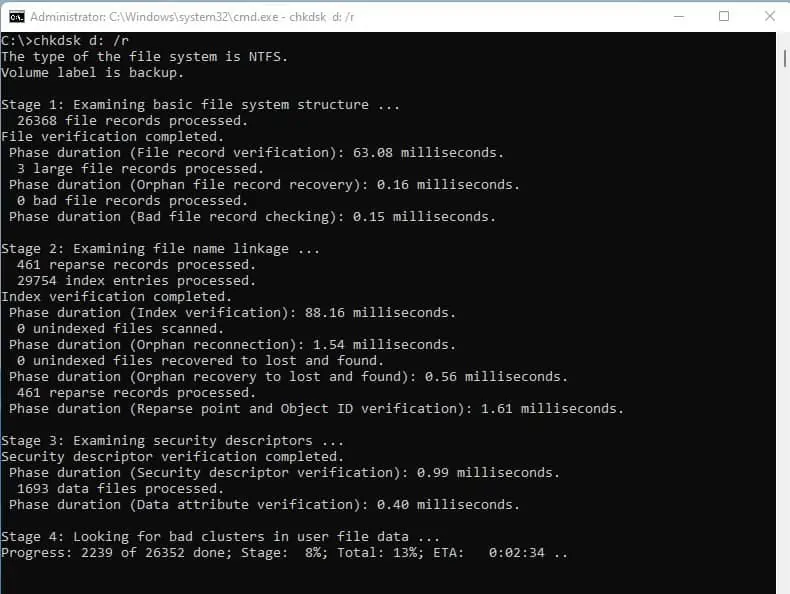
To Launch Chkdsk From the Command Prompt:
Launch Chkdsk from Windows PowerShell:
Chkdsk from Windows RE
you may also runchkdskfrom the command prompt in Windows Recovery Environment. You can launch Windows RE if you are having trouble completing the booting process or otherwise unable to boot or run Windows properly.
you may launch Windows RE using the Windows recovery media disk. Alternately, long press the power button to force system shutdown a few times while Windows is loading until you come across the recovery environment.
Thereafter, navigate toTroubleshoot>Command Prompt to launch the command prompt, where you will be able to runchkdskcommands normally.