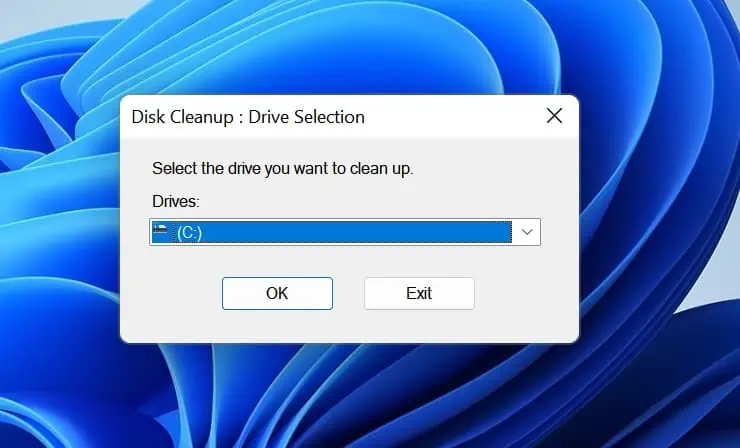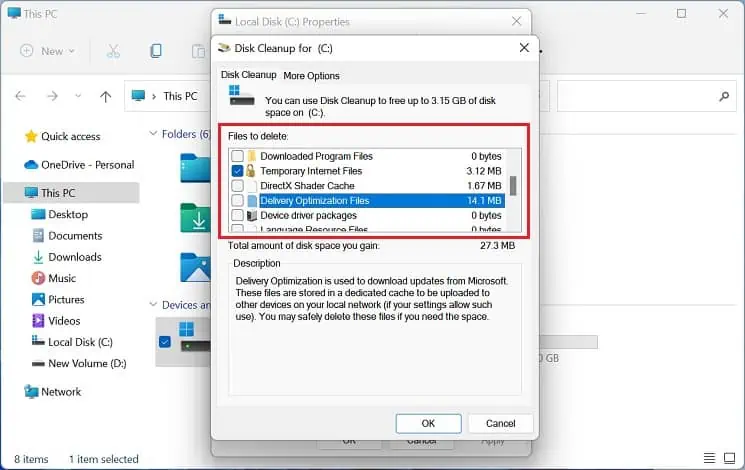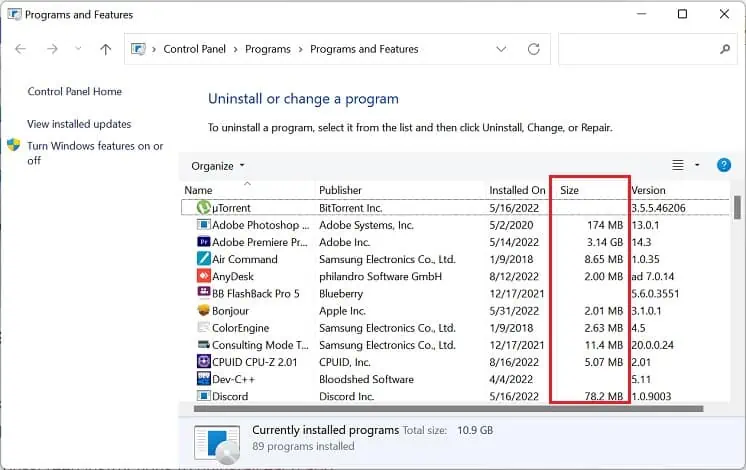Windows or any other operating systemstores junk fileson a storage drive that are useful just for a temporary period. When several such programs accumulate over the device, they’re likely to take up significant space and mayslow or lag your PC.
Well, there are several techniques to free up disk space, and the built-in Disk Cleanup utility is one of them. The legacy tool first finds the temporary files your computer no longer requires and calculates the amount of space you may gain after removing them.
Furthermore, running disk cleanup is one of the several ways toincrease hard disk speed. Hence, using this tool at least once a month can ultimately help optimize your Windows.

Is It Safe to Delete All Files in Disk Cleanup?
In the Disk Cleanup utility, you canselect multiple filesbefore removing them. While most are safe to delete,we do not recommend deleting Windows ESD Installation filesas they are essential components whenfactory resetting your PC.
To get more ideas before deleting a temporary file, we suggest checking the Description section. For example, if you plan to remove the Temporary Internet Files, select this from the list and read the Description.
This lets you know that the folder contains data from web pages for quick viewing. Thus, if you want to keep these web pages, simply uncheck them and proceed with other files. Although Disk Cleanup shows only those files that aren’t needed by your PC,it’s best to delete them as per the situation.
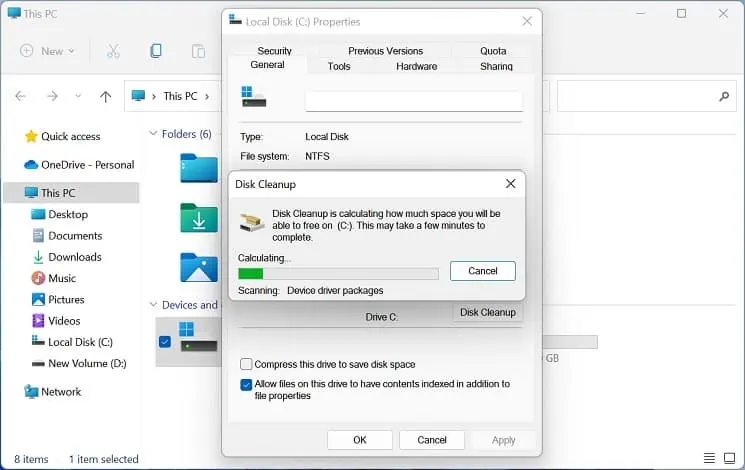
How to Perform Disk Cleanup on Windows 11?
Ever since the release of Disk Cleanup in Windows 98, users have been able to get rid of unnecessary log files, temporary internet files, installation files, or thumbnails without fuss.
The latest feature,Storage Sense(that automatically manages and deletes temporary files), is slowly replacing this utility. We’ll save to discuss this topic for some other day.
Moreover, this can also help fix the “Out of Disk Space” error on Windows. Regarding the same, this section includes a step-by-step guide to run disk cleanup.
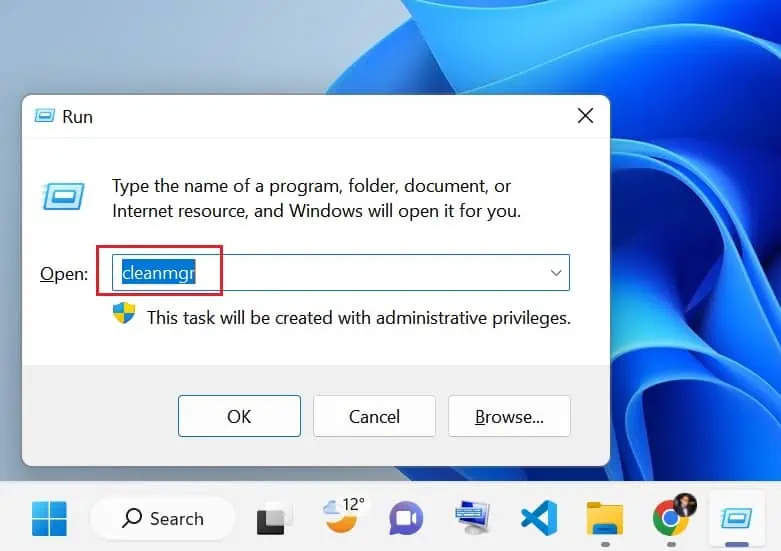
Open Disk Cleanup Utility
There are plenty of methods to access the Disk Cleanup tool on Windows 11. Here’s how you may do it using the drive properties:
Alternatively, you may also use theRun utilityto open this utility much more quicker:
Also, you may runcleanmgrinCommand Prompt or Windows Powershellto trigger the Disk Cleanup: Drive Selection dialogue box if you prefer CLI over GUI. Likewise, you can directly utilize the Start Menu or Instant Search feature on the Windows taskbar to search and access the tool.