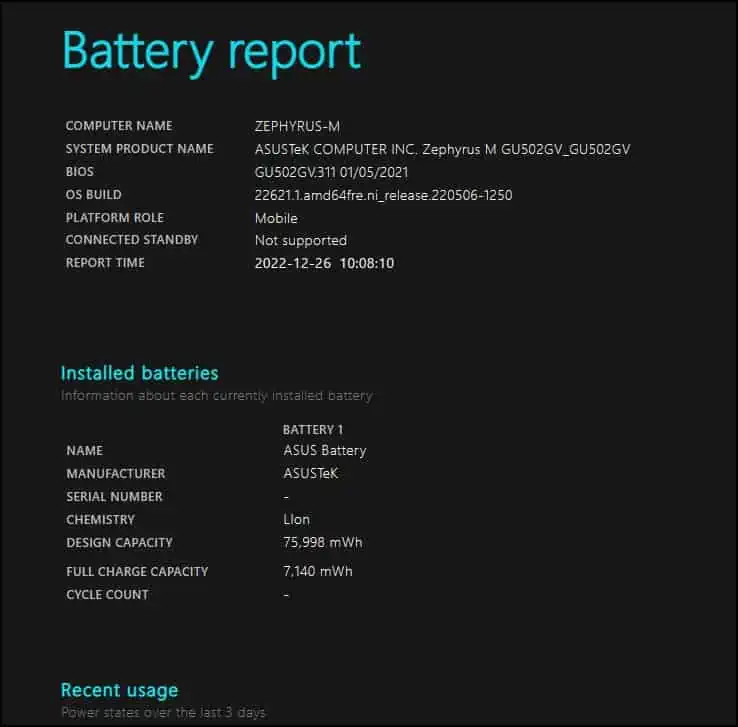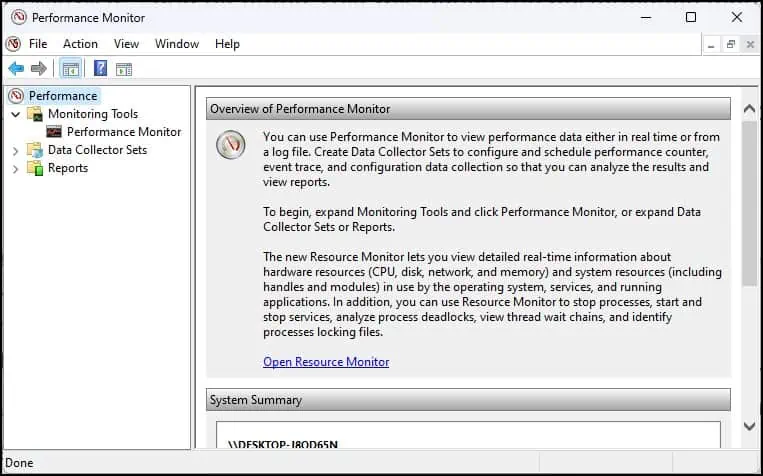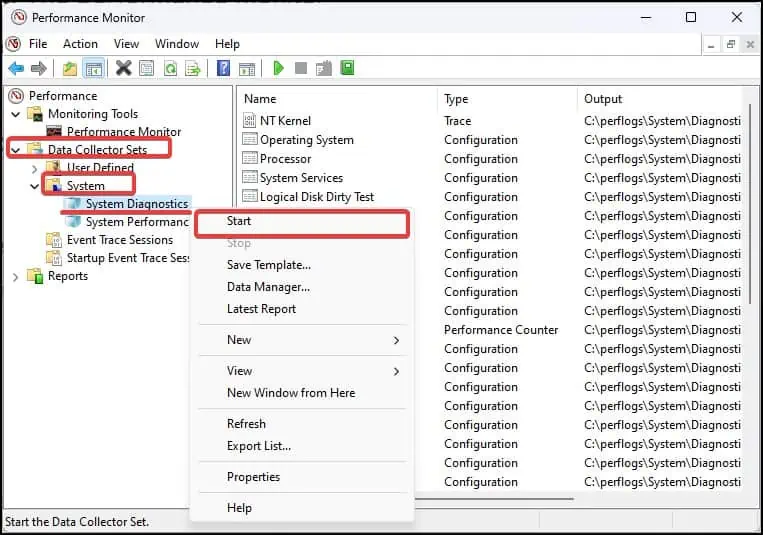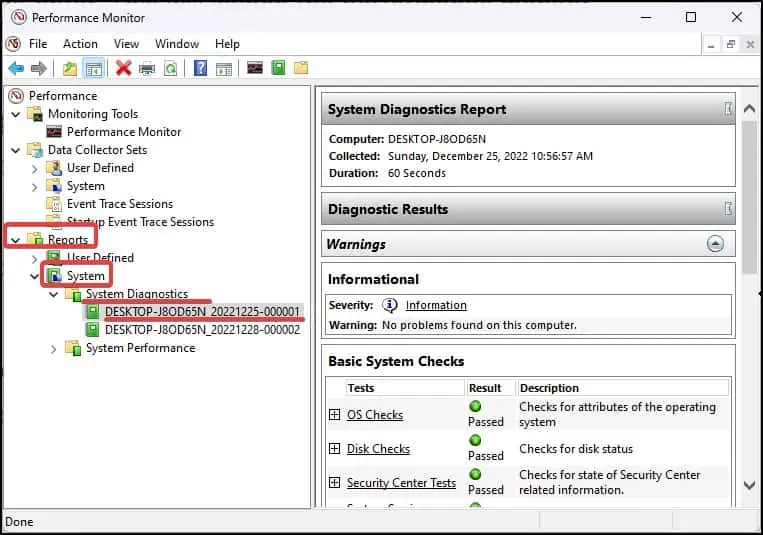Windows is a sophisticated operating system that simultaneously runs multiple processes and programs. Due to such operational complexities, it can undergo some issues once in a while. Theissues may be associated with the CPU,memory, storage, battery, or some other system resources.
To identify the root of these issues and even fix them, Windows comes equipped with some diagnostic utilities. Such tools work around different aspects of the system and provide detailed status of the components.
Here are some diagnostic tools on Windows that you may operate on Windows and get an overview of your system.
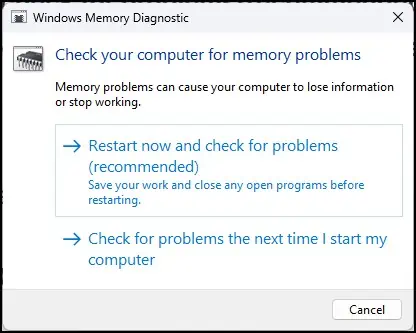
Windows Memory Diagnostics
If you ever experience aslow computer with freezes and system hangsor some other performance-related issues, running Windows Memory Diagnostics could help you find the reasons behind it. This Windows utility runs a scan on the RAM and reports any existing errors.
Reviewing Memory Diagnostic Reports
Windows Battery Report
On Windows, there isn’t a graphical interface that lets you know of your device’s battery’s health. However, you have apowercfgcommand line interface that can diagnose and show you the details of the battery that includes battery usage, battery capacity, cycle counts, etc.
Performance Monitor is another useful diagnostic utility that monitors the programs running in the system and also examines their impact on the overall system performance.
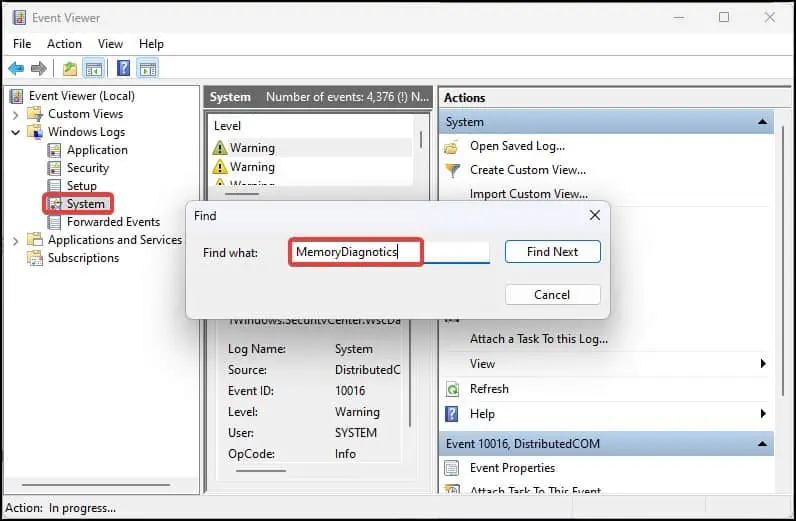
It mostly monitors the memory manager, file system, and kernels and enables you to optimize your Windows’ performance.
CHKDSK utilityis an ideal way to scan for any logical disk issues and fix them. This utility also makes a log file which you may later use to make an evaluation of the disk errors that have been located and fixed.
For instance, while running a chkdsk scan for the C: drive to locate and recover the bad sectors on it you may utilize the command this wayChkdsk c: /r
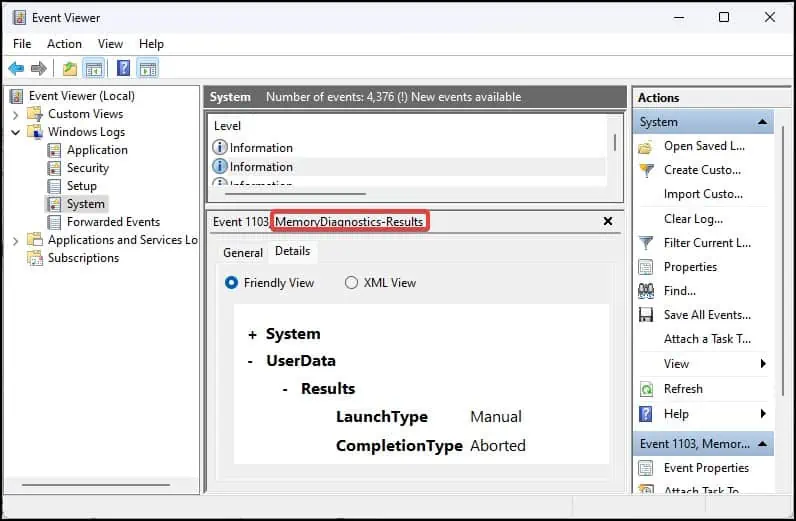
Microsoft documentationgives a detailed overview of all the different parameters that are used in the syntax.
Reviewing CHKDSK Logs
SFC and DISM scans are widely used to solve the issues pertaining to the system files. The System File Checker (SFC) is used to scan and repair the corruption in the system files in the Windows system files. On the other hand, as the name suggests,Deployment Image Servicing and Management (DISM)can be used to recover Windows system images.