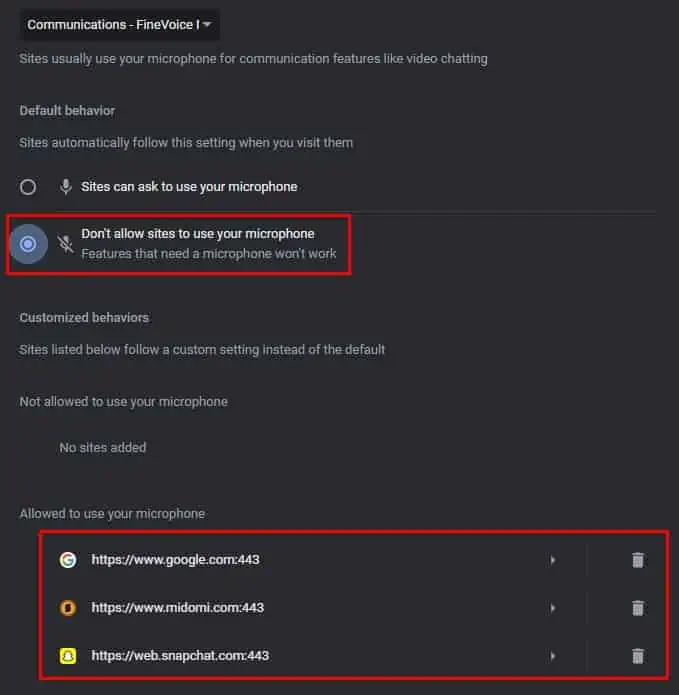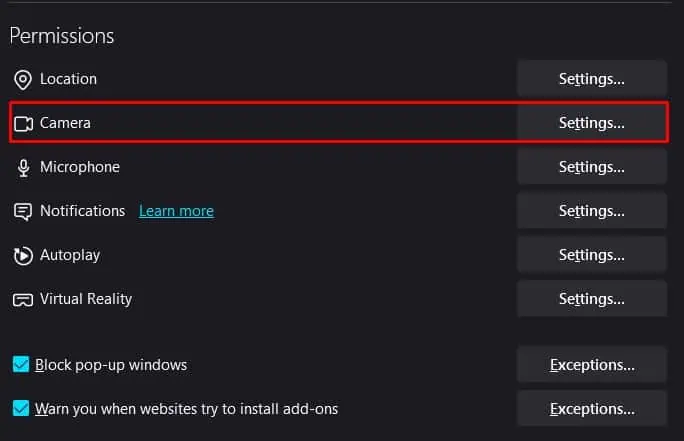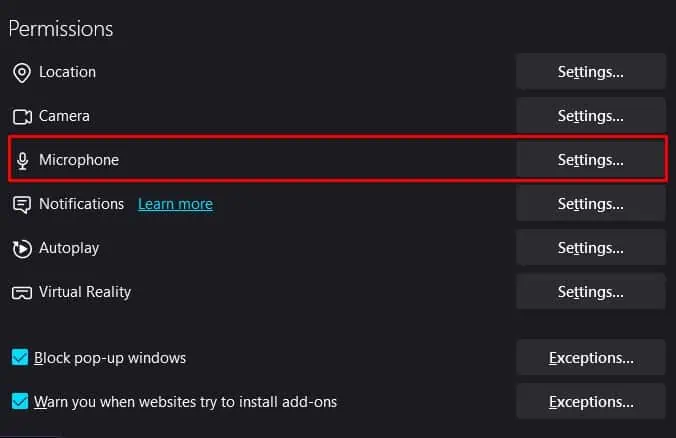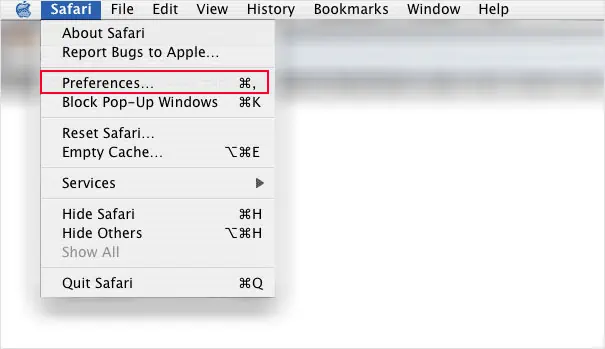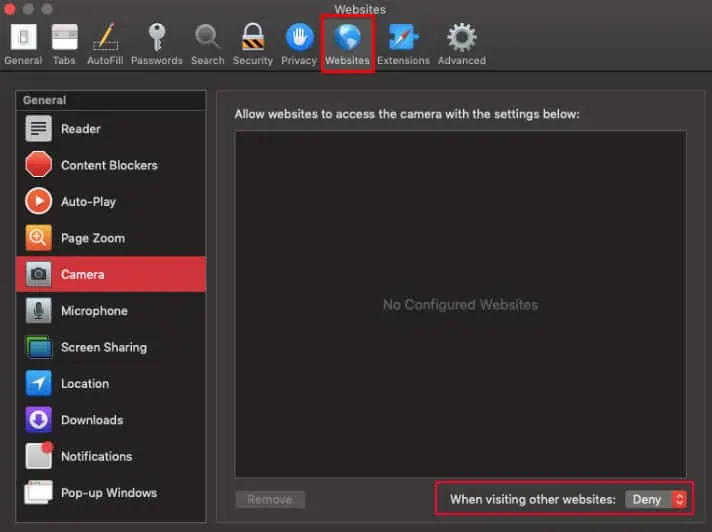You may have encountered a situation where you open a website and it automatically gains access to your camera, microphone, or maybe even location. This happens when you have previously allowed the website to access that specific device or feature.
Now, whenever you visit this website, it will retain access to anything that you have previously granted. This can potentially raise privacy concerns for many users and is best that you disable the website’s access to your webcam and microphone.
When you open a web application that needs camera or microphone access, the browser will pop up a dialog requesting access. If you accept the request, the browser allows camera and mic permission to this website permanently, until you disable it.
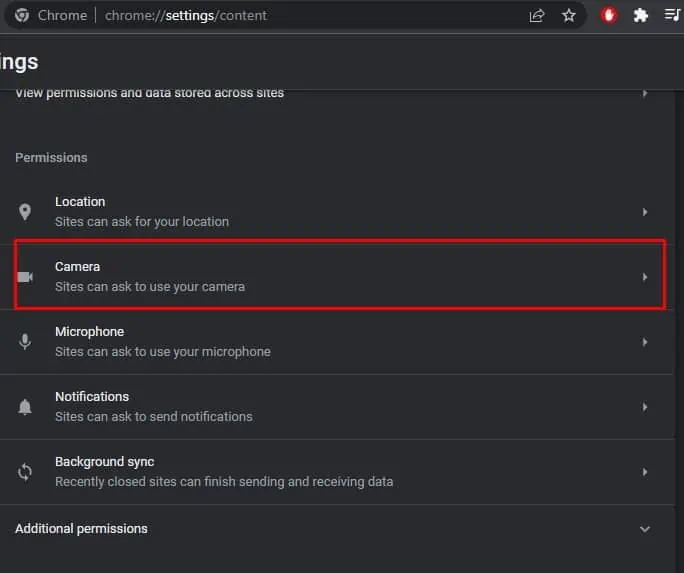
You need to block camera and microphone access to specific websites to restrict them from using these devices.
Depending on the browser you use, the steps to block camera access might be different. So, we have explained the steps for a few of the popular browsers.
On Google Chrome, Opera, and Brave
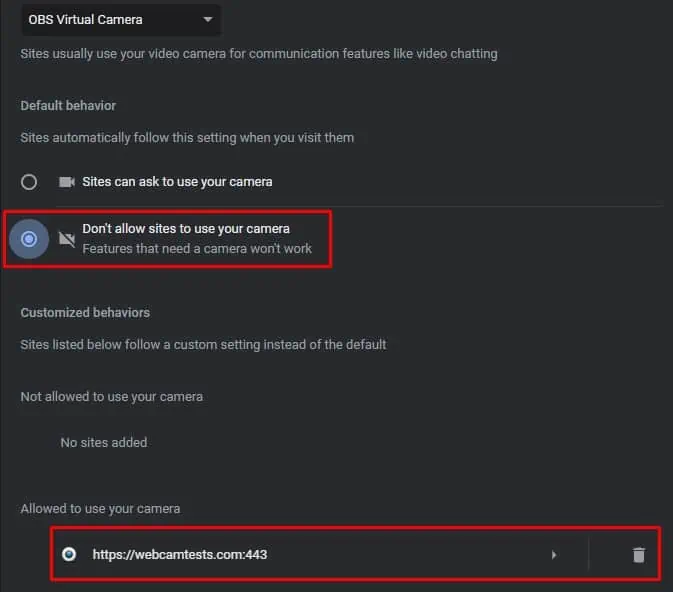
Via Operating System Settings
If you are worried about the browser or application accessing the camera and microphone, you may entirely block its access to these devices. Windows and Mac both offer an option to restrict applications from using a device.
you may disable microphone and camera access for any application including browsers using these steps.