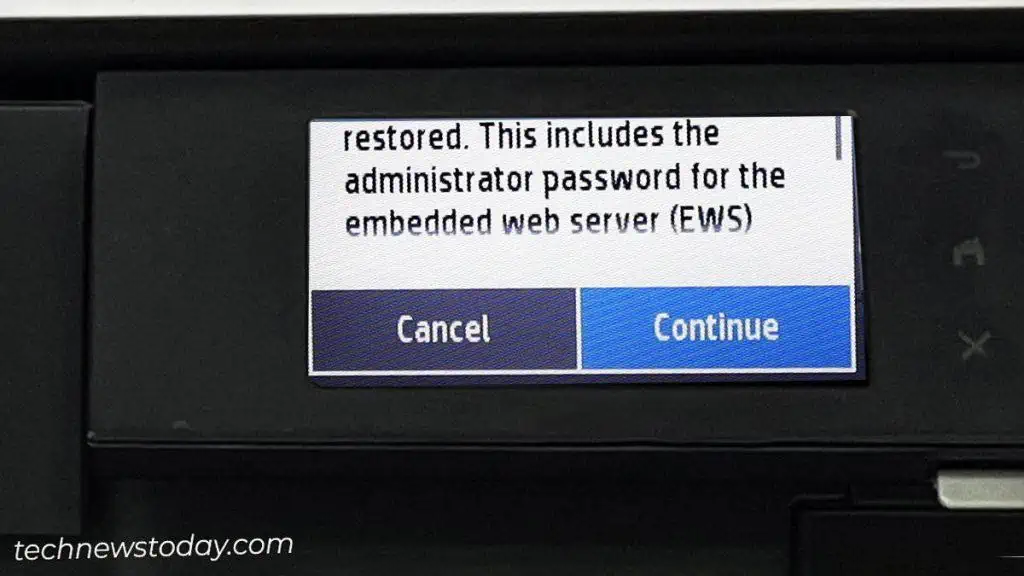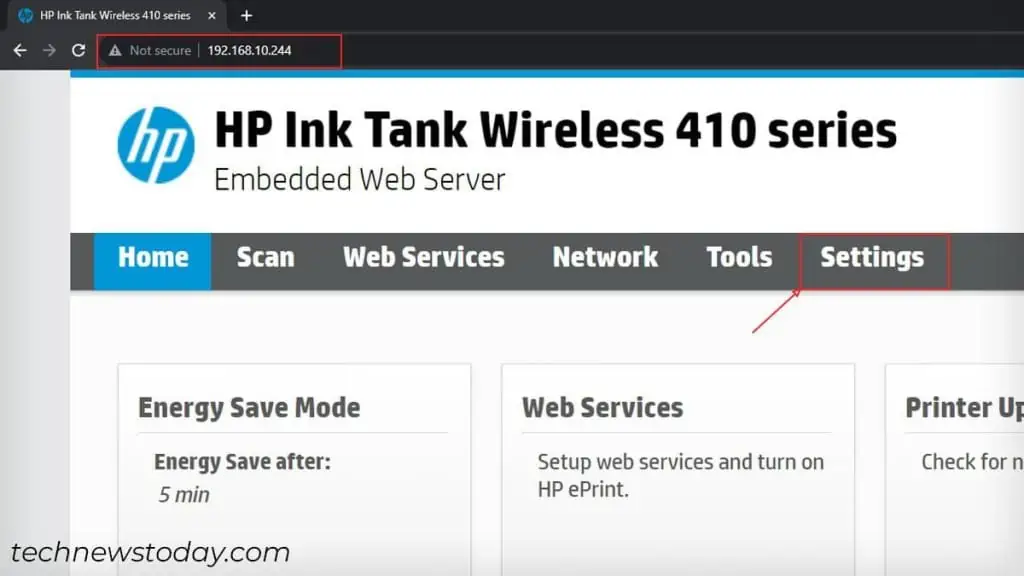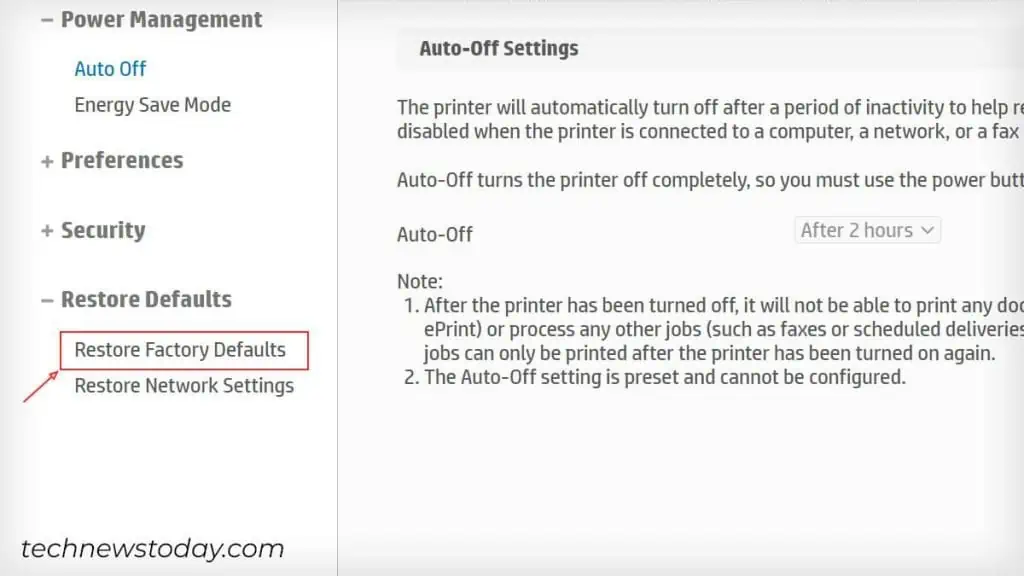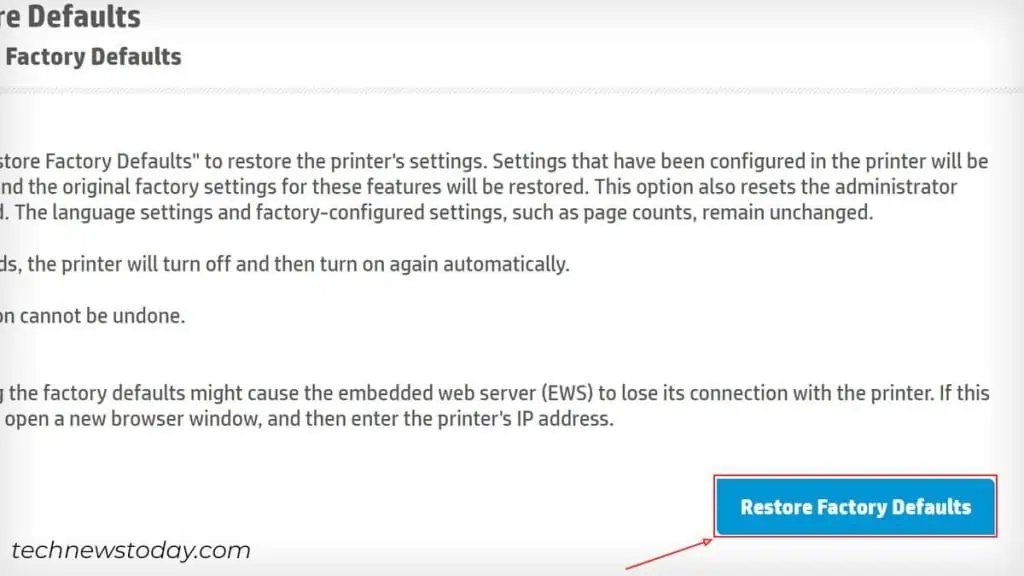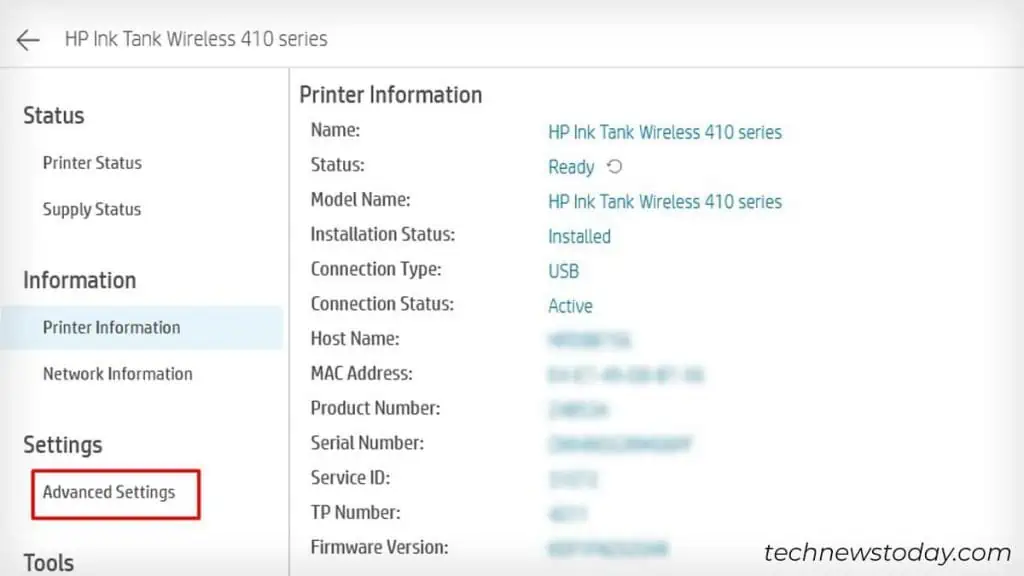To reset your HP printer, navigate through the touch panel andchoose the Restore option.
In case it does not have a display panel,launch the printer’s web page and reset it. Just ensure you have itsIP addressto start with.
Besides, you may connect your printer to a computer using a USB cable. Thenreset it using the HP Smart app.
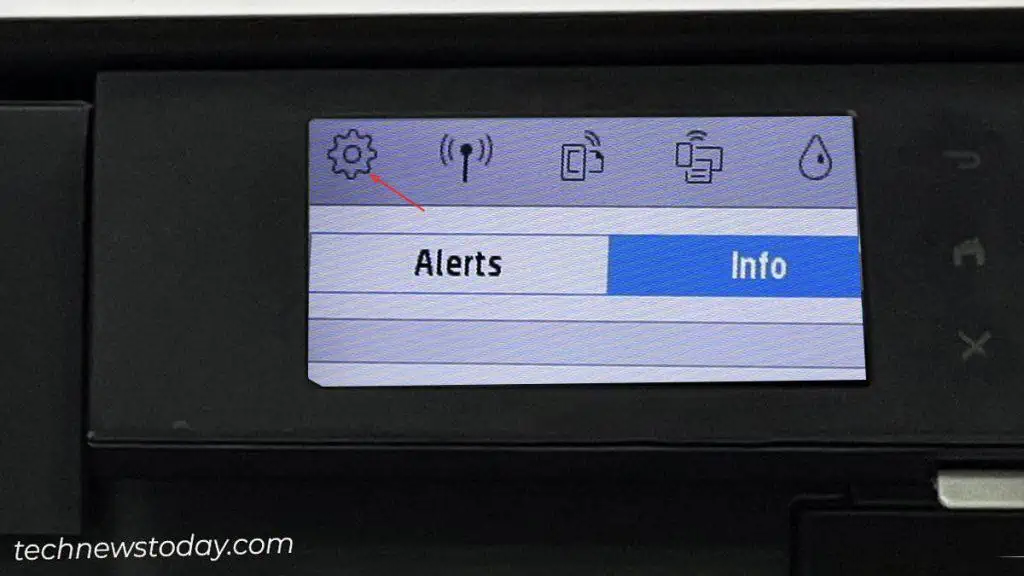
Reset Through Display Panel
HP printers with a display panel provide theRestore option under the Maintenance menu. Simply navigate to it and complete the reset.
Let me show you how I do it on my HP OfficeJet Pro 8020 model. Since resetting these kinds of printers involves similar steps, you should have no problems doing it on any of them.
Use the Webpage/Embedded Web Server of the Printer
This method is for you if yourprinter is currently connected to a Wi-Finetwork andyou have its IP addressreadily available. If not, firstconnect your HP printer to Wi-Fi. Then,find its IP address.

For instance, I found that my office printer HP Ink Tank Wireless 410 has IP192.168.10.244. After you get the IP, enter it in your web browser andload the Embedded Web Server (EWS).
Now that you are at the EWS home page,
If you do not have the printer’s IP, you may stillload the EWS from HP Smart. Interestingly, the HP Smart app supports a wide range of HP printer models. And you can easily reset your printer using it.
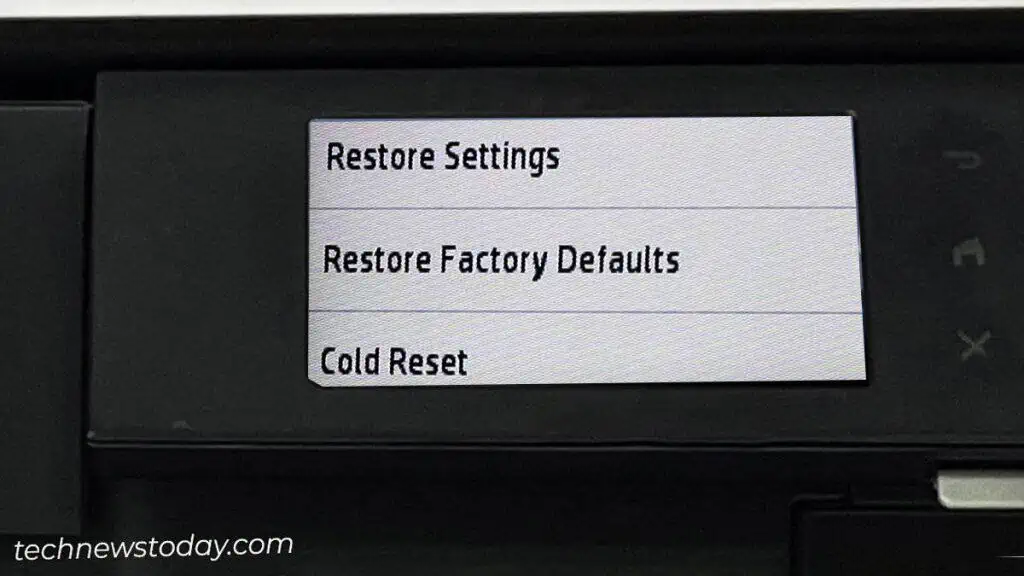
For that, utilize the USB A-B cable toconnect your printer to the computer. Theninstall the HP Smart appand launch it.
While at it, go toPrinter Settings, click onAdvanced Settingsand there it is. Follow the same steps discussed above to perform the reset.
I don’t think you will encounter any issues while resetting the printer via HP Smart. If anything goes wrong, visitHP’s official support pageand refer to the model-specific instructions to reset the printer.