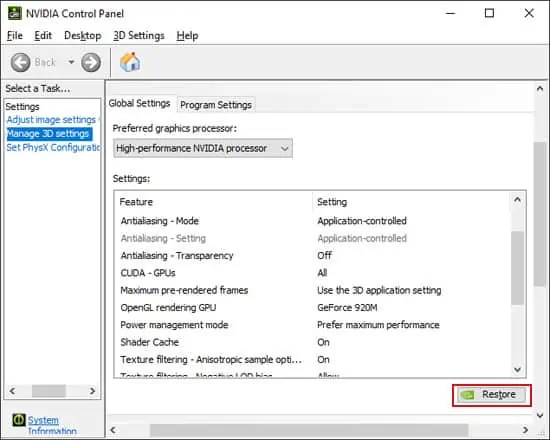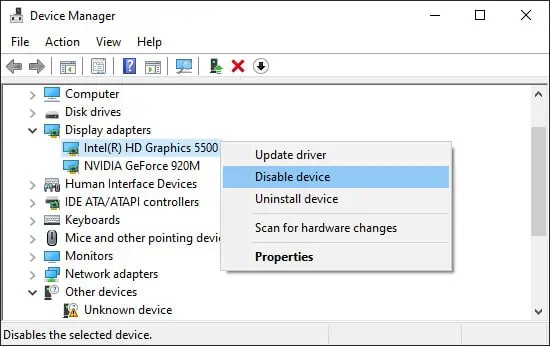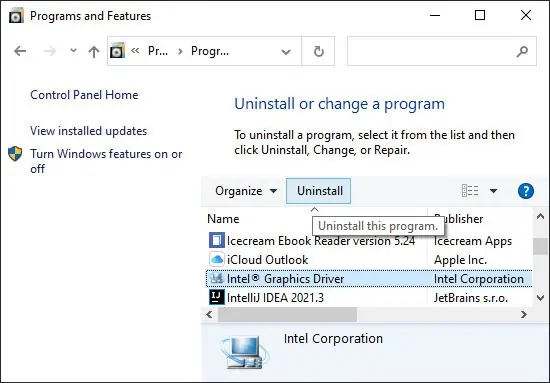The easiest and quickest way to refresh your graphics driver is to utilize the default keyboard shortcut. Please press theWindows,Ctrl,Shift, andBkeys at the same time to reset your graphics driver.
By default, doing so will produce a Beep sound and turn your screen black for a short time. Then, your display will start operating normally.
When to Reset Graphics Driver
There are a few cases where you may need to reset your Graphics Driver. These scenarios include:
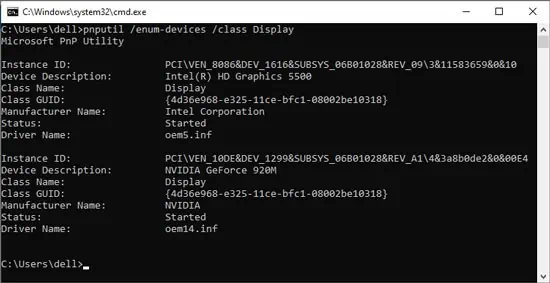
How to Restart or Reset Graphics Driver on Windows
Please find some of the methods to restart or reset your graphics driver on Windows down below and adopt one according to your preference.
Restart Graphics Driver Through PowerShell
If you prefer using commands to restart your Graphics Driver, you may do it using Windows PowerShell. It allows you to separately refresh your external drivers along with the built-in graphics device driver.
Here are the steps to refresh your drivers through PowerShell:
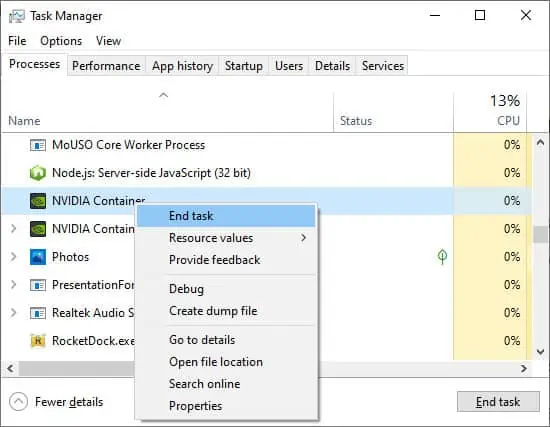
Restart Graphics Driver Through Task Manager
It is also possible to restart your external or dedicated graphics driver from the Task Manager. If you kill the driver process, Windows will automatically restart it. Here’s how you may end the graphics driver process in the Task Manager:
Shortly afterward, Windows will restart the driver. Or you may launch an application forcing Windows to do so as well.
Reset Graphics Driver Using Their Settings
All Graphics devices have their individual settings interface through which you may reset their settings to default. The method is different for separate devices. The following steps show the process forINTEL, NVIDIA, and AMDGraphics Drivers:
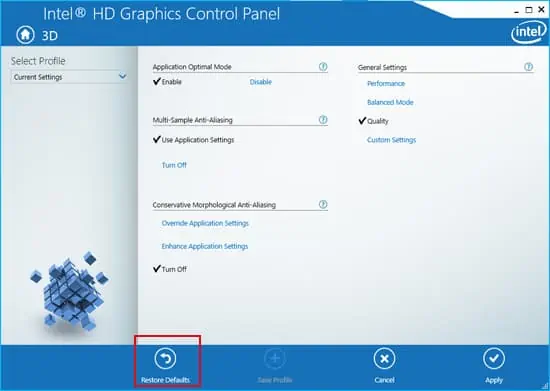
INTEL Graphics Driver