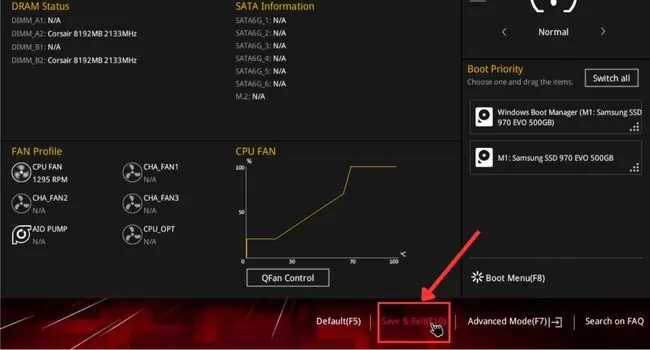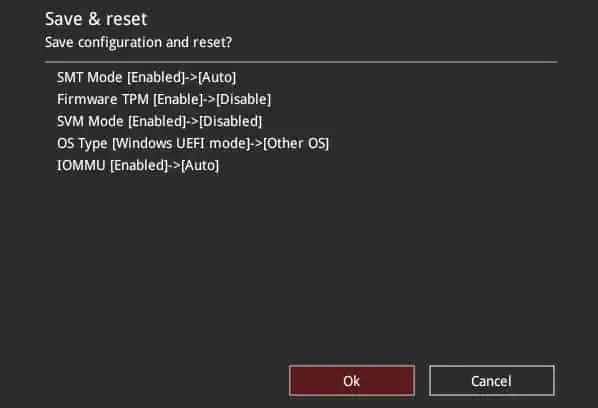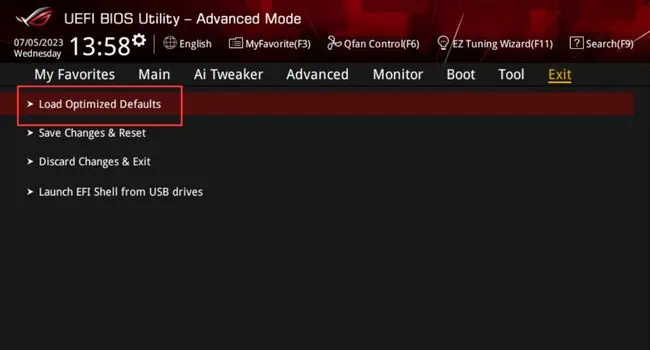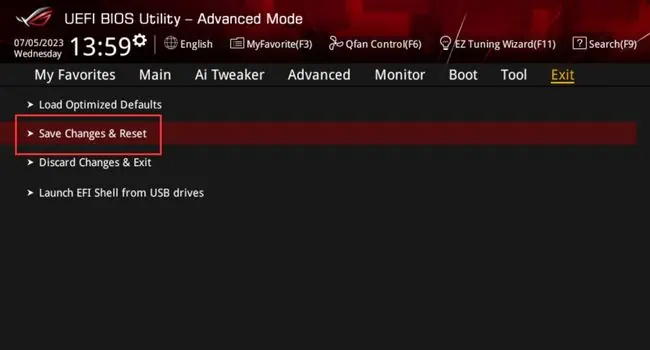Most ASUS motherboards offer customizing a wide range of BIOS settings to help optimize system performance. However, incorrectly modifying these advanced options can potentially lead to boot failure or system instability.
Whether you are facing issues after unstable overclocking, misconfigured boot/power-related options, or a forgotten BIOS password,loading the optimized BIOS defaultscan sometimes solve it.
You may restore your BIOS settings (on ASUS orany other motherboard) from theUEFI/Legacy settings. However, if you’re unable to access the power-on screen, you need to clear the CMOS, which can be done by shorting theRTC RAMor reseating the battery. In this article, I will guide you through every possible way to reset your ASUS BIOS.
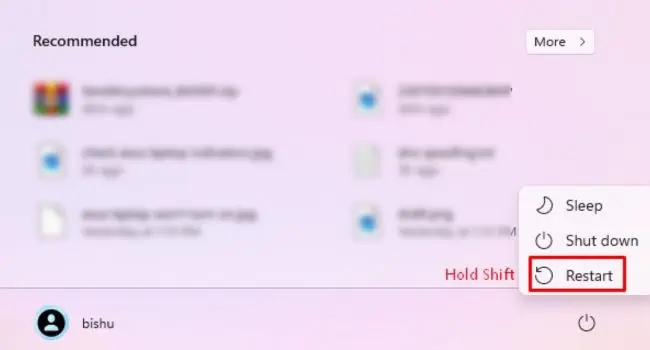
The first method involvesaccessing the motherboard BIOSand loading the optimized defaults. The steps involved are almost similar on every series of ASUS motherboards, notebooks, and AIOs. However, this does vary for UEFI and Legacy users.
To get to the ASUS UEFI Utility, you may restart the computer and hit the dedicated BIOS key multiple times. This might beDel, F2, F9, F12, or Esc, depending on yourmotherboard model. I recommend checking yours from the motherboard’s user manual or referring online (a simple Google search should do).
However, if you do not want to restart the system completely, you may even use theWindows Recovery Environmentto enter the BIOS screen:
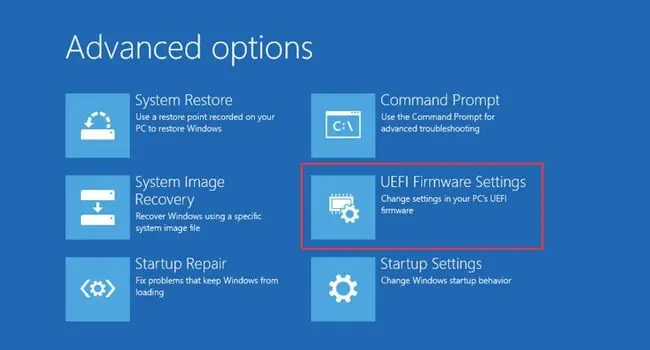
While the general idea of resetting BIOS remains the same, the exact steps vary for Legacy users. Also, note that you’re restricted to use your mouse in this mode. So, you need to utilize the dedicated hotkeys as prescribed below:
Reseating the CMOS Battery
If you’re unable to get to the BIOS screen (usually after a failedBIOS update), the above steps might not be of any help. In that case, the best option is toclear the CMOS.
All you have to do isremove the CMOS batteryand wait for a few minutes. Then, insert it back into its compartment and this should reset the BIOS settings.
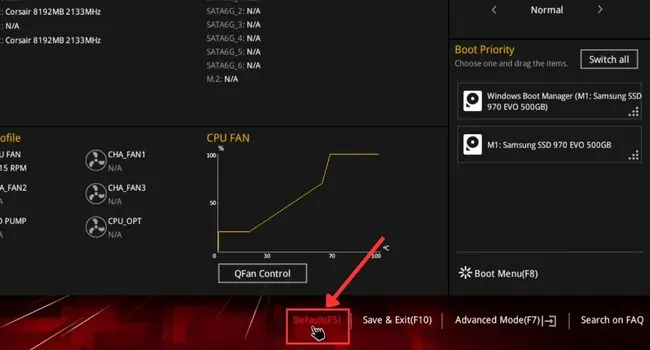
In the past, CMOS batteries stored all the low-level system settings (50 out of 64 bytes of total storage) along with time and date (in the remaining 14 bytes). But in the newer motherboards, theBIOS settings are now kept in separate NVRAM chips(as the large data can’t be held by the CMOS).
For that reason, some believe that reseating CMOS won’t help reset the BIOS. However, that’s not the case. In fact, most professionals still utilize this method to restore their BIOS to factory defaults. Even the manufacturers (including ASUS) have kept this tradition and recommend doing the same.
The exact position of the CMOS battery varies on different ASUS motherboards. It’s not at all difficult to locate it. Just look for a coin-shaped battery, usuallynear thePCIe slots. Follow the detailed steps below to do this correctly:
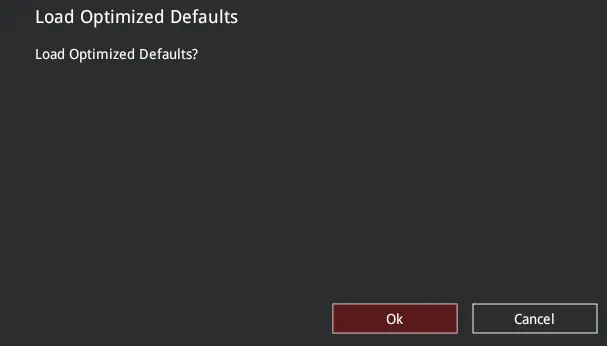
Note:Modern ASUS laptops do not include a CMOS battery these days. Instead, they utilize a solderedRTC battery. The BIOS settings are stored in anon-volatile flash RAM.In case you have an older notebook computer, you might find it wrapped inside a special enclosure with a 2-pin white connector. To clear CMOS, all you have to do is reconnect the white plug.
Pressing the Clear CMOS Button