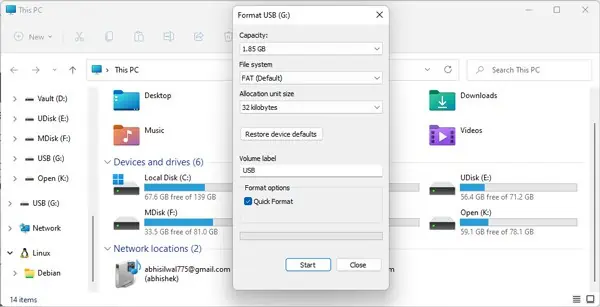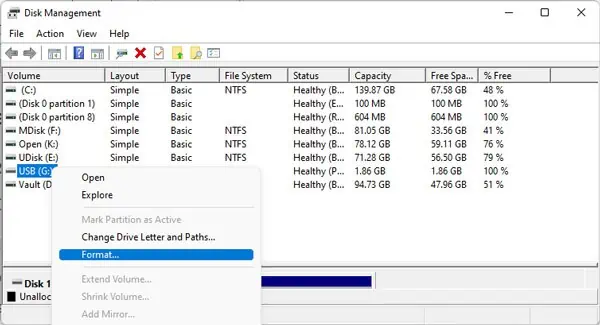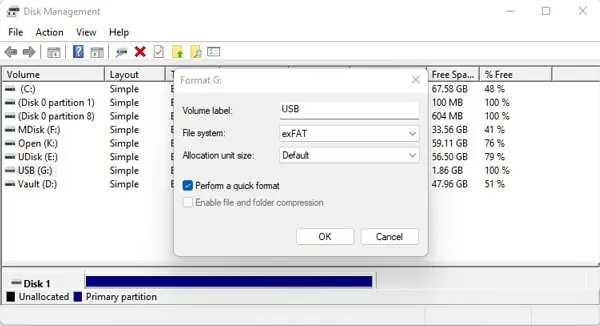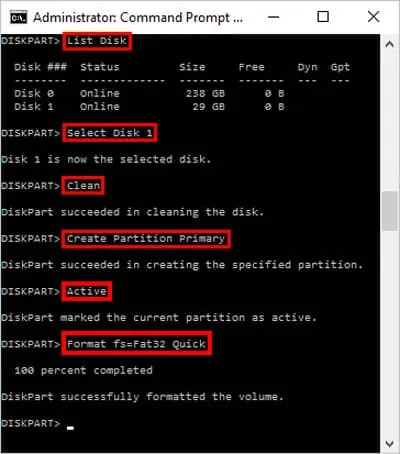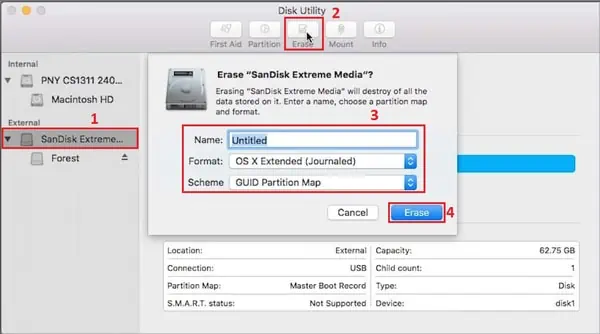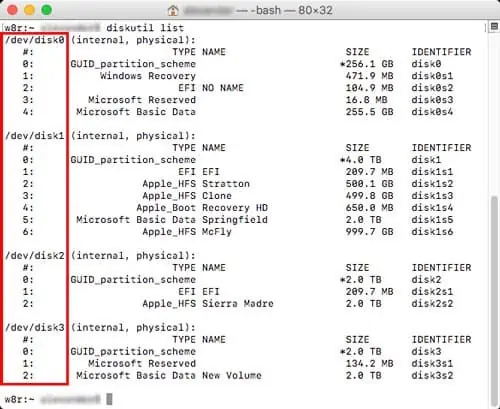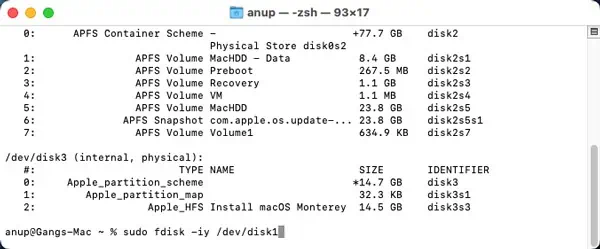If your USB isn’t working or is not storing data properly, it’s possible that your file system and partition tables are corrupt. This problem is easily resolved by resetting your USB drive.
Resetting your USB drive will revert the bootable USB to its default state. To reset your USB, you need to use native utilities likeDisk Management(Windows) andDisk Utility(Mac).
The easiest way to reset a USB Drive on Windows is with file explorer. But if that doesn’t work or if you want an alternative method, you may use Disk Management or CMD.
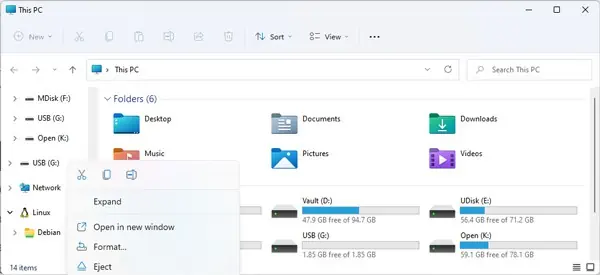
Format via File Explorer
Format via Disk Management
Use diskpart Command in CMD
How to Reset a USB Drive on Mac
USB drives on mac can be reset using a GUI approach and also via the terminal. Sometimes, due to permission or file system issues, we cannot perform the task using the GUI approach.
Here is how you may reset a USB disk on Mac using both approaches.
We recommend resetting your USB Drive via the Disk Utility if possible. If you mess up in the terminal, you may easily format the wrong drive and lose valuable data.