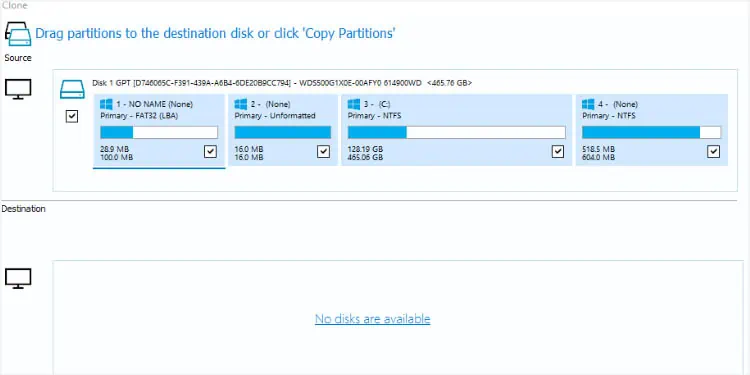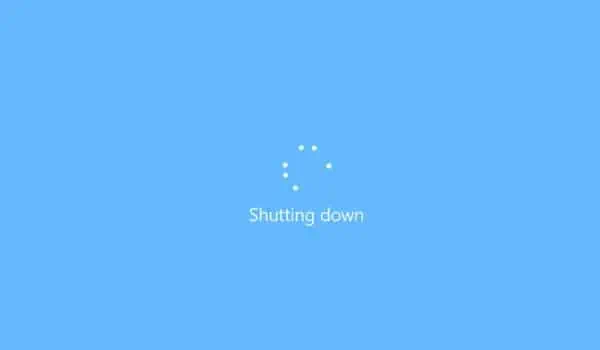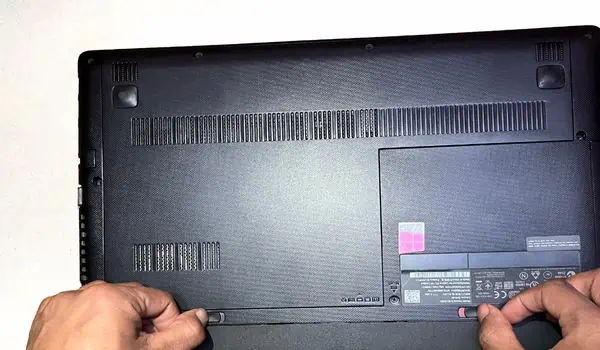The average life expectancy of a hard drive is about three to five years. Over time, you may notice clunking sounds, laptop freezing issues, or degradation in the overall performance. These are the common signs that your storage device is failing, and it’s time for a replacement.
Upgrading a laptop’s hard drive canboost its performanceand evenimprove storage space. However, you need to know certain things before getting a new disk drive and the proper technique for its removal. Regarding the same, here’s a comprehensive guide that should help you properly replace a laptop’s hard drive.
Step 1: Know Your Laptop’s Hard Drive Slot
Not all laptop hard drive slots are the same. They differ in terms of form factor, interface, and location.This is entirely based on your device’s make and model.Therefore, we do not advise getting a new hard disk without properly knowing your laptop’s drive bay. If you already have a replacement drive, you may directly proceed to thethird step.

Some laptops come with bothHDD and SSDslots, while others only support one of the two. Also, depending on your model’s form factor, it can come with multiple hard drive slots.
Unlike desktop computers,laptops only support smaller form factors(2.5-inch) hard disks. However, you cannot directly connect the 3.5 HDD to your notebook computer. If you want to, you may use it as an external drive, but it requires appropriate adapters.
While some older laptops haveIDE/PATAinterfaces, most modern ones utilizeSATA. you may also find 2.5SCSIhard drives that can fit into both laptop and desktop computers.

Those models with SATA and SCSI have integrated data and power connectors. So, you may directly insert the drive, without having to worry about connecting the cables. But for the PATA interface, you require a cable connection.
The final thing to check is the laptop’s internal hard drive bay location. While most arefront-mounted, you may even find models withside-mountedandbottom-mountedslots.
The front-mounted hard drive is located right below the laptop’s keyboard panel. On the other hand, a bottom-mounted hard drive can be found beneath the laptop, usually in a dedicated rectangular section. To remove the former, you require opening the bottom casing, but for the latter, you may simply unscrew the dedicated section.

If you have replaced the CD/DVD drive with a secondary hard drive slot, your hard drive is likely mounted to the side panel of the panel.
Step 2: Get a New Hard Drive
Other than the form factor and interface, there are plenty of things to consider when getting a new hard drive. Before anything else, choosing areliable and popular brandis extremely important. Some known manufacturers include SanDisk, Toshiba, Seagate, Western Digital, Kingston, etc.
Step 3: Clone Your Hard Drive
Now that you’ve got the replacement HDD, we advise cloning your source drive. This involves duplicating all data, including both personal and system files. In simpler words, itcreates a replicaof your currently installed storage device.