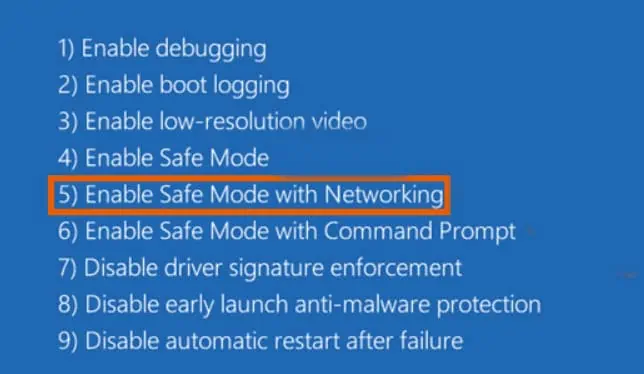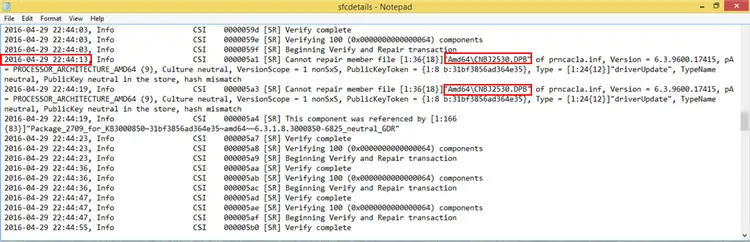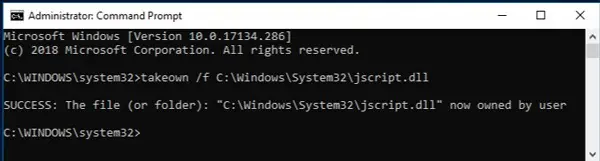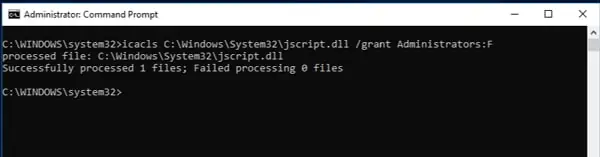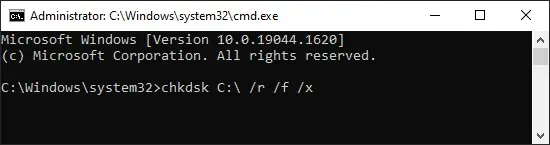Corrupt system files are the reason for a whole host of problems, some of which you may be familiar with, including the infamous blue screen error or BSOD, Windows Update errors, Windows Explorer Using High CPU error, and so on.
The best way to repair corrupted Windows Files is using nativesystem repair utilitiessuch asSFC(System File Checker) andDISM(Deployment Image Servicing and Management). CHKDSK can also be helpful if the file corruption happened due to bad sectors on your drive.
For further troubleshooting, you may try the other methods listed below.
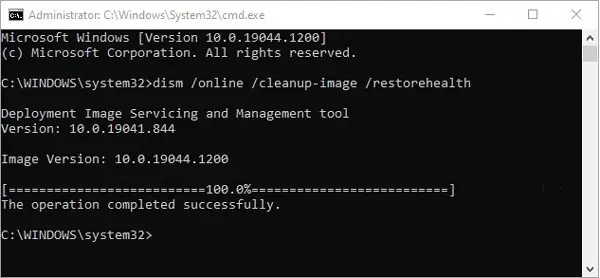
Run DISM and SFC Scans
The sfc command scans all protected system files, verifies their versions, and replaces them with the correct version if required. In case any of the source files for SFC are corrupt/missing, DISM will replace them with functioning ones. DISM will also be helpful if there are any errors that the SFC utility finds but is unable to fix. To perform these scans:
DISM uses Windows Update to obtain the files required to fix the corruption. To use a different repair source like a Windows DVD for instance:
You’ll receive a message upon completion. If it says no integrity violations or successful repair, you don’t need to take any further actions.
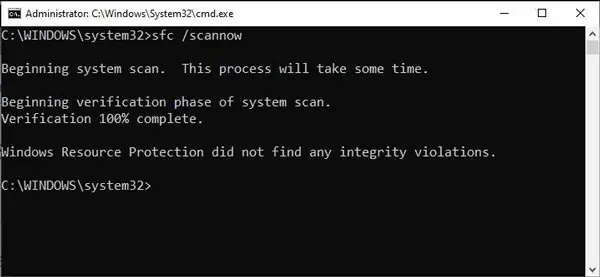
Check the sections below in case of other messages.
Windows Resource Protection could not perform the requested operation
We have adetailed guideinstructing what to do in case of this error. With that said, here are the steps to run the SFC scan in Safe Mode to overcome this error:
Windows Resource Protection found corrupt files but was unable to fix some of them
For this error, you’ll have toreplace the corrupted files manuallywith the steps listed below:
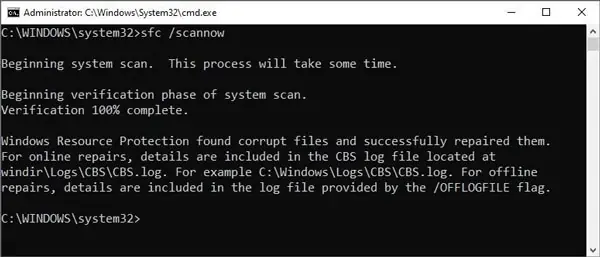
Finally, copy-paste and replace the corrupt file with a working one. To do it via cmd, utilize the command below but replace the first portion with the good file’s location and the second portion with the corrupt file’s path:
copy F:\new\jscript.dll C:\windows\system32\jscript.dll
you may obtain a working version of the corrupt file online, or from another computer running the same version of Windows as yours.