When you encounter a paper jam on your printer, it refuses to print and returns an error message like “Paper jam,” “Jam in Fuser,” or other manufacturer-specific code on the screen.
A paper jam happens when a piece of paper gets stuck in your printer while printing. It can occur in the paper tray, along the paper path, or in the carriage area.
Several factors can contribute to paper jams on your printer—for instance, using low-quality papers, inserting papers incorrectly, or overloading the printer with too much paper in the tray.

Dos and Don’ts While Removing the Paper Jam
With that, let’s now find out how to remove the jammed paper on your printer.
Remove Jammed Paper From Input Tray
The input tray is most prone to paper jams, which generally occur when you have notinserted the papers correctlyin the tray.
When the papers are misaligned, the feed rollers can not intake the papers properly. Similarly, if the papers are loosely stacked, the roller feeds multiple pages to the printer at once, causing paper jams.
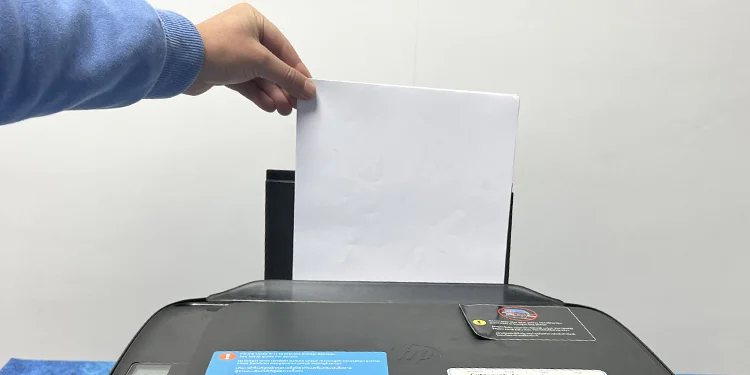
you may follow these simple steps to clear out jammed papers from the input tray.
Remove Jammed Paper From Carriage Area
Once the feed rollers feed the paper from the input tray, there are a series ofroller wheelsresponsible to take the paper to the printing assembly (carriage area) of your printer.
Sometimes, these roller wheels can jam and cause paper jams in the carriage area. Here’s how to remove jammed paper from this area.

Although it is easy to deal with paper jams on your inkjet printer, fixing paper jams on a laser printer can be quite sophisticated. I recommend you call a printer expert in such a case. Nevertheless, you may try some basic troubleshooting.
Remove Jammed Paper From Paper Path
As the name states, a paper path is the way through which the paper passes on your printer. Depending upon your printer model, the paper path may lie either underneath the printer or on the rear side of the printer. You should also check out this area for paper jams and clear it if there are any.




