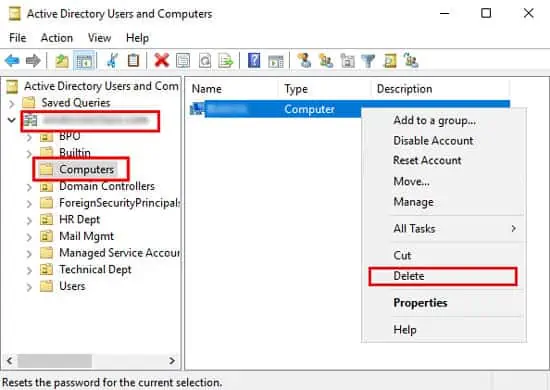Have you ever wanted to operate anold PCbut found it connected to a work domain? Or maybe you tried to remove your computer from a non-existent domain but were unable to.
Well, there’s no need to look any further. In this article, we will explain in detail the methods you may use to disconnect your computer from a domain.
Remove Your Computer From a Domain in Windows
There are a few ways to remove your computer from a domain. Unjoining from a domain also deletes the domain account in your computer. Also, please keep in mind that you need the login credentials of your current user to disconnect your computer from a domain.
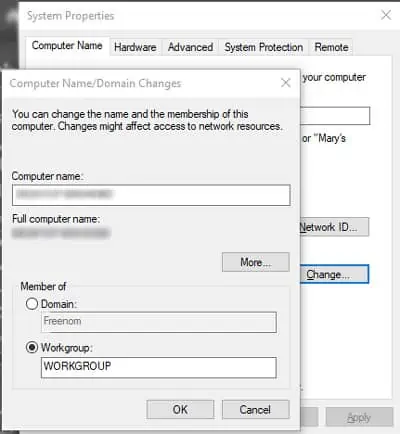
Mentioned below are some methods to remove your computer from a domain in Windows.
Using System Properties
This is the easiest way to remove your computer from a domain. In this process, you change the membership of your computer from a domain to a workgroup.
Please follow the steps below to change the membership:
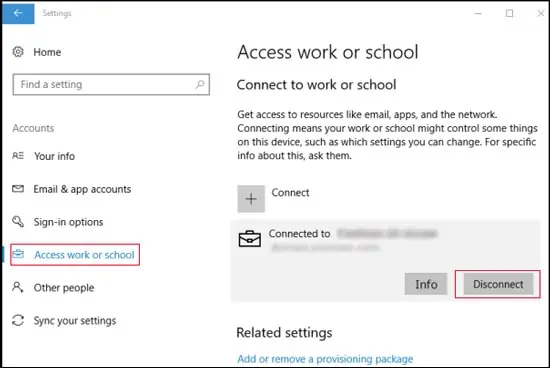
Your PC Settings app also provides a convenient interface to disconnect from a domain. To remove your computer from a domain through Settings,
After you disconnect from the domain, your system will set your computer to be a member of the workgroup called WORKGROUP.
With Windows PowerShell
It is also possible to utilize the command-line interface for removing your computer from a domain. You might prefer this method if you find navigating through the GUI troublesome.
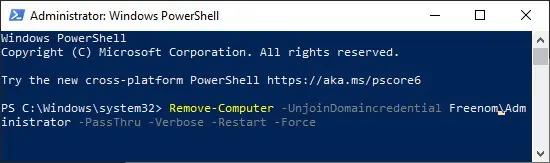
Here’s how you may disconnect from a domain through Windows PowerShell:
Remove a Computer From Your Domain in Windows
Here are some methods to remove a connected computer from your Windows domain.