If you plan to run resource-intensive programs on your laptop or it’s already experiencingoverheating issues, this certainly isn’t a good sign for your battery.
In such a scenario, you may use your device without connecting the battery. But before doing so, ensure there’s no frequent power interruption in your area and that you’ve connected the laptop using its original power adapter. Apart from that, you might be looking to replace your old/dead battery.
Whether your device has an external or integrated battery, here’s a step-by-step guide that should help you remove it.
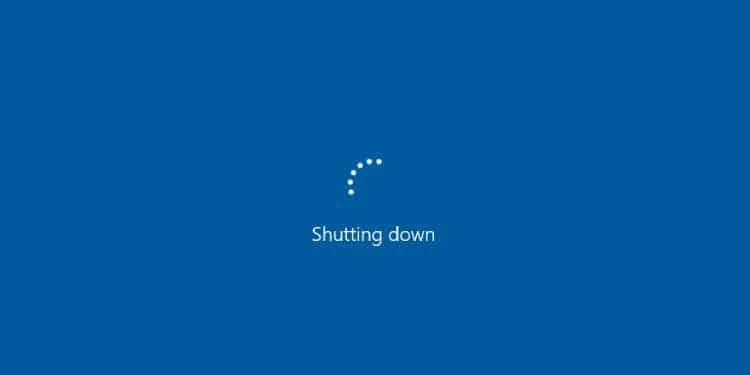
Step 1: Shutdown Your Laptop
Let’s begin the process by powering down the device. Toproperly shut downyour laptop,close all the running applicationsfirst. Then, navigate to the Start Menu andpick Shut Downfrom the power options. Note the LED and the fan’s sound to ensure the laptop has completely powered off.
Never remove the battery when the laptop is powered. It may corrupt your files and potentially damage the hard drive or motherboard in the long run.
If you’re facing booting issues due to a problematic battery, I recommend performing aforce shutdown. All you have to do is press its power button for about 5 to 7 seconds, and this should completely turn off the system.

Now, you need to disconnect all theexternal peripherals. I advise detaching thepower adapteras well to ensure no power flows through the laptop when you’re operating it.
Step 2: Identify Battery Location
Once your laptop is turned off, place it on a flat and stable work surface. Now, you may close its lid and turn it upside down to get to the base panel.
Here, you’ll either notice a dedicated battery compartment (with one or two release latches above it) or simply a plain surface (in some models, vents might be present).
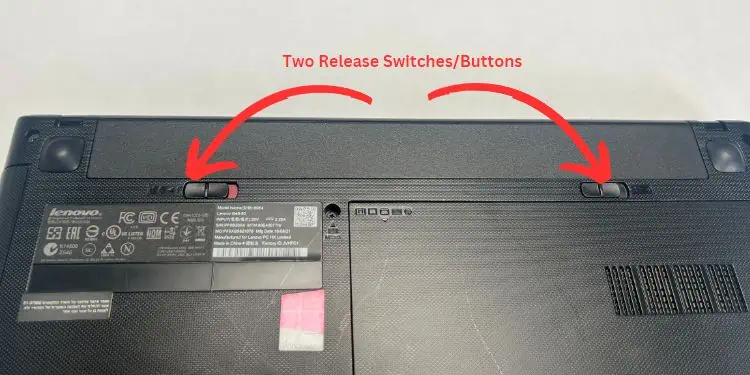
The former case indicates that your laptop has an external battery, and the latter means it has an integrated one (underneath the laptop that requires removing the bottom cover).
Well, the exact battery locationvaries on different laptop models. Nonetheless, this small compartment is usually at the bottom.
If you’re having trouble finding it, I highly recommend referring to your device’s user manual. While you’re at this, also check whether the battery isreplaceable or not. Some manufacturers recommend contacting their official support rather than replacing the component yourself.

Note:If you’re planning to store your laptop battery for a long time, ensure that it’s charged to around 40% to helpincrease its lifetime.



