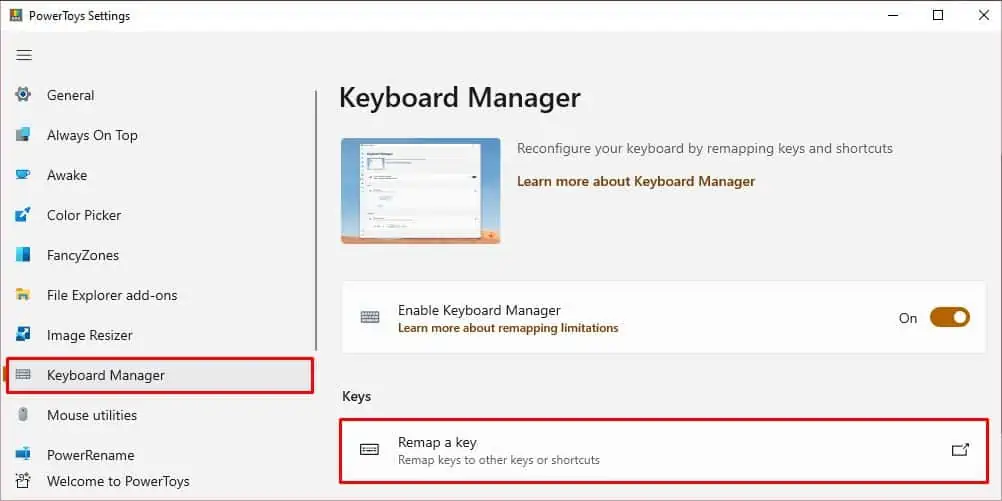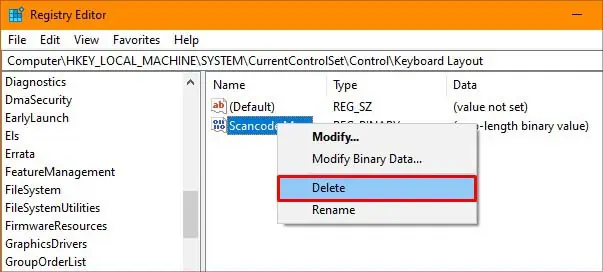If one or more of your keys are broken or your favorite key is too far to reach normally, you may remap that key to a different button. You may also want to disable some keys to stop your PC from interfering with your gameplay, such as the Windows key.
Some exclusive and premium keyboards have special software that allows you to directly remap the keys. However, for any other general keyboards, you may utilize the Windows registry editor to remap.
This process requires some technical steps but we will easily guide you through every step of the process.
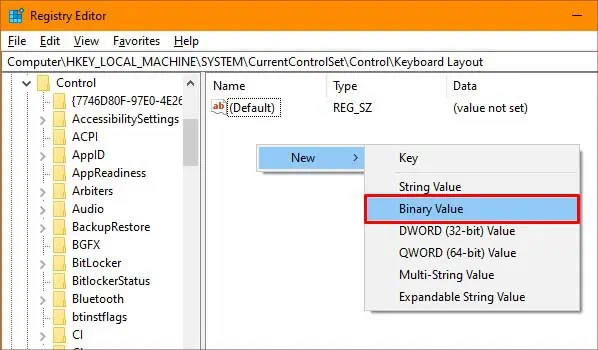
How to Remap Keys on Your Keyboard?
you may either utilize the registry or the Microsoft Powertoys to remap a key. Be careful not to remap the keys you need to log in to your Windows. You can alwaysuse the on-screen keyboardif you’ve done it already.
Using the Registry Editor
The registry is a Windows database that stores the most basic level of data. The registry containskeysthat are the root or location of the Windows component. Similarly,valuesare the binary representation of the state of that component.
Note:We advise being careful while tampering with the registry editor as any unwanted changes can cause serious damage to the operating system. So,backup your registrybefore making any changes to the registry values.

However, you will be fine if you just follow these step-wise processes.
Using the Powertoys Program
Microsoft Powertoys is the official software that provides users with more Windows customization options. you may utilize the Keyboard manager to remap your keys.
Follow these steps to learn how to use it:

How to Remove the Keyboard Mapping?
If you mapped the keys using the registry, follow these steps to disable them:
If you used the Powertoys app, press the delete button next to the key mapping to remove them and then clickOKto confirm.