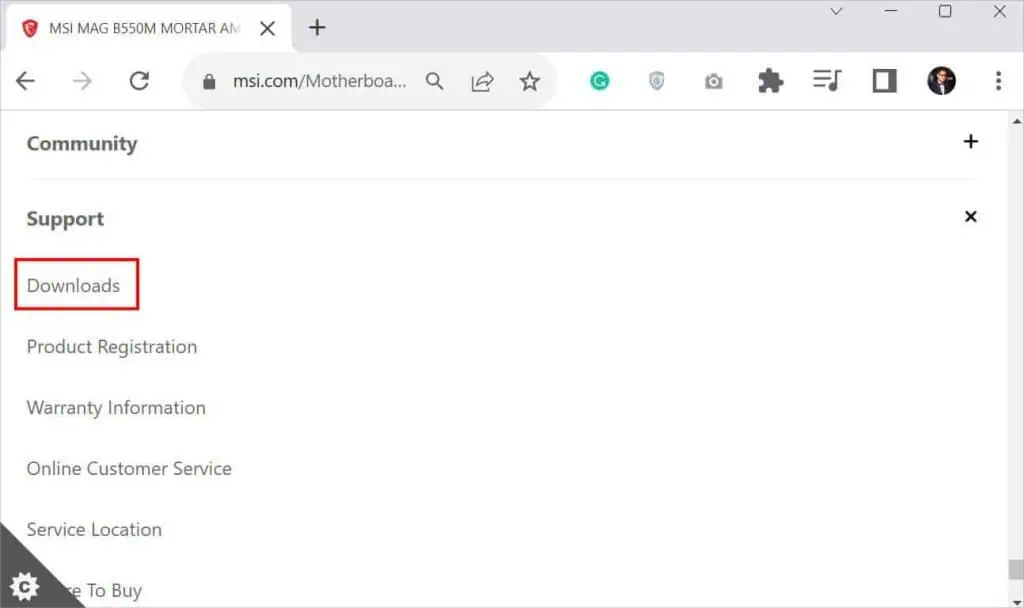If your BIOS got corrupted or you experienced other issues when updating to the latest version, it’s possible to reflash it to ensure the system is stable. In fact, the steps for reflashing areidentical to updatingBIOS.
As you guessed, the process is going to be tedious, and alongside comes therisk of brickingyour motherboard. Thus, if your system is experiencing issues with related settings or boot problems, I suggestresetting the BIOSfirst.
Flashing a new BIOS version is entirely different thanupdating an operating systemor any other application software. This involves wiping the BIOS chip completely andreprogramming/rewritingthe executable code.
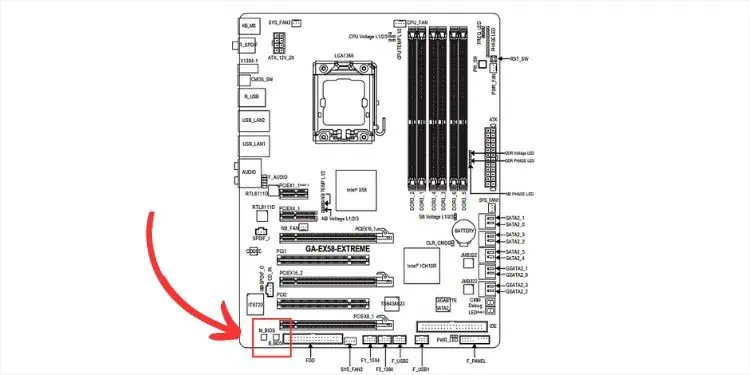
Therefore, if you experience any type of interruption during the update, the code might not be written completely. If that happens, yoursystem won’t POSTand in the worst case, the motherboard needs to be replaced.
Some motherboards come withdual BIOS chipsor anauto-recovery featurethat lets you recover from failed updates. But not all have such a feature–especially the older ones. That’s the reason professionals never recommend flashing BIOS in the first place.
You’re lucky if your motherboard supports such a feature. Now, if you wish to reflash, you’ll have to do itat your own risk!My suggestion would be to contact the manufacturer first before proceeding with the steps below.
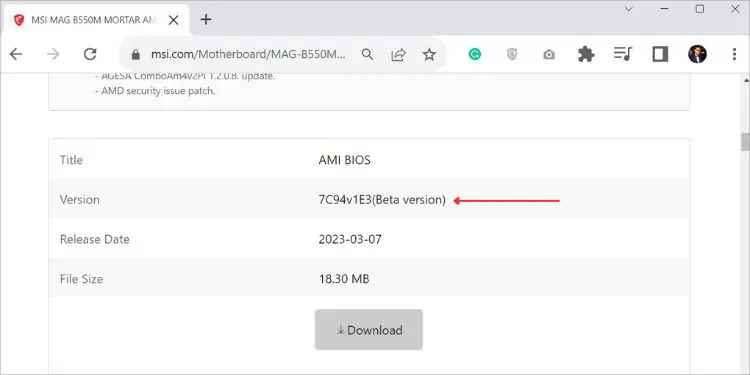
Also, ensure youplug in the power adapterfor a laptop so that it is powered throughout the reflashing process. You may opt for anUninterruptible Power Supply (UPS)to prevent a possible power outage.
In some laptops like Dell and HP, the system might not accept the BitLocker key and you won’t be able to boot into Windows after the reflash. For that reason, you need tosuspend the BitLocker Drive Encryptionfirst.
Step 1: Find the Compatible BIOS Version
The general idea in most motherboards is to download thelatest BIOSversion. However, if the firmware is already updated to its latest version and you’re still experiencing an issue, it might be due to incompatibility or you had flashed abeta version.
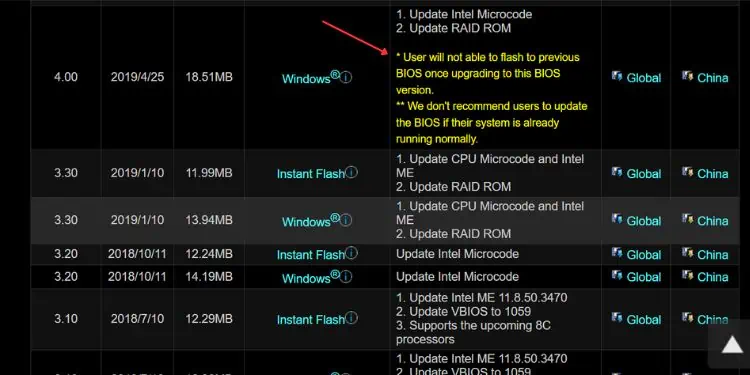
Well, Beta BIOS is only experimental and is not generally recommended unless you’re asked to do so by the manufacturer. Instead, you mayreflash an older stable versionwhich should usually solve all of your issues. But do note that some can’t be downgraded.
I’ve also come across users who download firmware from third-party sites. All manufacturers offer necessary utilities on their official websites. So, I do not recommend opting for the former one.
You might have heard aboutincremental BIOS updates. Well, this entirely depends upon the manufacturer. Most motherboard manufacturers recommend installing the latest version directly. However, some laptop brands suggest doing this incrementally.

For that reason, I advise checking your user manual. Ifnothing is specified, directlyflashing the latest firmwareshould be the best option.
In some cases, the firmware description might ask you to install a prior version or might state that once the version is installed, it can’t be downgraded. You need to follow the incremental approach in such scenarios.