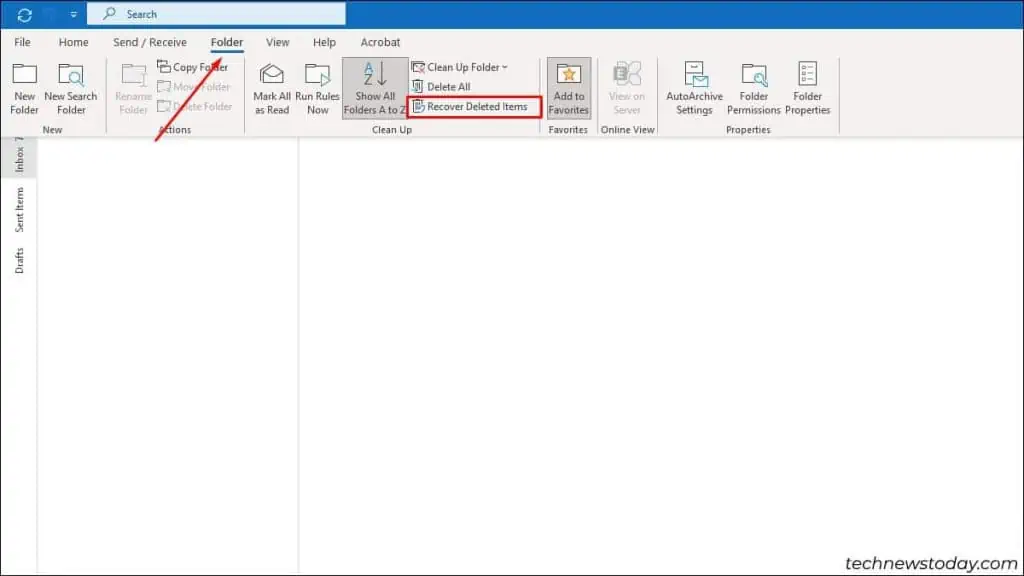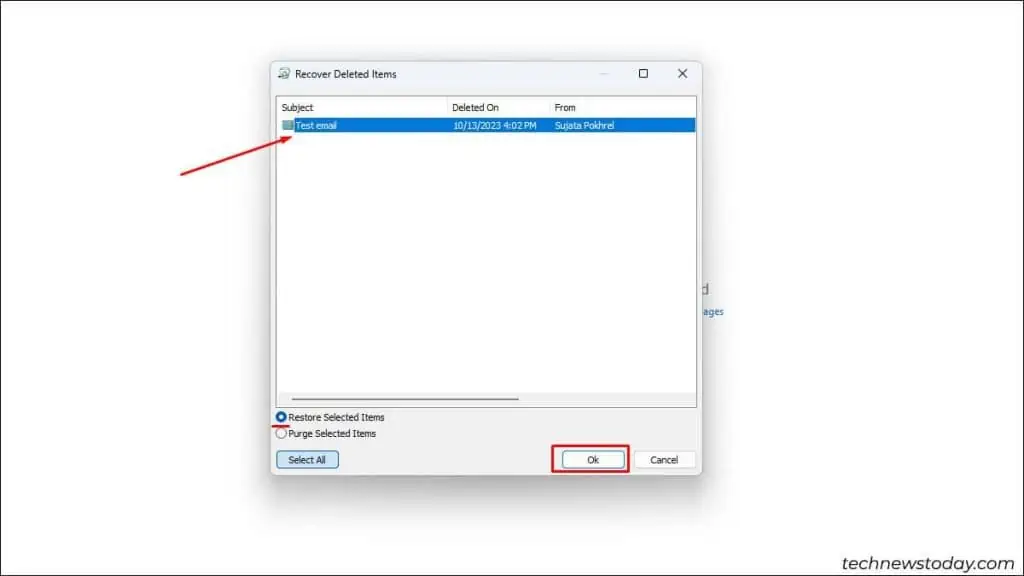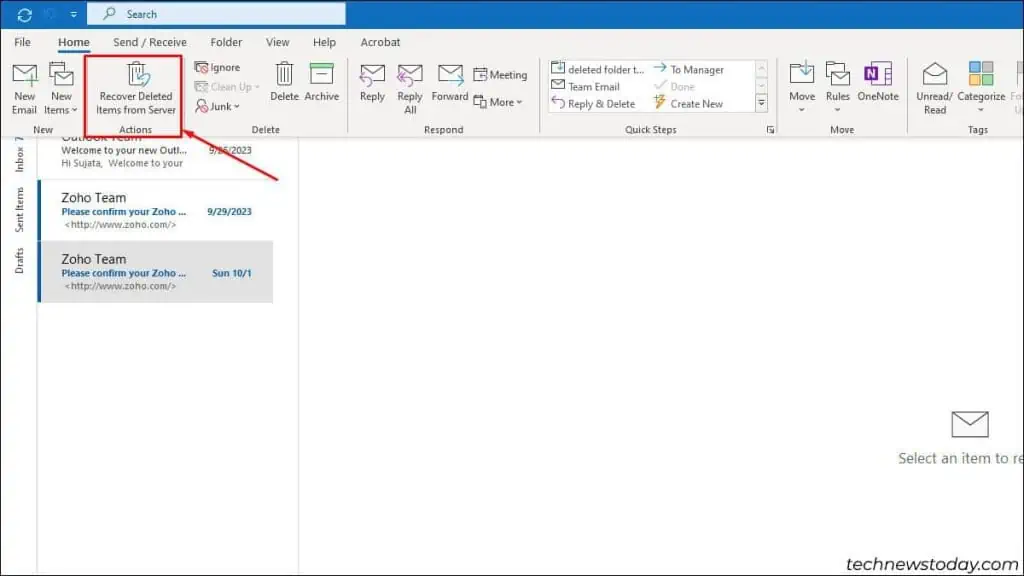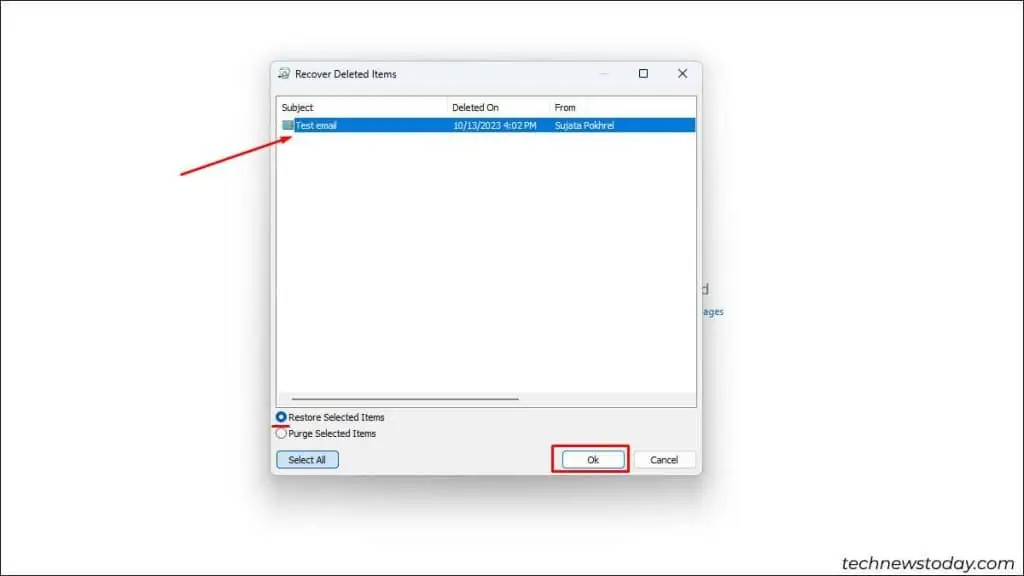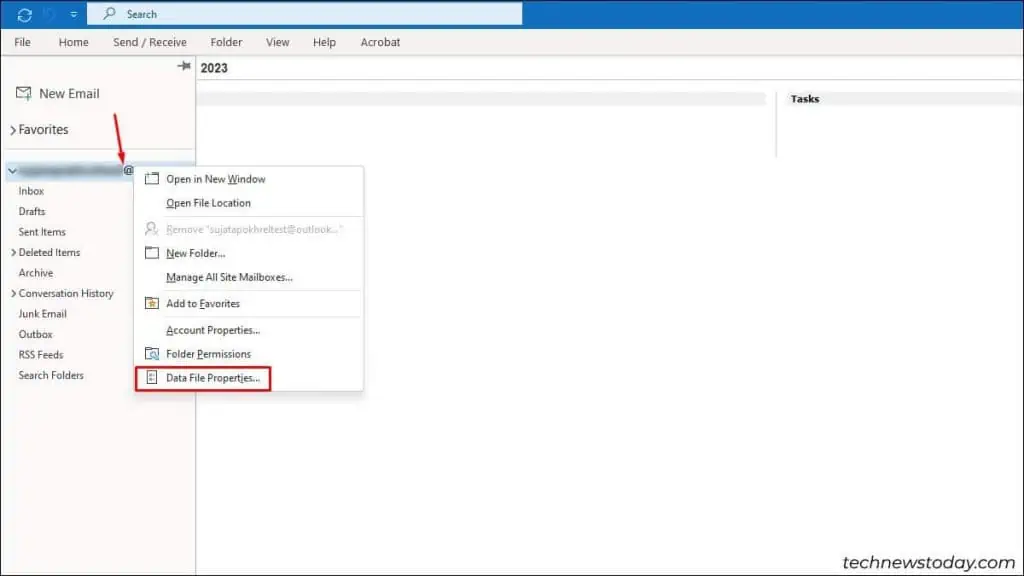If you accidentally removed a folder with valuable information, recover the deleted folder in Outlook immediately.
To recover temporarily deleted files, check theDeleted Items folderand move the folder to the desired email.
But if your folder is permanently deleted, you may only recover its contents from the hiddenrecoverable items folder.
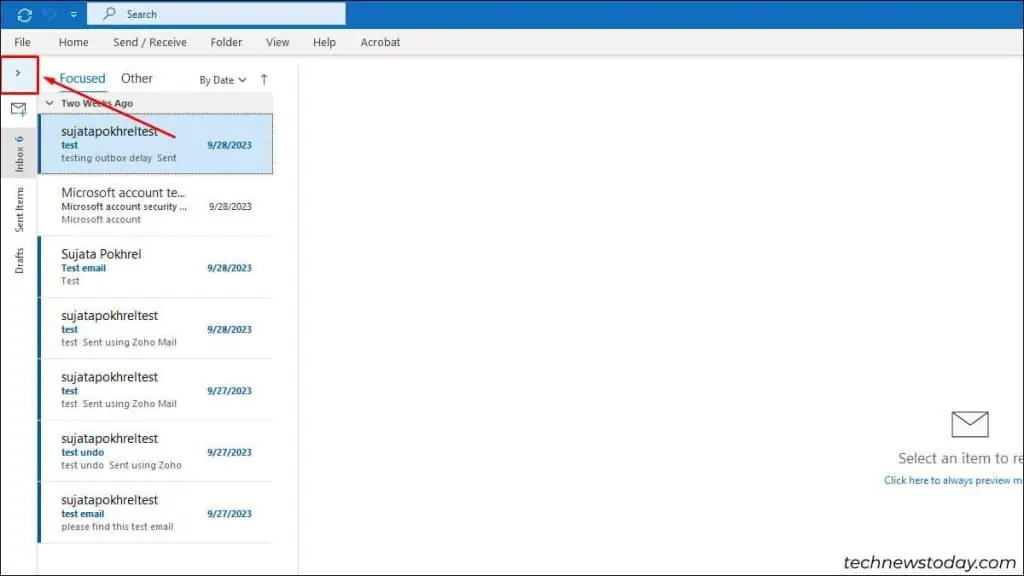
Recover from the Deleted Items Folder
Any deleted item stays in theDeleted Itemsfolder unless you empty the folder or permanently delete it. If your folder is still in the list of deleted items, you may move it back to its initial location.
Recover from the Recoverable Items Folder
When you empty the deleted items folder or permanently delete a file, it moves to a hidden folder, i.e., theRecoverable Itemsfolder. Connecting to the Outlook mail server allows you to access that folder and recover an item that you recently deleted permanently.
Although this feature isn’t available for deleted folders, follow the steps below to recover the contents within it.
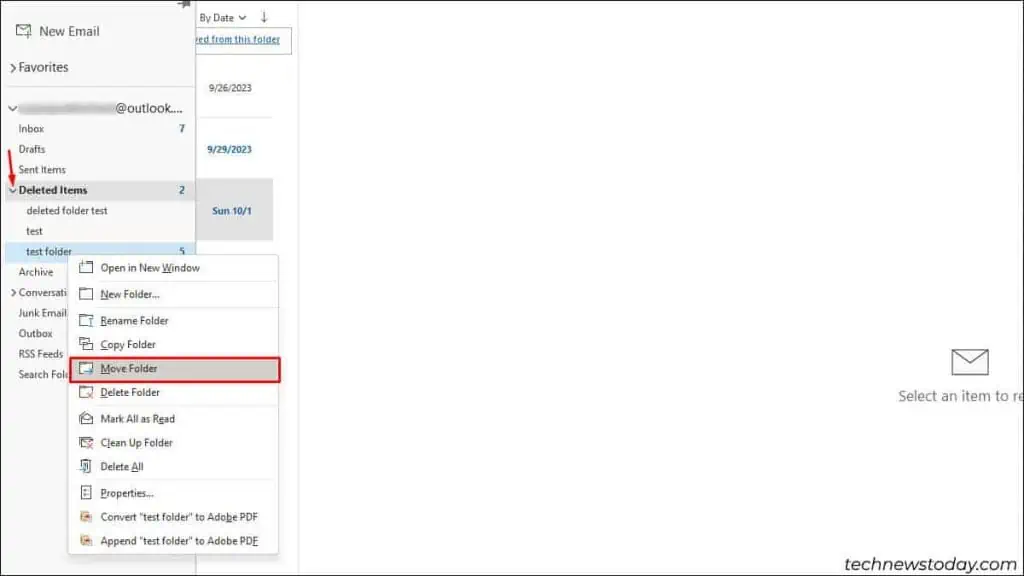
Furthermore, the destination of recovered folders might vary depending on their original location. The contents of a nested folder or a subfolder will go back to its preceding parent folder if it has one. Otherwise, the folder contents will appear on the list of Deleted Items Folder.
Alternatively, you may also recover the folder by directly clicking the option on the Home tab.
When none of the fixes mentioned above can help you recover deleted items, contact the admin for extra support. The eDiscovery Center might be able to find the folder contents for you.
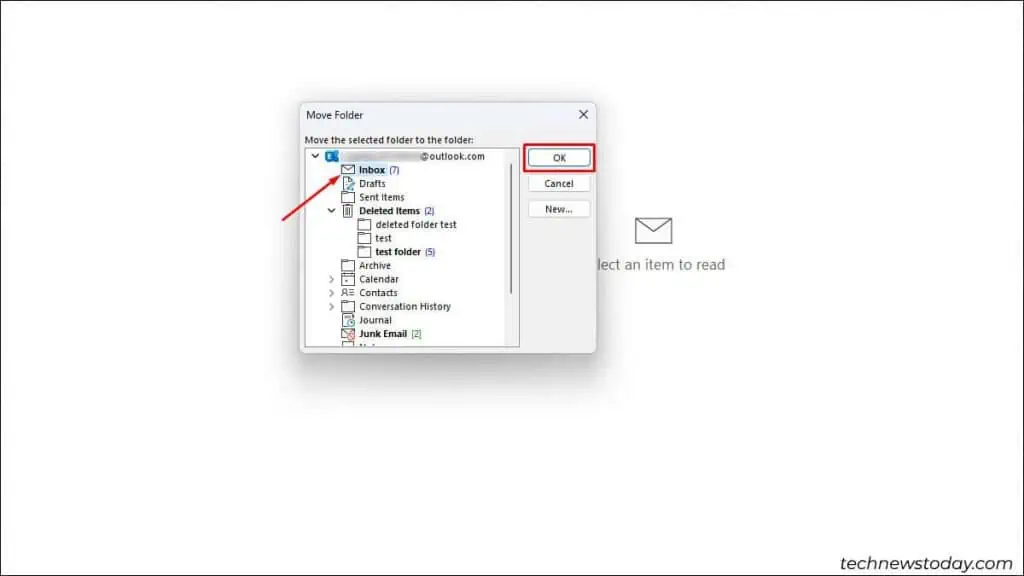
How to Find a Missing Folder in Outlook?
If you may’t find the folder in the deleted items list right after deletion, you can search in the Outlook Today dialog.
How to Recover Emails Missing from Deleted Folder?
Sometimes, a deleted folder can be seen in the list of deleted items, but its content might be somewhere else. In that case, you might need to make a.pstof the particular folder and its contents or a mailbox.pstto recover.