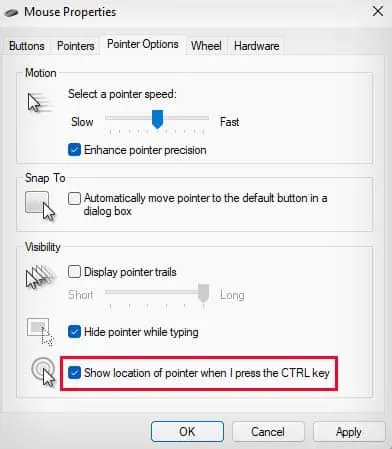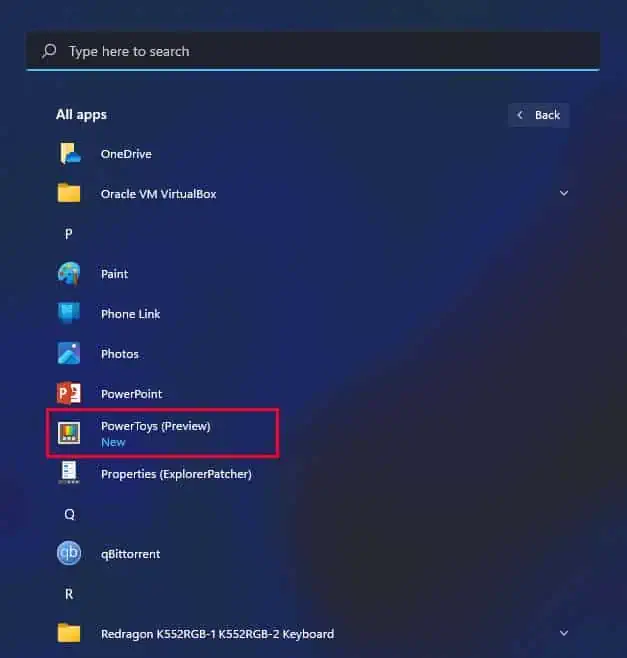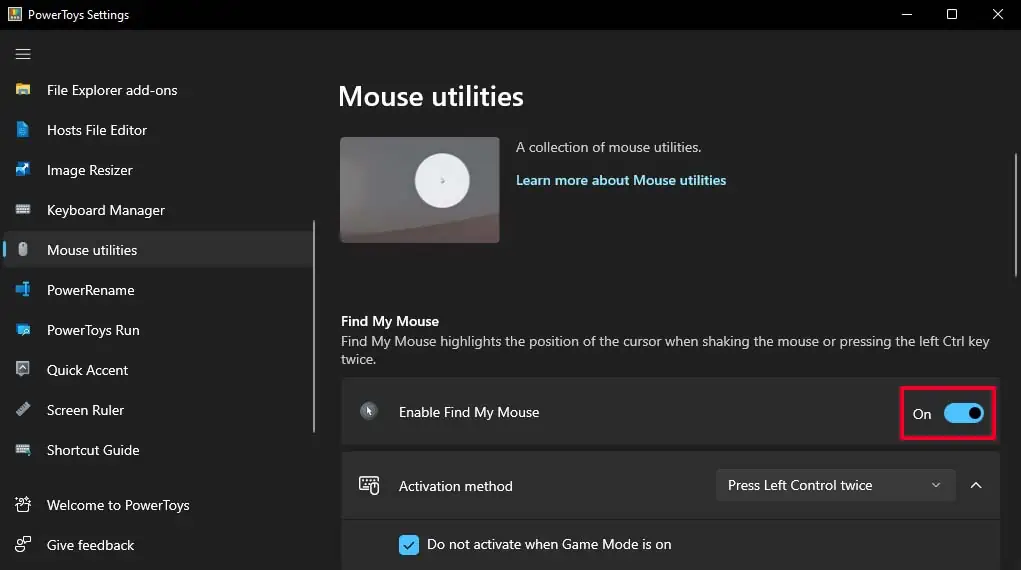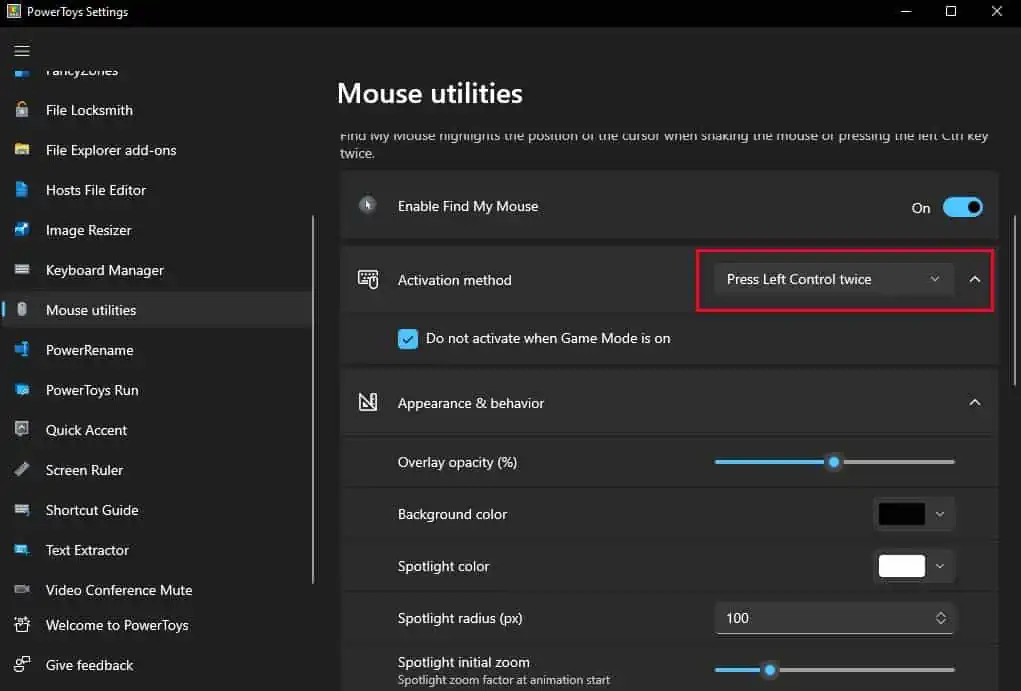Every Windows user knows the experience of losing their cursor and shaking their mouse back and forth in hopes of finding it. This is especially true if you have multi-monitor setups or displays with low brightness and contrast.
However, rather than shaking your mouse, there is a simpler alternative to quickly locate your mouse cursor. you may change some settings in your mouse properties or use Microsoft’s PowerToys application to highlight your cursor using the Ctrl key.
Using Mouse Properties
you may quickly find your lost cursor in Windows by enabling theShow location of pointeroption from Mouse properties. This will cause a ripple animation that moves in toward your cursor when you press the Ctrl key.
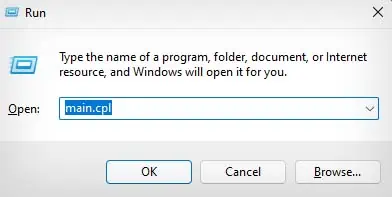
Using Microsoft Power Toys
Another way you may quickly find your mouse cursor is by using theMicrosoft PowerToysapplication. In PowerToys, you can enable theFind my mouseoption to highlight your mouse cursor whenever you press the Ctrl key twice.
The above methods should help you find the mouse cursor quickly. However, if you are still unable to find the cursor, refer to ourother articleon fixing the same issue.