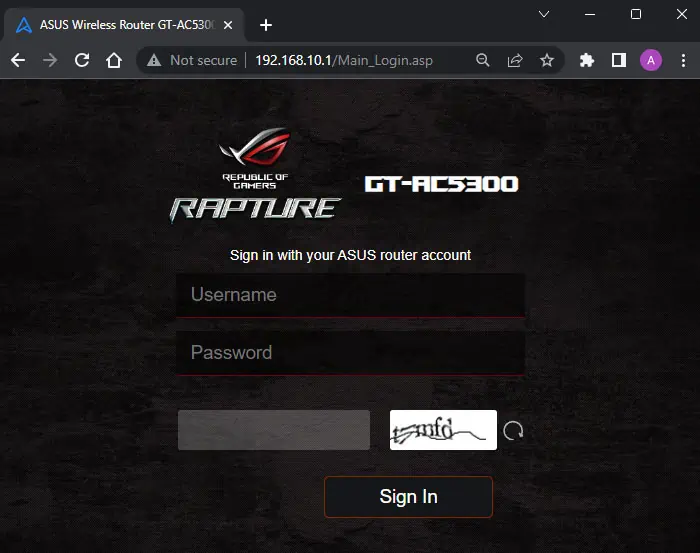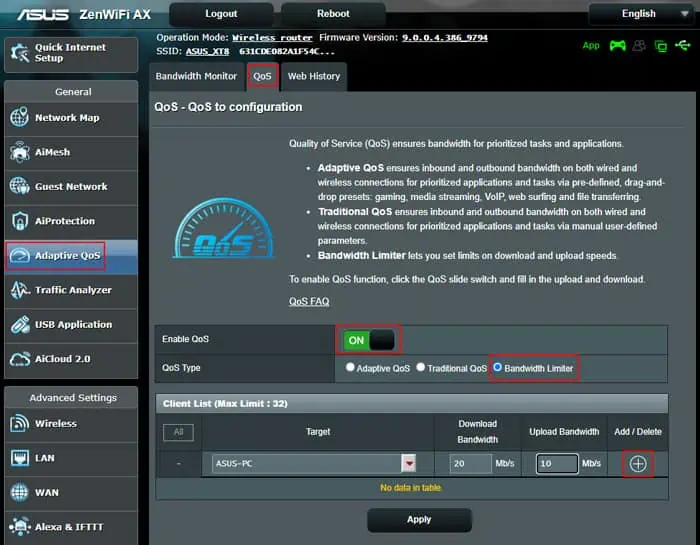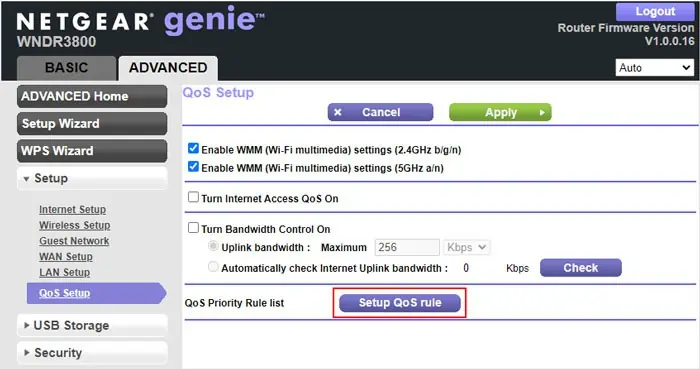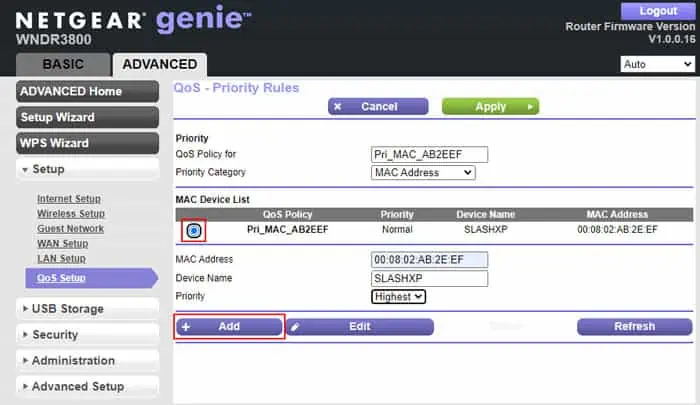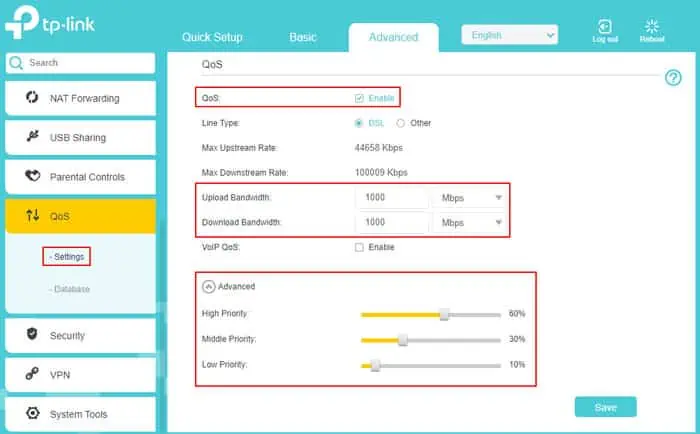Whenever you have multiple devices connected to the same Wi-Fi network, the internet bandwidth gets shared among them. However, there can be situations where one device hogs a lot of bandwidth, causingconnectivity issueswith other devices.
In such cases, it’s a good practice to specify a priority for the Wi-Fi so that your main device gets uninterrupted access to the internet. you may utilize the device-level QoS feature or specify a bandwidth limit on the routers to achieve this task.
Prioritizing Devices Using QoS or Traffic Control
Quality of Service (QoS) is a feature that manages the internet traffic over a network. Generally, it is used to prioritize the transfer of particular types of data traffic like streaming data, file transfer data, and so on. However, this feature also allows the router to prioritize certain connected devices over other devices.

Currently, QoS should be available in most routers out there. But if your router does not have this feature, you need touse the bandwidth limitor traffic control feature to prioritize Wi-Fi. you may manually impose limits on the download and upload bandwidth with this feature, but it is not as optimized as QoS.
Step 1: Access Router Portal
It is possible to change the relevant settings throughthe router portalor dedicated applications of the router. Since not all devices have such apps, I have only included the steps for the router portal.
Step 2: Change QoS or Traffic Control Settings
Now, you may change the necessary QoS configurations to prioritize certain devices on the Wi-Fi network.

The interface and the exact steps for changing the settings may be different based on the exact device. So, if you encounter any issues, try checking on the help sections (question mark icons) or visit official sources for more information.
Step 3: Test Speed on All Devices
After changing the router configuration, it’s better to checkthe internet speedusing certain websites to ensure that the router is implementing the priority changes. If you need to you may go back and change the configuration to make them more suitable for your use.
Prioritizing Wi-Fi on Google Nest
If you use Google Nest Wifi Pro, Nest Wifi, and Google Wifi devices, you may utilize the Google Home app to prioritize Wi-Fi on a particular device for some time.